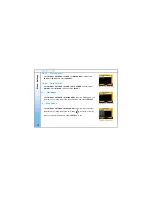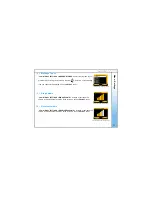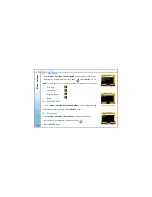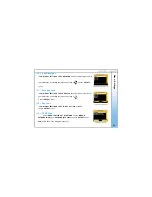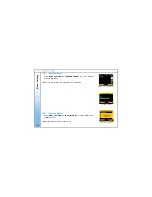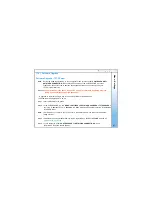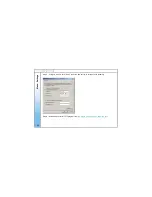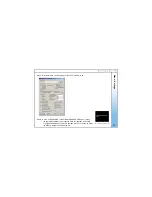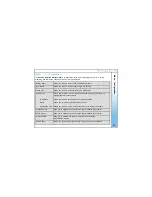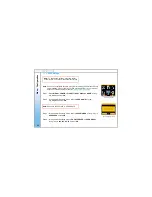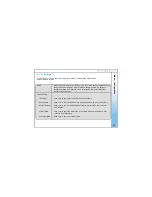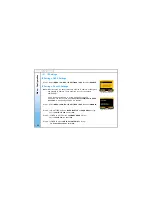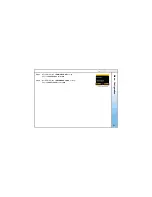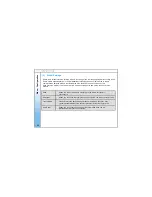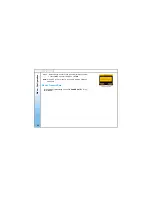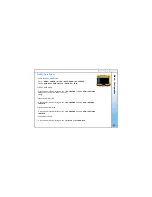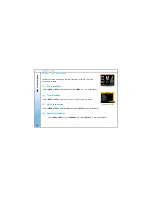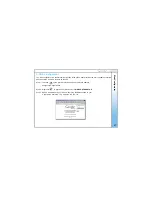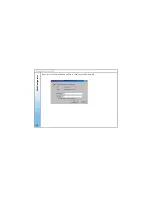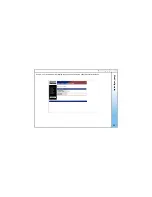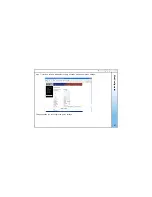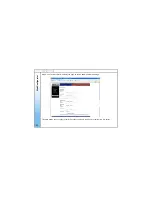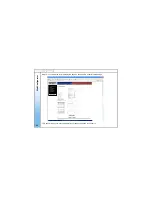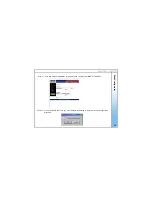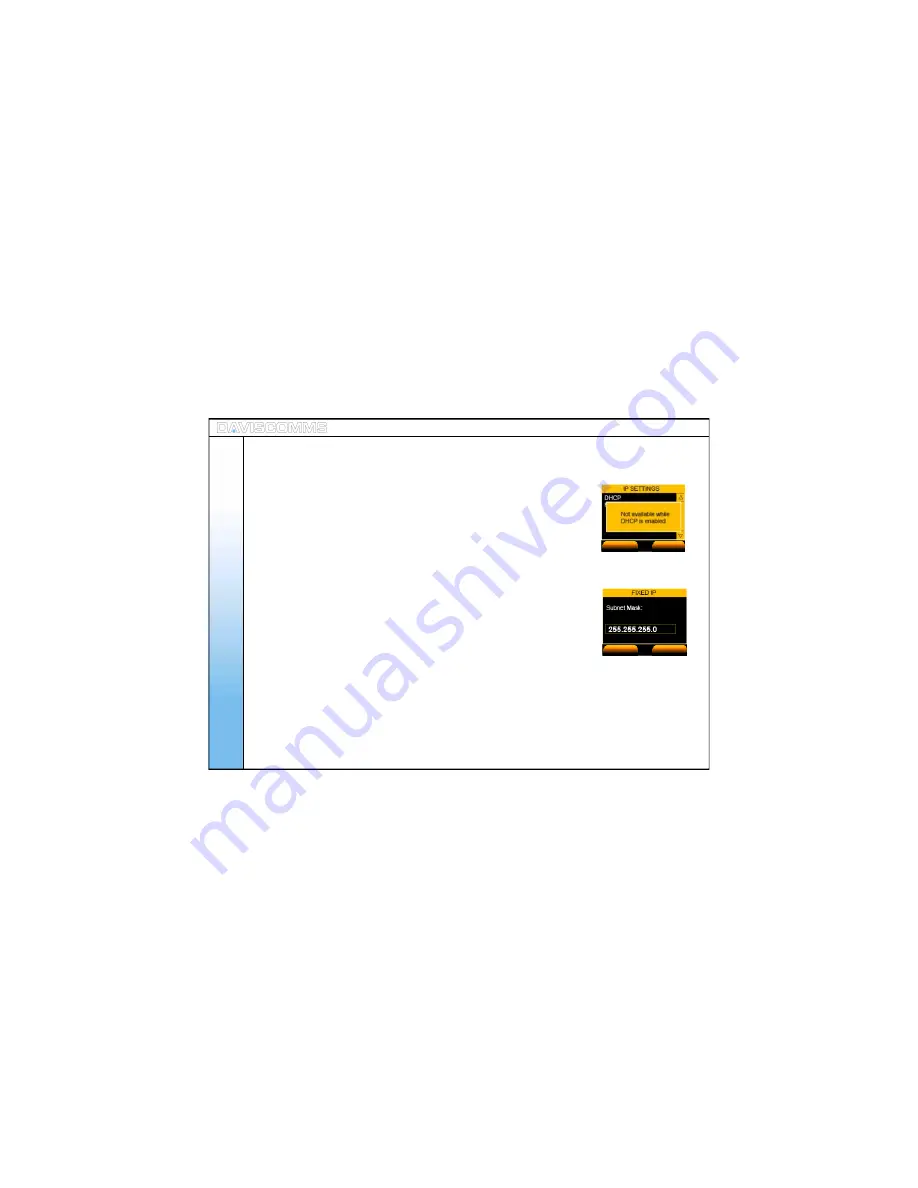
Me
nu -
C
onfigur
a
tion
Step.1 - Select
MENU
>
CONFIG
>
IP SETTINGS
>
DHCP
> select
ENABLE
.
Note: With this option you have to manually enter an IP address, subnet mask
and gateway IP address. These are given to you by the network
administrator.
Follow the procedure below to do this.Only when the DHCP
is disabled, can the IP option be available.“Not available while DHCP
is enabled” will be displayed if DHCP is enabled.
Step.1 - Select
MENU > CONFIG > IP SETTINGS > DHCP >
select
DISABLE
.
Step.2 - In IP SETTINGS menu
> FIXED IP SETUP > IP ADDRESS >
for eg:-
key in
192.168.123.204 >
select
OK
.
Step.3 - In FIXED IP SETUP menu
> SUBNET MASK >
for eg:-
key in
255.255.255.0 >
select
OK
.
Step.4 - In FIXED IP menu
> DEFAULT GATEWAY >
for eg:-
key in
192.168.123.254 >
select
OK
.
( 2 ) IP Settings
Fig.49 DHCP Notice Screen
Fig.50 Subnet Mask Screen
ACTIVATE
BACK
OK
CLEAR
50
IP Settings: DHCP Settings
IP Settings: Fixed IP Settings