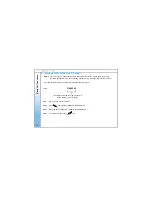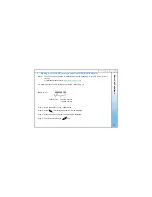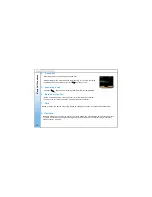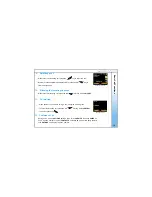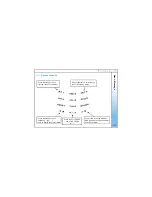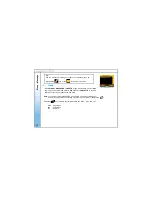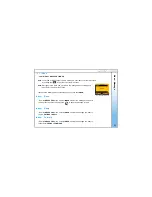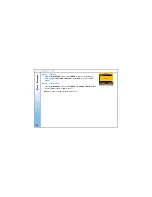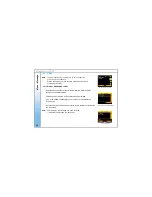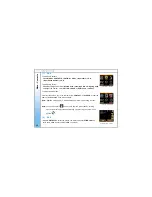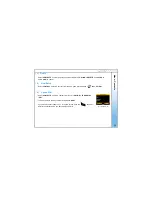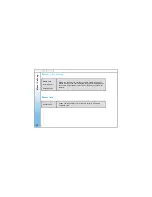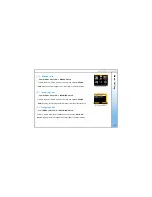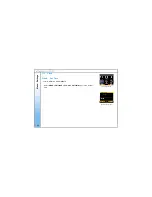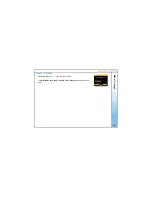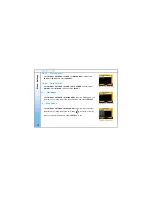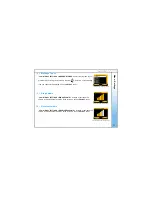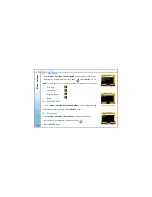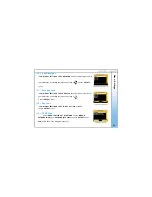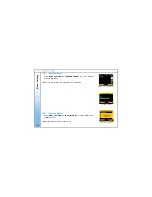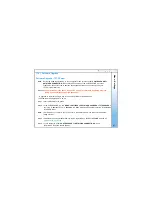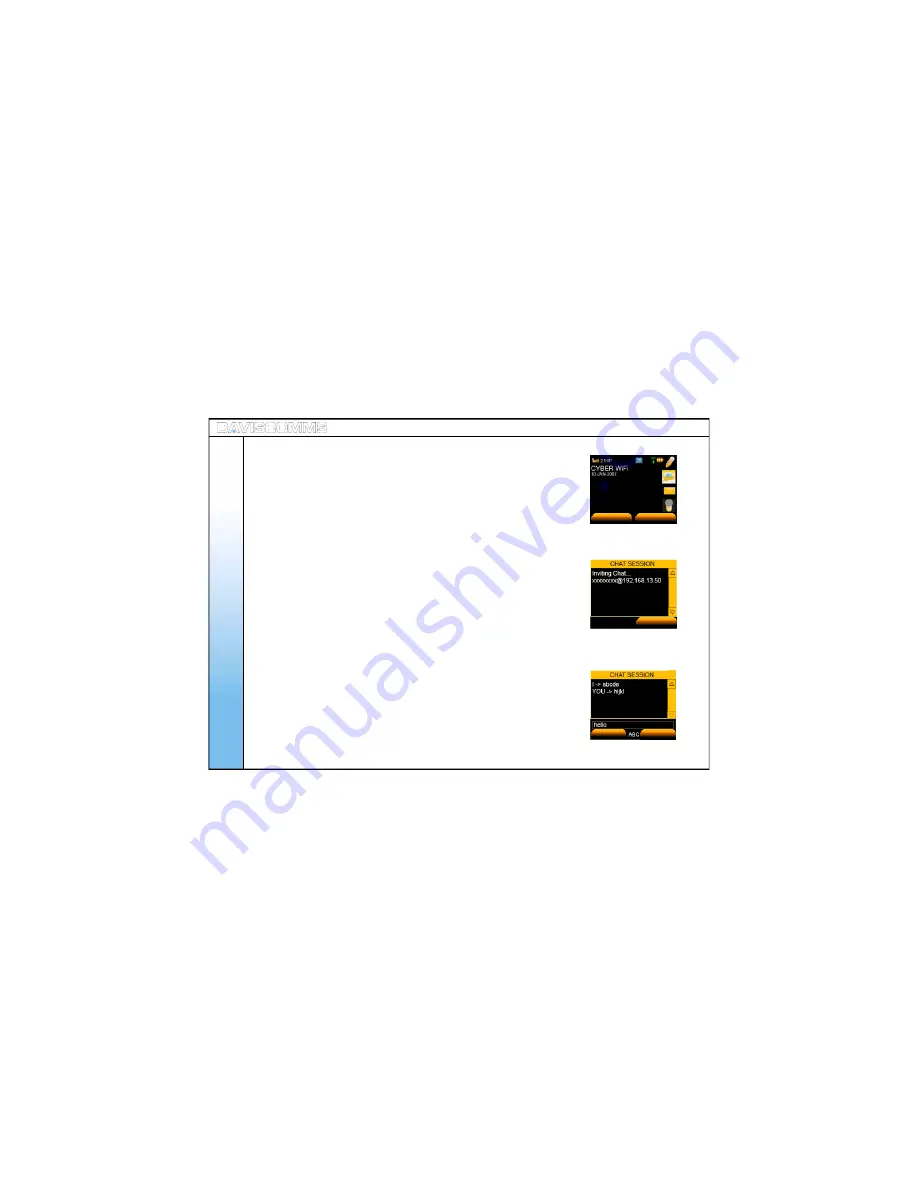
( 5 ) Chat
Note:
The chat session can function on a IP to IP connection
or a SIP to SIP connection.
Please check with your SIP provider if their service support
messaging capability.
- Select
MENU > MESSAGES > CHAT
- Enter the phone number of the recipient which you want the CHAT
session to be associated with.
- Contacts can be retrieved from the phonebook. Select
OK
.
- For e.g:- INVITING 12345678 @ xxx.xxx.xxx.xxx will be displayed
in the screen.
- Once the chat request has been accepted by the recipient, chat session
can take place.
Note: “YOU” Indicates the message you have received.
“ I “ indicated the message you have sent.
Men
u
-
Messag
e
Fig.15 Banner Screen - Chat
MENU
CONTACTS
26
CANCEL
Fig.16 Chat Session Invitation Screen
Fig.17 Chat Screen
SEND
CLEAR