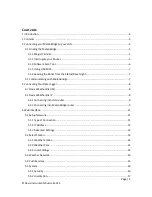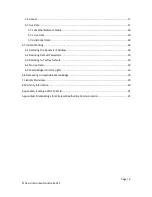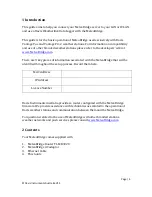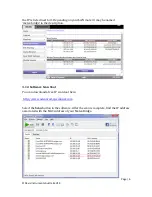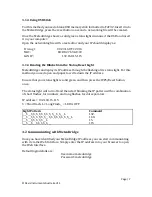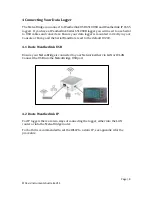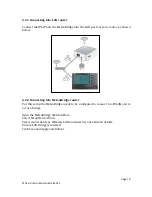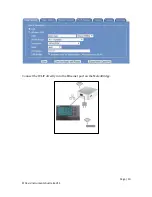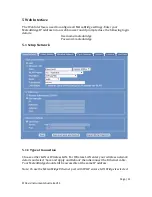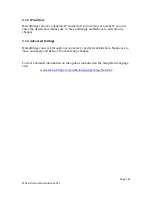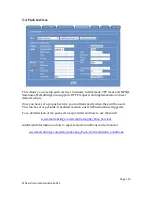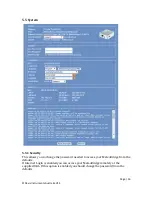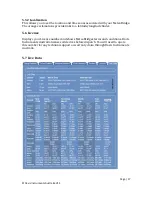Page | 7
©Davis Instruments Australia V1.3
3.1.3 Using USB Stick
For this method you need a blank USB memory stick formatted to FAT32. Insert it into
the MeteoBridge, press the reset button once and a network.log file will be created.
Once the MeteoBridge shows a solid green status light disconnect the USB and insert
it in your computer.
Open the network.log file with a text editor and your IP should display as:
Fri Aug 1
00:23:16 UTC 2014
MAC:
E8:DE:27:69:AE:C0
LAN IP:
192.168.15.115
3.1.4 Reading the Blinks from the Status/Reset Light
MeteoBridge can display its IP address through the flashing of its status light. For this
method you need a pen and paper to write down the IP address.
Ensure that your status light is solid green and then press the WPS/Reset button
once.
The status light will turn off and then start blinking the IP pattern with a combination
of short flashes, for numbers, and long flashes, for dot separators.
IP address = 192.168.15.115
S = Short flash, L = Long Flash, _ = LED is OFF
Light Pattern
Comment
___S___S_S_S_S_S_S_S_S_S___S_S___L
192.
___S___S_S_S_S_S_S___S_S_S_S_S_S_S_S___L 168.
___S___S_S_S_S_S___L
15.
___S___S___S_S_S_S_S___
115
3.2 Communicating with MeteoBridge
Once you have identified your MeteoBridge IP address you can start communicating
with it via the Web Interface. Simply enter the IP address into your browser to open
the Web Interface.
Default login details are:
Username: meteobridge
Password: meteobridge