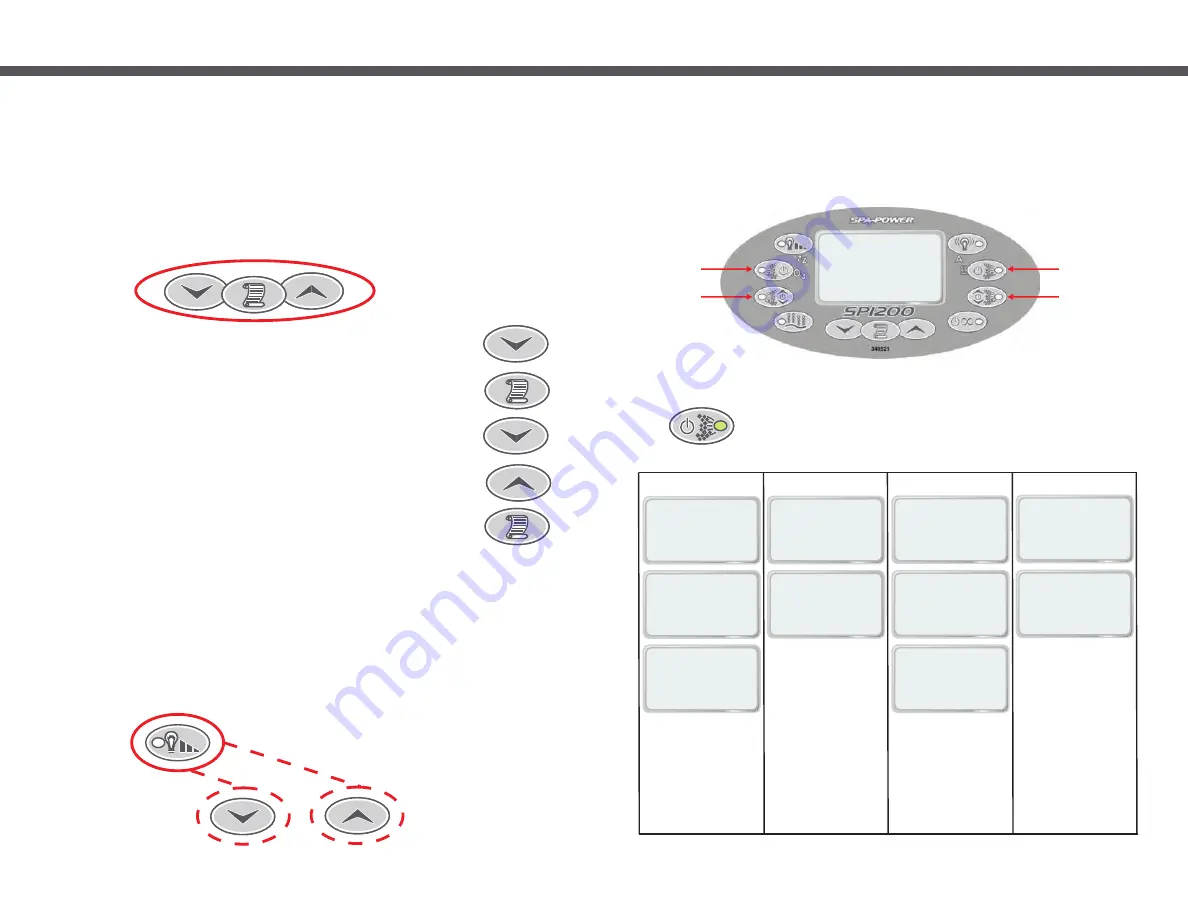
Push 1
Push 2
Push 3
Push 4
Push 5
Page 30
8 Additional Features
8.1 Touch Pad Key Lock
8.2 Activating The Key Lock
The SP1200 touch pad buttons can be locked to prevent unauthorised people from using the spa or modifying set up
options. While the key lock is active button presses are ignored, however the LCD Display will temporarily show
“KEYS LOCKED” to alert the user that the key lock is engaged.
To activate the key lock press and hold down the DOWN, SET and UP buttons together. While you are doing this,
the LCD Display will show “HOLD KEYS TO ACTIVATE LOCK”. You will need to hold the buttons down for
approximately three seconds before the lock is activated. At this point the touch pad will beep and show “KEYS
LOCKED”.
8.3 Disabling The Key Lock
Once the key lock has been activated a button press sequence
is required to disable it. Press each of the buttons listed in the
unlock sequence, one at a time. The touch pad will beep and
temporarily display “KEYS UNLOCKED” once the sequence is
correctly entered. If you loose your place or incorrectly enter
one of the buttons start over from the first step.
Unlock sequence: DOWN, SCROLL, DOWN, UP, SCROLL.
Note: If the controller is switched off while the key lock is active,
the key lock will not be restored when power is reapplied.
8.4 Adjusting Touch Pad LCD Contrast
The touch pad LCD contrast/brightness can be manually adjusted if the display appears too dark or light.
To adjust the contrast, follow these steps:
1) Press and hold down the LIGHT button. This will cycle the light intensity as usual, however you must keep the
button held down before proceeding with the following steps.
2) With the LIGHT button held down, press the UP or DOWN buttons to darken or lighten the contrast as required.
Hold down either button for automatic key press repeat. As you press the UP and DOWN buttons no key clicks
or display changes will occur - this is normal.
3) Once you have finished adjusting the contrast release the LIGHT button and the new setting will be saved.
Page 3
Push
(Pump 1A) 4 times and match the display on your touch pad
to the column in the table below, then refer to the specified section.
1.4 Pump Selection Page
Before reading the following user guide please take note of your pump type then refer to the page stated to learn
how to operate your spa pool controller. Use the table below to determine which pump type you have on your spa.
Pump 1A
Pump 1B
Pump 2A
Pump 2B
36.75
Mon,
12:00
PM
C
Set temp
37.00
O
Option 1
Option 3
Option 2
Option 4
C
PUMP LOW
O
.
36 75
C
PUMP OFF
O
.
36 75
C
PUMP AUTO
O
.
36 75
C
PUMP OFF
O
.
36 75
C
PUMP LOW
O
.
36 75
C
PUMP ON
O
.
36 75
C
PUMP ON
O
.
36 75
C
PUMP OFF
O
.
36 75
C
PUMP AUTO
O
.
36 75
C
PUMP OFF
O
.
36 75
SEE SECTIONS
2.1.4(page 4)
3.5 (page 8)
SEE SECTIONS
2.1.3(page 4)
3.4 (page 8)
SEE SECTIONS
2.1.2(page 4)
3.3 (page 7)
SEE SECTIONS
2.1.1(page 4)
3.1 (page 6)




































