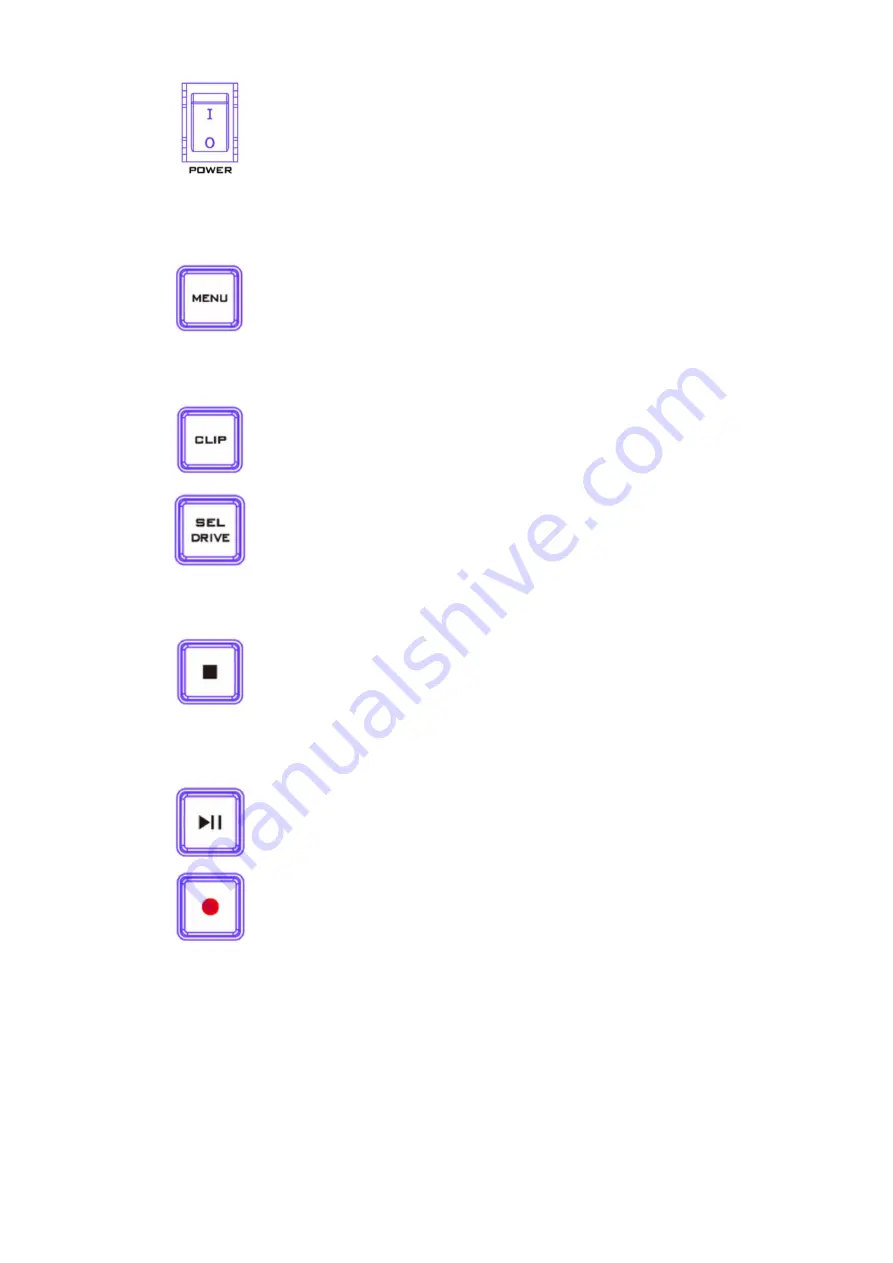
21
Power On / Off
Button
Push once to switch the HDR-90
ON/Push and hold for at least 6 seconds
to switch the HDR-90 OFF.
Menu Button
This calls up the menu display on the
touch screen.
CLIP Button
Press the “CLIP” button to enable clip
management on the touch screen. For
more about clip management.
SEL DRIVE
The SEL DRIVE button selects the drive
that you would like to record to. For
more about drive installation
Stop Button
Press to stop playback or record.
Play / Pause Button
Press to play or pause playback. The status
will be displayed on the 5’’Touch Screen. For
more about video playback
Record Button
To start recording, press the Record button
then the Play/Pause button. The status
including the time code as well as the
remaining recordable time will be displayed
on the 5’’Touch Screen.
Note: HDR-90 will not record if no
video signal is present.
Содержание VGB-4000
Страница 1: ...VGB 4000 4K PRO PRESENTATION SYSTEM Instruction Manual...
Страница 7: ...7 1 2 System Diagram 4K Pro Presentation System VGB 4000...
Страница 27: ...27 LBK 1 Look Back Kit Exploded View...
Страница 28: ...28 LBK1 1 1 Main Support Exploded View...
Страница 29: ...29 LBK1 1 2 22 Monitor and LCD Display Mount...
Страница 30: ...30 LBK1 1 3 22 Glass Frame Module and Hood Support Wire...
Страница 31: ...31 LBK1 2 Exploded View of Main Support Glass Frame LCD Display and Tripod...
Страница 32: ...32 LBK1 3 Look Back Kit Assembly...
Страница 45: ...45 15 Dimensions...
Страница 46: ...46 Unit mm...
Страница 49: ...49 Note...
Страница 50: ...50 Note...
Страница 51: ...51 Note...
















































