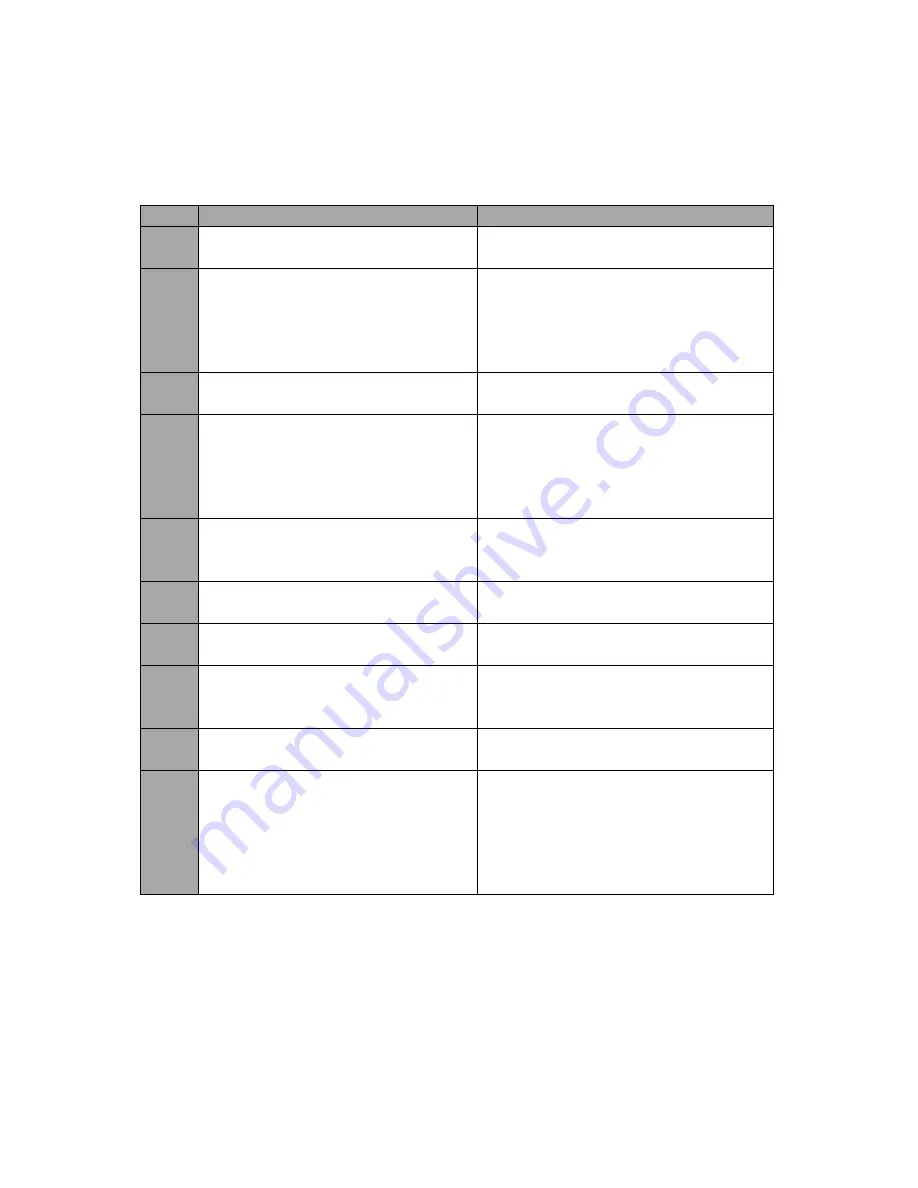
21
6.
Frequently-Asked Questions
This section describes problems that you may encounter while using TWP-10. If you have
any questions, please refer to related sections and follow all suggested solutions. If problem
still exists, please contact your distributor or the service center.
No. Problems
Solutions
1.
Cannot enlarge the window in 4K 2K
mode.
In 4K 2K mode, the window can only be
shrunk.
2.
Output image is deformed.
1.
At Step 2_1 Quick Selection, the
output image will be deformed
when 1x4 or 4x1 is selected.
2.
In UI, the output image is deformed
when set to rectangle mode.
3.
Video display is lost after changing the
video source.
The device must be restarted after the
video source is changed.
4.
UI displays an error message.
On the opened UI, shut down the TWP-
10 and power it ON again, an error
message will be displayed on the
opened UI (device power cycle is
required to store system functions).
5.
Flicker noise is seen on the output
image after the output resolution is
adjusted.
Please power cycle the device to
eliminate this issue.
6.
What is the maximum audio spec on
the RCA Audio Out?
The maximum audio spec is headphone.
7.
APPLY button is not seen when using
the rotation function.
You will see the APPLY button only after
the OUTPUT CHANNEL is selected.
8.
Signal is not detected after the
REFRESH button is clicked.
After switching sources, video signal
sometimes cannot be detected after
clicking the REFRESH button.
9.
When using the rotation function, the
output image is cropped.
Please do not use the fine tune function
as this can cause problems.
10.
Jitters are seen on the output image. When the input resolution is 1920x1080i
50/59.94/60, all output resolutions will
create jitters on the output image. This
is the hardware limitation so it is
recommended not to use 1080i as the
input source.


















