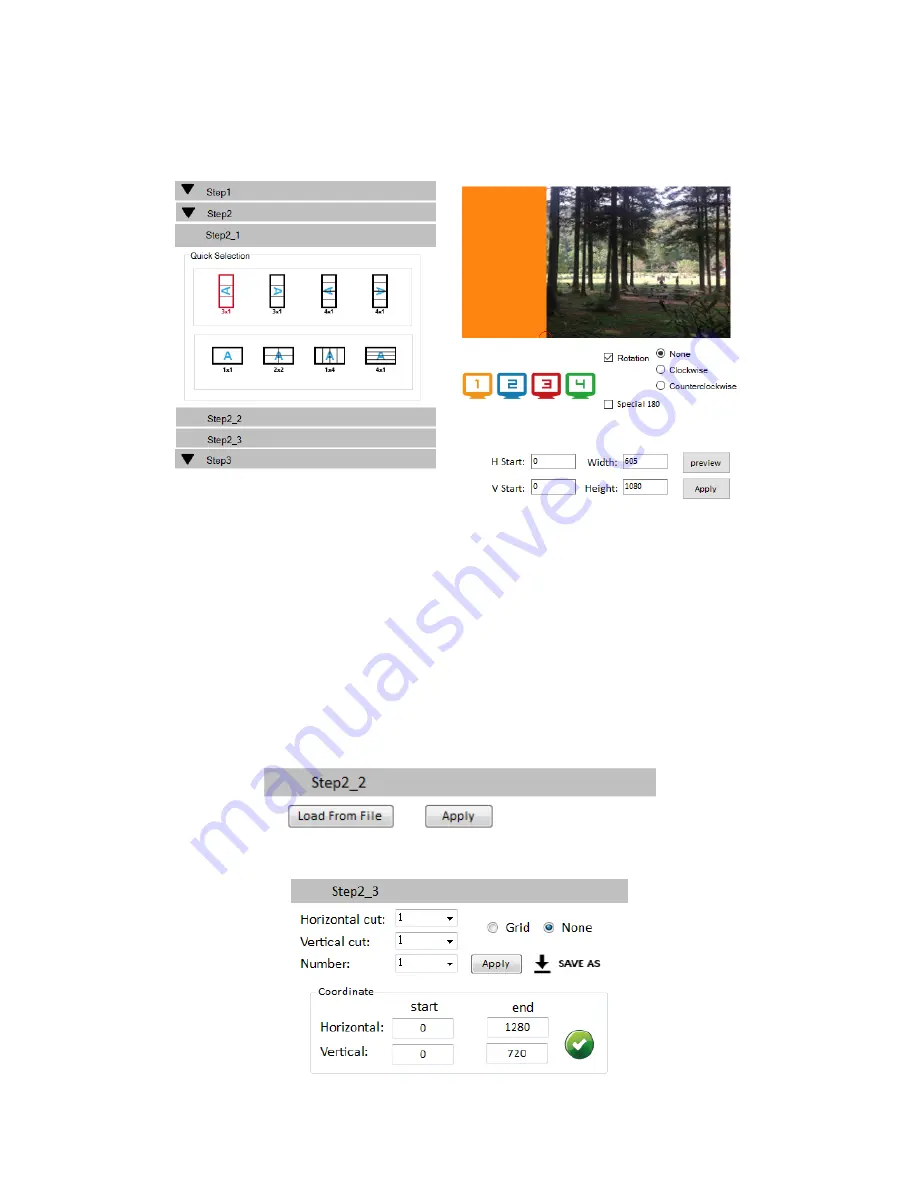
14
Step 2_1: Quick Selection
Various screen splits and rotations will be displayed on the control interface as soon as the
Quick Selection mode is clicked at Step 2. In this mode, you can select the desired screen
split and rotation (screen rotation is available only at 720p or 1080p).
3x1: This mode divides the screen into 3 parts and allows screen rotation.
4x1: This mode divides the screen into 4 parts and allows screen rotation.
When 3x1 or 4x1 mode is selected, a red circle will appear on the image displayed in the
right half of the control interface. You can drag this red circle to resize the output screen.
The coordinates can be adjusted by entering numbers in the respective text boxes.
Note: 4k2k60 (YUV 4:4:4) image can only be displayed as a 2x2 layout (1080p60 for each
output).
Step 2_2: Configuration from file
You can also load and read configuration file from your PC/laptop.
Step 2_3: Custom Settings
























