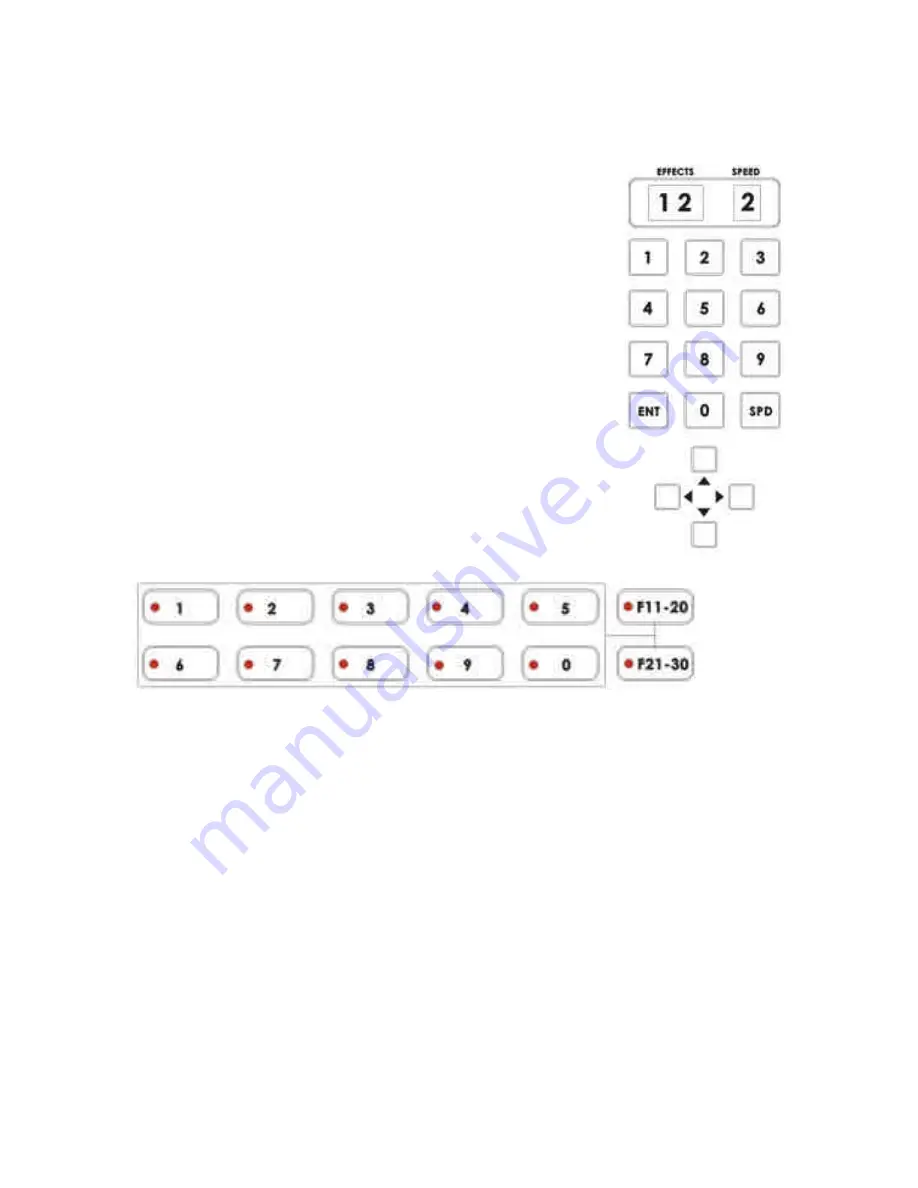
36
Auto-play
The Take-button automatically plays the selected transition between the
selected sources. Parameters (effect variation and speed) are displayed in
the windows above the Keypad. See the next section below for more
information.
Using the Keypad to customize a transition
The windows at the top of this section display parameter data relating to the
selected effect. The Effects window shows which variation of a particular
transition is selected; the Speed window shows the speed the transition will
play at, with the lowest number being the slowest speed. Each transition
(Fade, Wipe, Zoom) will have different variations and/or speed possibilities.
See the
List of transitions and parameters
below for all the permutations.
Values are entered into the Effects Window by pressing numbers on the key
pad. Values are entered into the Speed Window by pressing the “SPD” key.
Saving effects to Preset Bank
These preset Banks offer 30 memory locations to store transitions or effects that will be executed at the
touch of a button. The numbered buttons 1-0 above accesses 10 locations. First pressing the F11-20 button
until the LED on it is lit, then pressing one of the single numbered buttons access presets 11-20. Pressing
the F21-30 button, then one of the single numbered buttons, accesses presets 21-30.
To store a transition or effect into one of the Preset Banks, do the following:
1. Select the effect or transition.
2. Set the parameters for the effect or transition.
3. Press and hold the "ENT" key on the keypad for 1 second until the windows above the keypad read
“Sto.”
4. Push and hold the function button (where you wish to store the preset) for 1 second (until the
button’s LED is on.).
5. Press the "ENT" key again to confirm the programming.
To play back a stored transition or effect, simply press on the corresponding button to the preset you want to
play.
Содержание SE-800
Страница 1: ...Digital Video Switcher SE 800 INSTRUCTION MANUAL Http www datavideo tek com...
Страница 75: ...74...






























