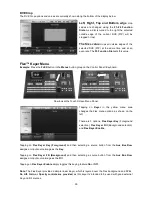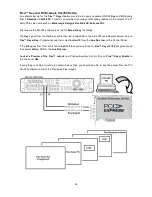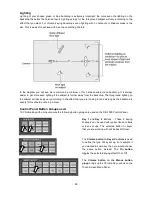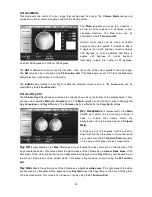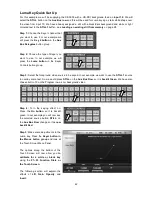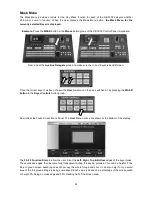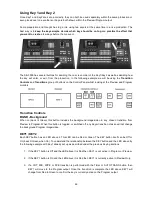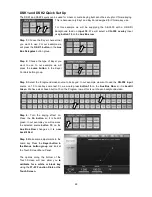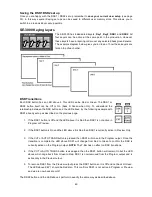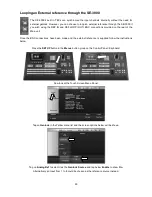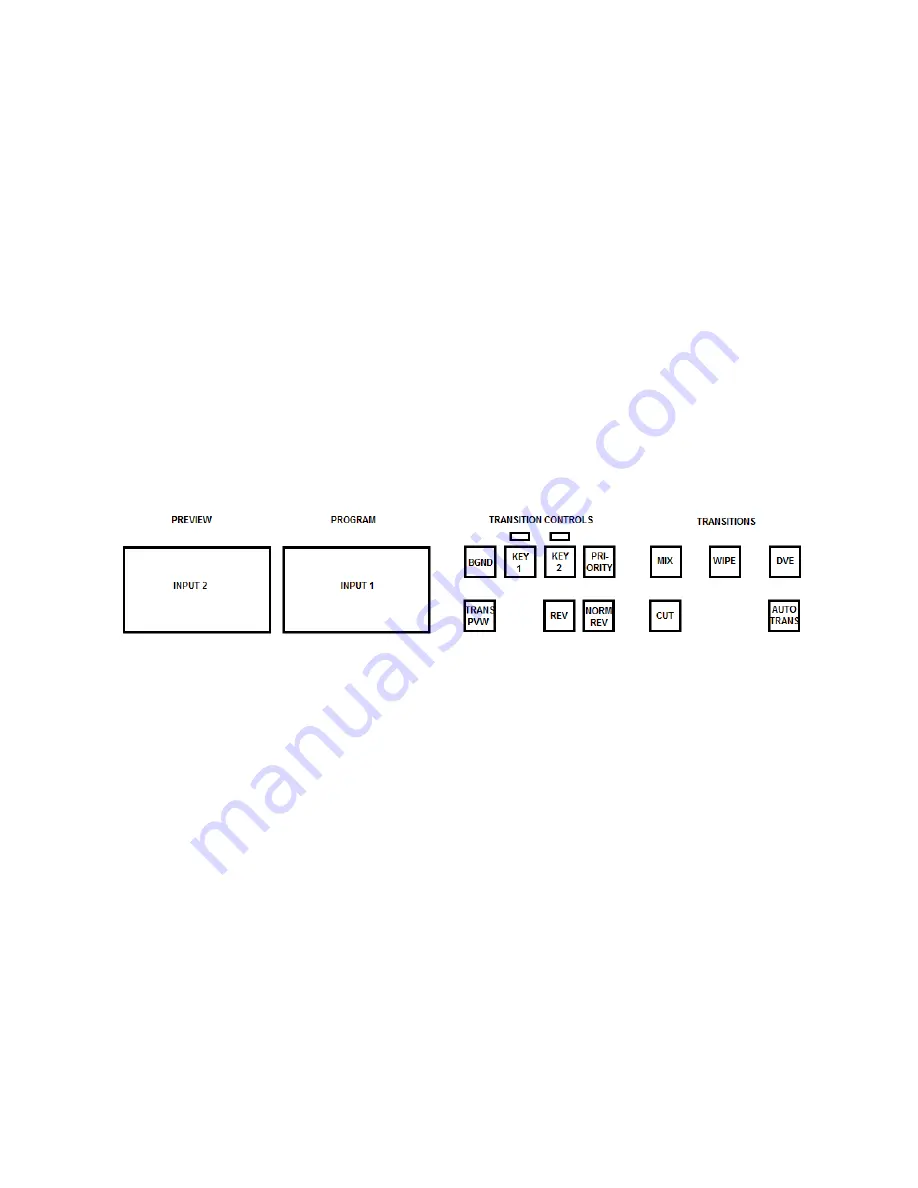
47
4. If the T-Bar or AUTO TRANS button is used again then the KEY1 button will remain On but the LED
above will change back from Green to Red. KEY1 is now removed from the Program output and is
active only in the Preview output.
5. To remove KEY1 from the Preview output press the KEY1 button so it is Off and not back lit Green.
The LED above KEY1 should be Red also. This confirms KEY1 is not active in Program or Preview
and we are now back at point 1.
The Key2 button and the LED above it perform in exactly the same way as described for Key1.
Priority Button
When
Key1
and
Key2
are both active in Preview (or Program) they may overlap each other on screen.
Using the
Priority Button
you can change the order of these keyers. The button acts in a toggle on/off way.
So
Key1 over Key2
or
Key2 over Key1
.
NOTE:
It is best to check and change the Priority of Key1 and Key2 when they are only active on the
Preview monitor/output.
Previewing a selected transition
It is possible to see or test the effect of a chosen
MIX
,
WIPE
or
DVE
transition in the Preview Monitor before
using it on the Program output.
In order to do this look at the
Transition Controls
group of buttons on the Control Panel and below the
BGND
(Background) button is the
TRANS PVW
button. Once the
TRANS PVW
button is ON and backlit
Green, select and use the transition that you want to test on the Preview monitor. You will also notice that the
Preview Monitor switches to the currently selected Program source when the
TRANS PVW
button is turned
on. Do not worry, the chosen Preset source has not changed. Press the
AUTO TRANS
button or move the
T-Bar
manually to preview the chosen transition.
NOTE:
Remember to turn off the TRANS PVW button
before attempting to use the chosen transition on
the Program output.
REV and NORM / REV buttons
When the
REV
and
NORM / REV
buttons are
OFF
the selected WIPE or DVE transition will operate in its
default direction only.
When the
REV
button is
ON
then the selected transition will operate in the reverse direction only.
When the
NORM / REV
button is
ON
the selected WIPE or DVE transition will automatically switch directions
as each transition is completed. The
REV
button will switch on and off automatically to indicate the direction
of the next transition.