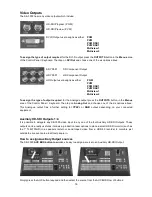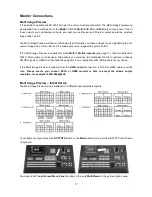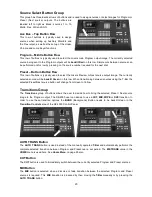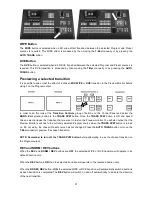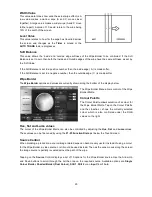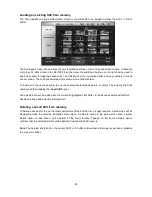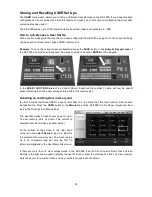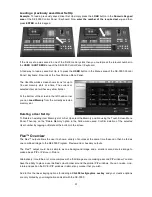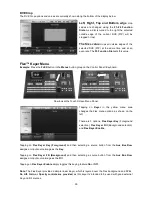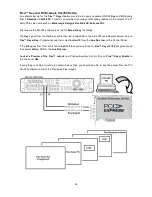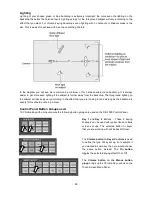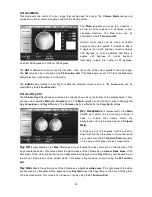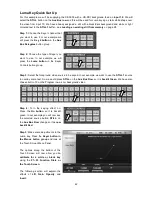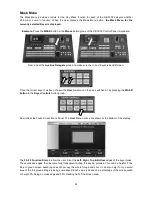30
Storing and Recalling USER Set Ups
The
USER
menu button allows you to Store and Recall User Set Ups on the SE-3000. If you have standard
configurations for your productions then this feature can save you a lot of time re-configuring the mixer after
someone else has used it.
The SE-3000 allows up to 1000 User Set Ups to be stored, these are numbered 0 – 999.
How to quickly save a User Set Up
When you are happy with the way that you have configured the SE-3000 a snap shot of all current settings
can be saved or stored into a chosen USER memory slot.
Example:
To save the current mixer configuration press the
SAVE
button in the
Numeric Keypad area
of
the SE-3000 Control Panel / Keyboard. Now press number
1
and then
ENTER
on this Keypad.
In the
USER / SHOT BOX area
of the Control Panel / Keyboard the number 1 button will now be backlit
green indicating that it has user settings stored within this memory slot.
Labelling an existing User memory slot
In order to make the stored USER 1 easy to refer back to in the future then this User memory slot can also
be labelled too. Press the
USER
button in the
Menus
area of the SE-3000 Control Panel / Keyboard. Now
look at the Touch Screen Menu Panel.
The User Memories screen shows icons for up to
16 user memory slots at a time. The current or
selected User slot will have a yellow border.
At the bottom of the screen in the right hand
corner you can
select Name
to type in a label for
the selected User memory slot. The label can be
up to 16 characters long but only the first 10
letters are displayed in the User Memories screen.
If there are more than 16 User setups stored in the SE-3000 then the Arrow Up and Down Touch Screen
buttons to the right can be used to display the next 16 slots or show the previous 16 slots. The User memory
slots are shown in numerical order, and any numbers not used are not shown.