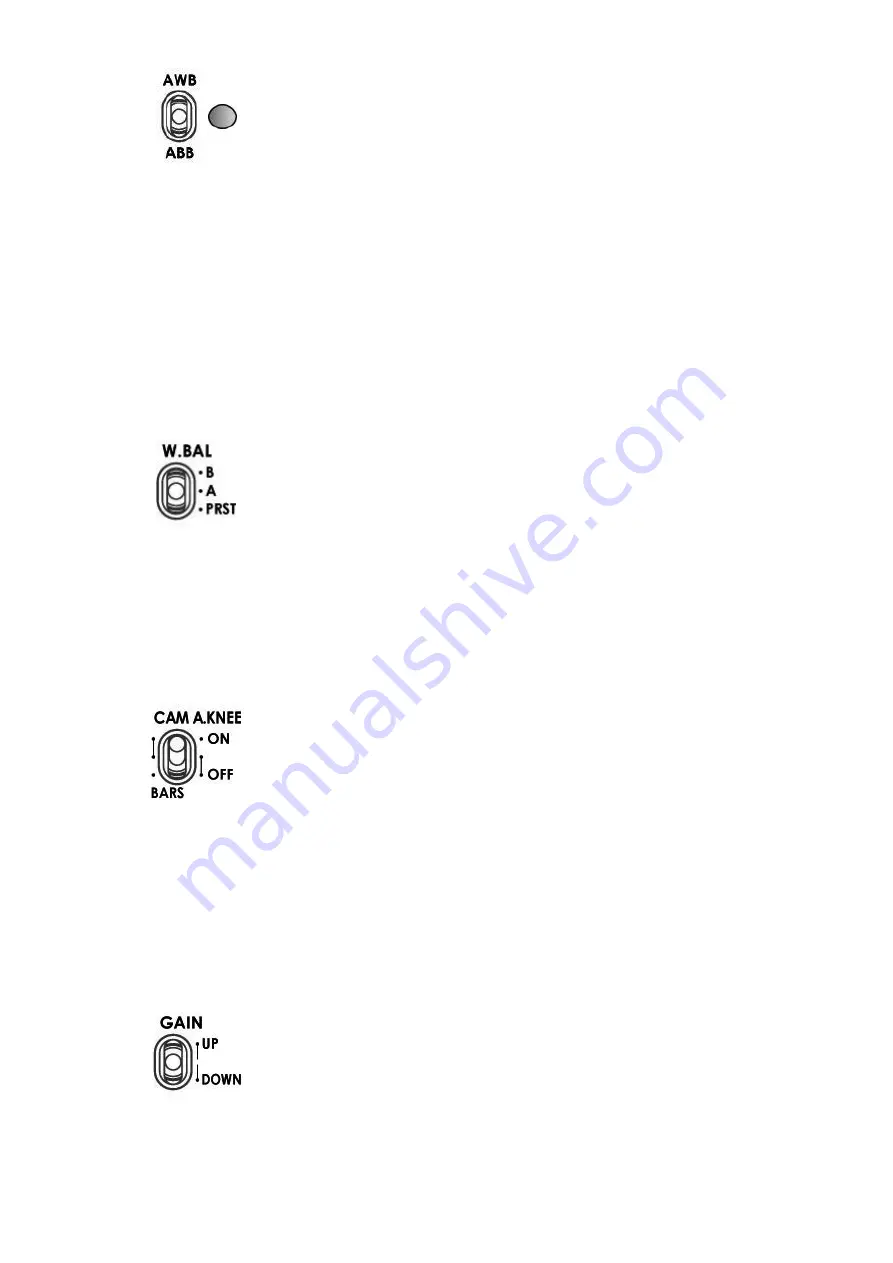
10
AWB / ABB switch with LED
This switch is used to trigger Auto White Balance (AWB) or Auto
Black Balance (ABB) adjustment.
AWB
: For white balance to be adjusted automatically. When the
W.BAL switch is set to A or B at this time, the value to which the
balance was adjusted will be stored in memory A or memory B.
ABB
: For black balance to be adjusted automatically. The value to
which the balance was adjusted will be stored in a dedicated
memory.
LED ON
: Auto white balance / auto black balance in progress.
LED OFF:
Auto white balance / auto black balance completed.
LED stops blinking and goes off
: Auto white balance / auto black
balance error.
W.BAL switch
This switch is used to recall the preset or stored values of white
balance in the camera.
A or B
: This will apply the value stored in the white balance A or B
memory in the camera recorder. When the AWB / ABB switch is set
to the AWB position, the white balance is automatically adjusted
and the value adjusted is stored in the selected memory A or B.
PRST
: This will apply the preset value of the white balance stored
in the camera recorder.
CAM A.KNEE switch
To select the video signals to be output from the camera.
BARS:
Camera generated colour bar signals are output.
CAM. AUTO KNEE OFF
: The images shot by camera are output. The
AUTO KNEE circuit does not work. MANUAL KNEE is set as the
camera recorder's initial setting.
CAM. AUTO KNEE ON
: The images shot by the camera are output.
The AUTO KNEE circuit works. It's also possible allocate the
MANUAL KNEE and DRS (Dynamic Range Stretcher) functions via
the menu settings on the camera.
GAIN switch
Allows selection of the video amplifier’s gain depending on the
lighting conditions that are present in the camera’s location.
Moving the switch upwards increases the gain in dB steps.
Moving the switch downwards decreases the gain in dB steps.





































