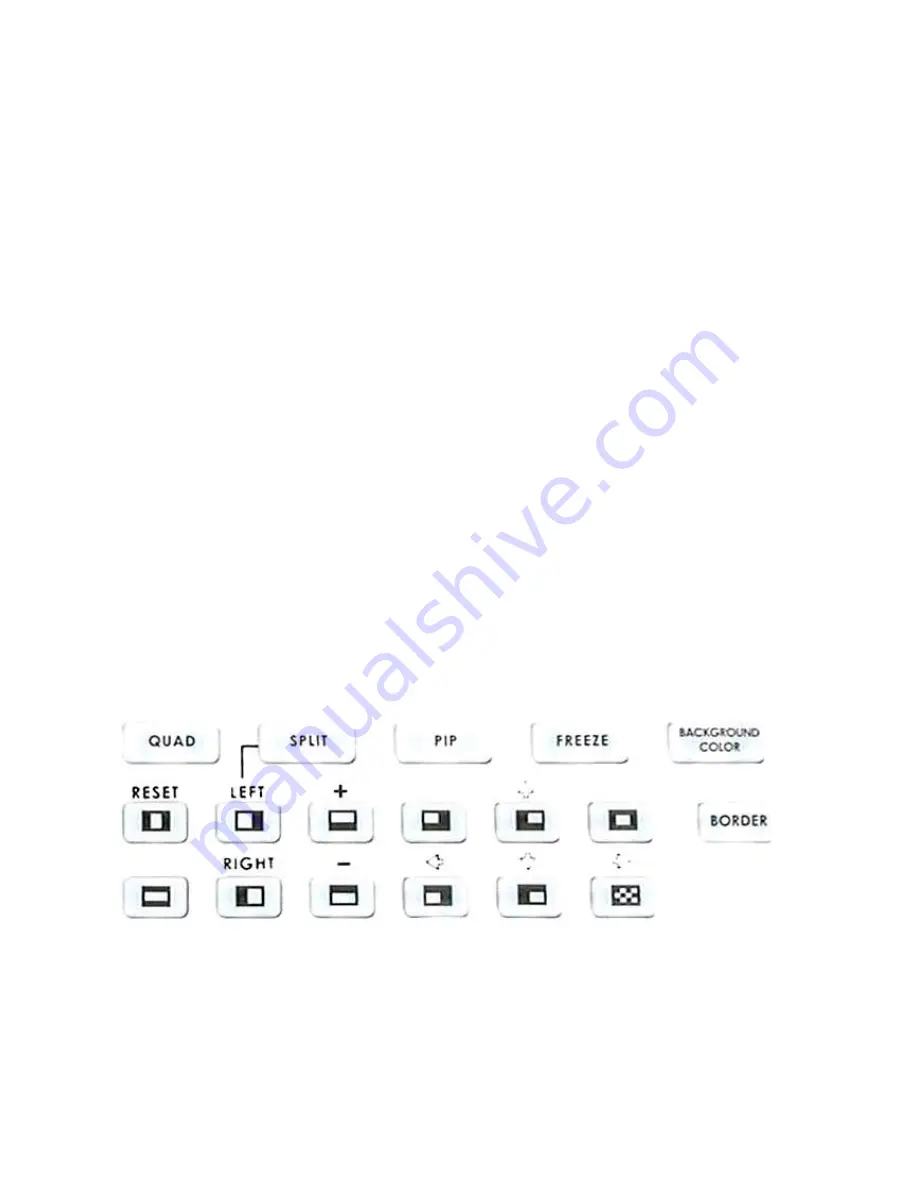
Dissolving between sources
Select the Main Video Source (
13.
) by pressing the appropriate channel button. The LED for the channel you
have selected should be lit and you should see that source on the program monitor.
Select the Sub Video Source (
14.
) you want to dissolve to.
The default transition is fade (The LED should be lit when you turn on the switcher. If a different transition is
selected at power up, press it to deselect.) Move the T-Bar (
11.
) to the opposite position and watch the fade
happen on the program monitor. You can stop the fade part way through and watch the Main source fade
away.
Other transitions between sources
Select Main and Sub sources as above.
Select the wipe you wish to use. There are total 11 different Wipe styles and the corresponding icon will be
displayed on the preview monitor when you press it.
At this point you can hit Preview (
12.
), to see the transition on the preview monitor. Then, use the T-Bar to
perform the transition manually.
For more information, see
Using Transitions
,
page 24
.
Effects
There are two places on the SE-500 where you can add effects: in the Transition Effects section (
15.
) and in
the Video Effects section (
5-8.
). Some of these work on a single source, and some need two or four sources
to work.
Select a Main Video source and try the following:
In the Transition Effects section, select the WIPE effect you wish to use. You could also add a border to the
edge by turning on the
BORDER
effect (
10.
).
For more information, see
Using Transitions
,
page 24
In the Video Effects section, try the Quad effect (
5.
). Press the button to engage the effect; the LED will light.
You can see 4 input sources showing on the program monitor at the same time.
For Split effect (
6.
), select a sub source for right hand side window. Then, press the “SPLIT” button. You will
see Main source on left hand side, and Sub source on right hand side.
18






























