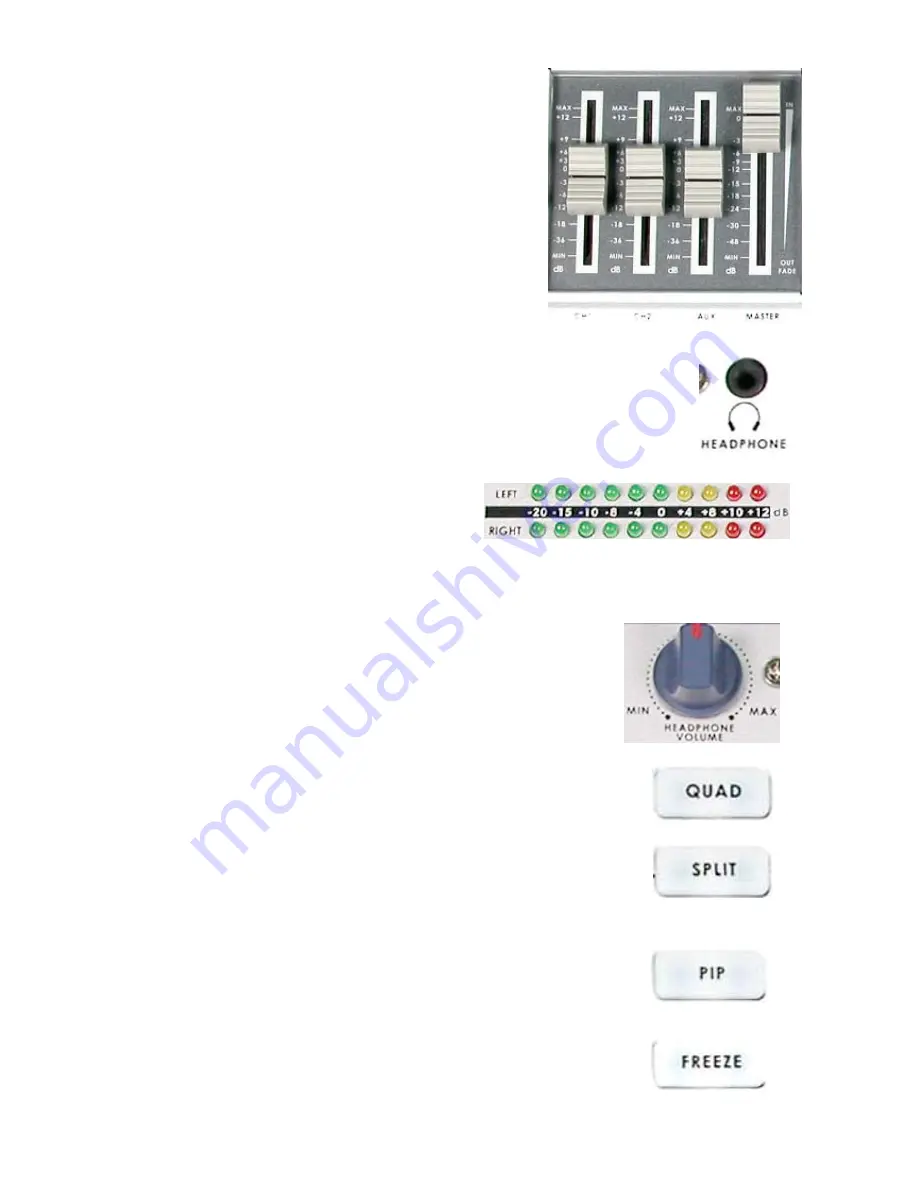
1. Faders: sliders to control audio levels for the Main audio
output mix. These Audio Level pots are the first stage in
the audio signal path. Analog audio comes in through
the 1/4 inch phono jack and RCA connectors on the rear
panel see
Rear Panel
,
page 14
.
2. Headphones jack: accepts a stereo mini jack plug for stereo headphones. The
headphone volume is controlled by the Headphone volume control (
4.
).
3. Audio Meters: LED style meters, which show
the signal strength at the Audio Output. The
signal measured is determined by the levels
set with the Faders
(1.
). The LEDs turn red at
+10 dB to indicate clipping distortion. For more
information, see
Audio Inputs, Levels, and Meters
,
page 23.
4. Headphone volume control: controls Headphone level and signal(s)
present at the Headphone jack (
2.
). Level is controlled by the rotary
knob. For more information, see
Using Video and Audio Monitors
,
page 16
and
Audio Inputs, Levels, and Meters
,
page 23
.
5. Quad Video Effect: combines four different input sources into one
single output on program monitor.
6. Split Video Effect: split the selected Sub Video Source and the Main
Video Source into left and right half size video screen. Use left and right
function key to swap sides. For more information, see
Using
Effects:
Split
,
page 28.
7. Picture in Picture: puts the selected Sub Video Source in a window on
the Main Video Source, with control over window size and placement.
Used in conjunction with the Border keys (
10
.) For more information, see
Using Effects: Picture in Picture
,
page 28.
8. Freeze Video Effect: will grab the last field from the Main video output
and hold it as a still image. For more information, see
Using Effects:
Freeze
,
page 28
.
11













































