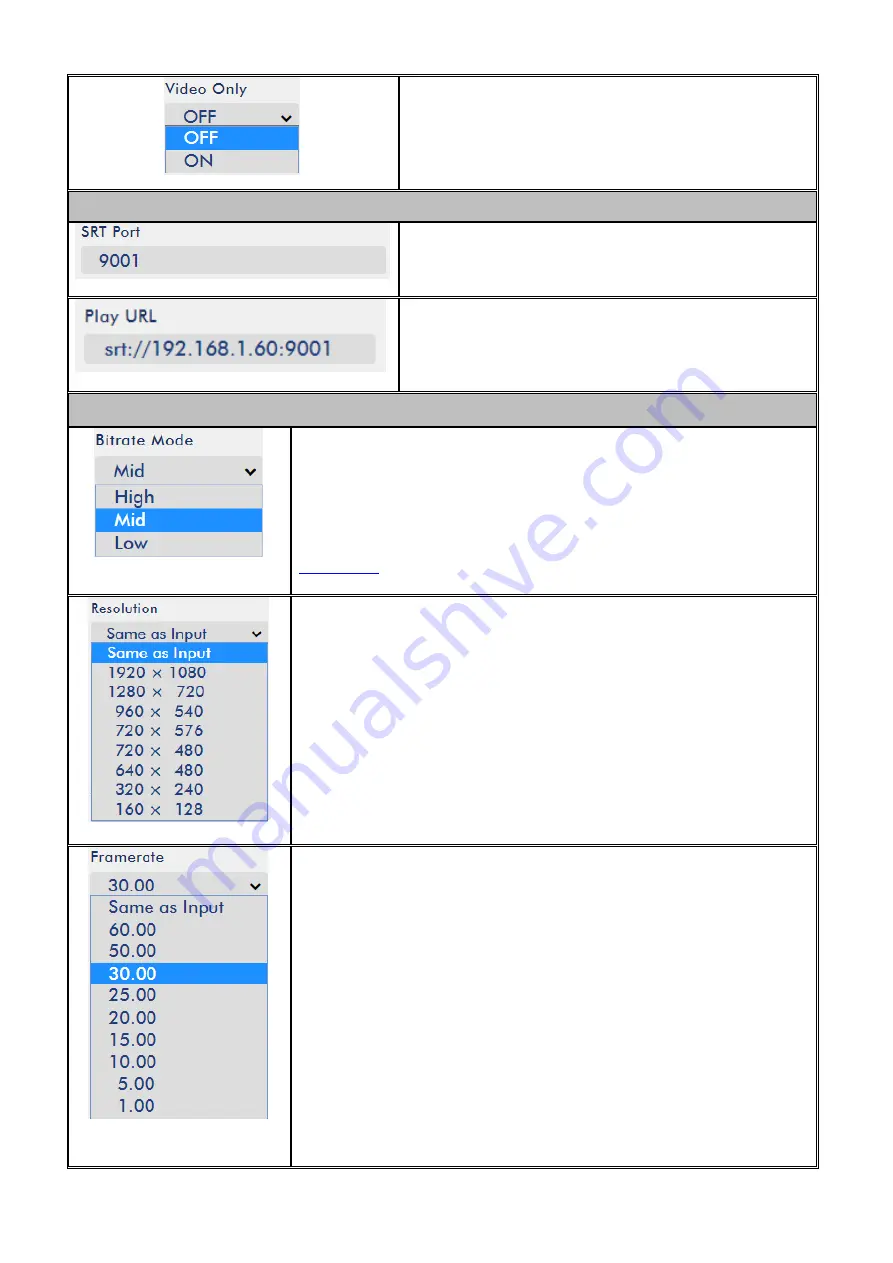
53
Video Only
Enable this option if you just want to stream the video
without the audio.
Stream Type – SRT
SRT Port
The SRT port is 9001 by default.
Play URL
A stream URL will be generated after the
Start
button
is clicked.
Record Encoder Settings
Bitrate Mode
The bitrate mode sets the video bitrate mode for your video stream.
The available modes are high, mid and low.
Note: You are allowed to switch between different bitrate modes
by pressing the Bitrate button on the Record/Stream panel. See
section 6.4
for details.
Resolution
Recording resolution is the number of pixels (dots) used to create an
image. Higher resolutions use more pixels to create an image. This
means that greater amounts of detail can be expressed in the image,
but larger files sizes and a greater amount of storage (i.e. hard drive
space) are required to save the images or video.
Frame Rate
Frame rate greatly impacts the style and viewing experience of a
video. Different frame rates yield different viewing experiences, and
choosing a frame rate often means choosing between things such as
how realistic you want your video to look, or whether or not you plan
to use techniques such as slow motion or motion blur effects.
Below is a list of common options for different applications:
24fps
– This is the standard for movies and TV shows, and it was
determined to be the minimum speed needed to capture video
while still maintaining realistic motion.
30fps
– Videos with a lot of motion, such as sports, will often
benefit from the extra frames per second.
Содержание HS-1600T
Страница 1: ...4 CHANNEL HD SD HS 1600T HDBASET PORTABLE VIDEO STREAMING STUDIO Instruction Manual ...
Страница 9: ...9 1 2 System Diagram ...
Страница 59: ...59 ...
Страница 91: ...91 Appendix 6 Dimensions All measurements in millimeters mm ...
Страница 94: ...94 Notes ...
Страница 95: ...95 Notes ...
















































