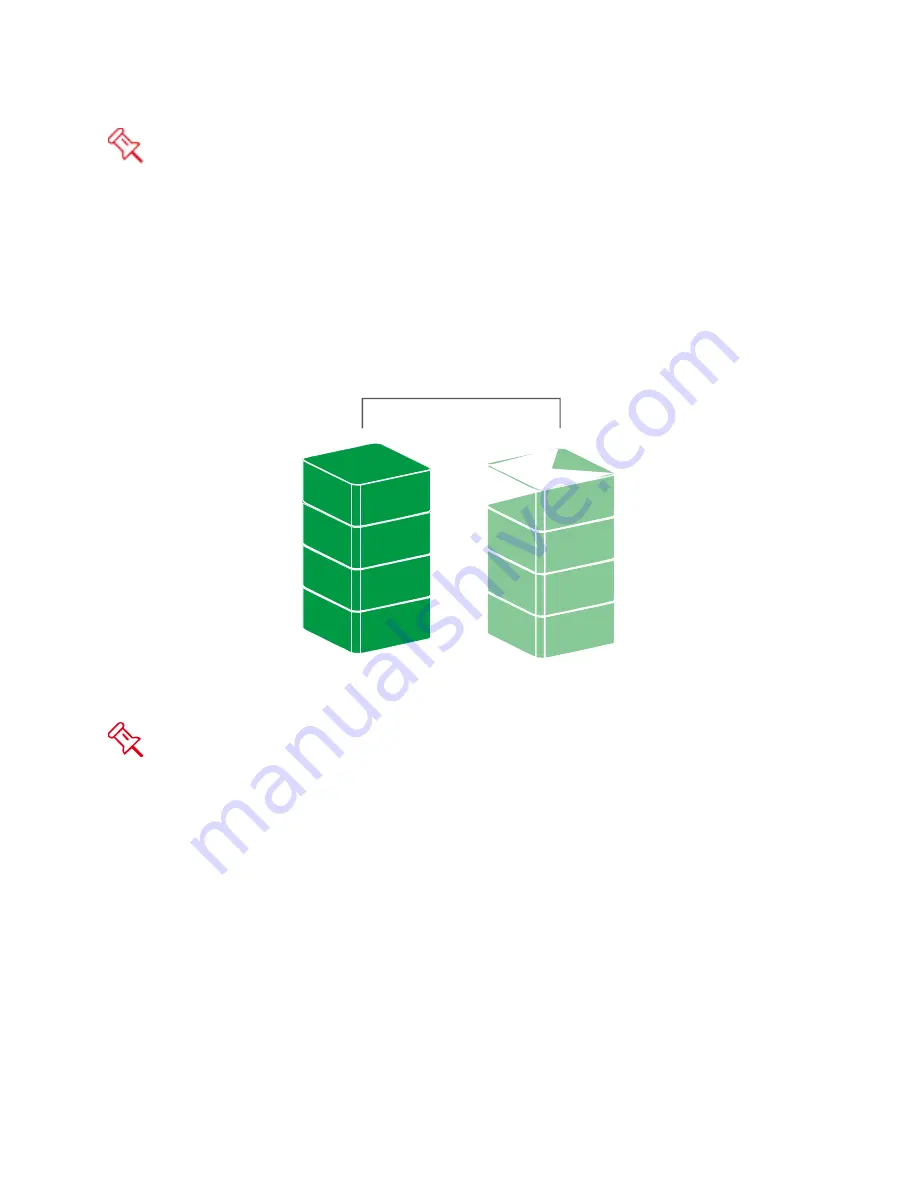
In Striping mode, if one disk in the RAID Unit fails,
all data
in installed disks will be
lost.
RAID 1 (MIRRORING)
RAID 1 (Mirroring) consists of at least two drives storing duplicate copies of the same
data. In this mode, the data is simultaneously written to two disks. Thus, the storage
capacity of a two-disk array is combined into a single disk and the capacity is limited to
the size of the smallest disk.
RAID 1
Disk 1
Disk 2
A
B
C
D
A
B
C
D
In Mirroring mode, if one of the disks fails, either source or backup, the data is still
available. However, if the Old disk fails during the Rebuild process, the data in both
disks will be lost.
SPAN (LARGE)
Spanning provides another maximum capacity solution, which some call it as “Large”.
Spanning combines multiple hard drives into a single logical unit. Unlike Striping,
Spanning writes data to the first physical drive until it reaches full capacity. When the
first disk reaches full capacity, data is written to the second physical disk. Spanning
provides the maximum possible storage capacity, but does not increase performance.
34
Содержание AIR
Страница 1: ......







































