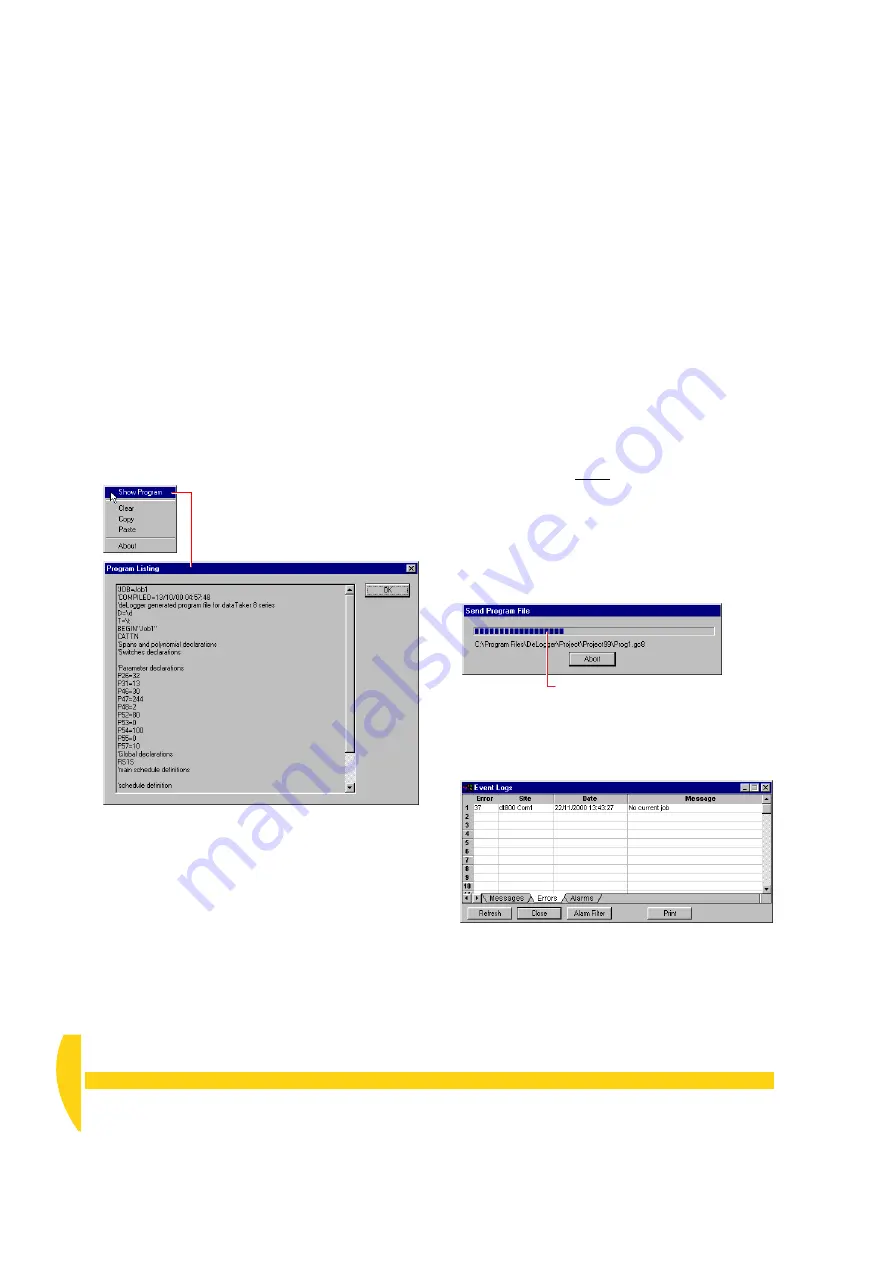
36
Getting Started with DT800
dataTaker
UM-0071-A0
5-3
S
EE
W
HAT
Y
OU
’
LL
S
END
At any time, you can see the program you’re building
in command-line (text) format. This is probably only
useful if you’re familiar with the
dataTaker
programming language, but have a look at it now so
that you know this facility exists.
➲
Use the program builder’s right-click menu to
see the command-line form of your program.
To do this…
a)
Right
-click anywhere in the program builder
window (except the title bar).
A pop-up menu opens (Figure 32).
b) In the pop-up menu, choose
Show Program
.
The Program Listing dialog box opens showing your
program line-by-line. Scroll down to see all of the
commands that constitute the program.
c) Click
OK
to close the dialog box.
5-4
S
END
THE
P
ROGRAM
Because you’re currently connected to the DT800 (you
did this in “Make the Software Connection” back on
page 19), all is now ready for you to send your
program.
➲
Send your program to the DT800.
To do this…
a) Make sure that
Prog1.dl8
is the front-most window
(single-click it if you’re not sure).
Always take care if you have more than one DT800
project builder in any project. DeLogger sends only
the program of the active program builder, so make
sure the correct program builder is front-most.
When a program builder is the front-most window,
the seventh menu from the left changes to
Program
b) In the Program menu, choose
Send to Connection
.
The Send Program File dialog box opens.
The Event Logs window (Figure 34) may also open
to report that there is no current job (“program”) in
the DT800. See the “Event Logs” Extras panel.
c) If the Event Logs window is open, click its
Close
button.
F
IGURE
32
See your program’s behind-the-scenes
commands
Progress bar
F
IGURE
33
Send Program progress
F
IGURE
34
Event Logs window displays messages,
errors and alarms
Содержание DT800
Страница 1: ...UM 0071 A0 ...
Страница 2: ...UM 0071 A0 ...
Страница 73: ...UM 0071 A0 ...
Страница 74: ...UM 0071 A0 ...
















































