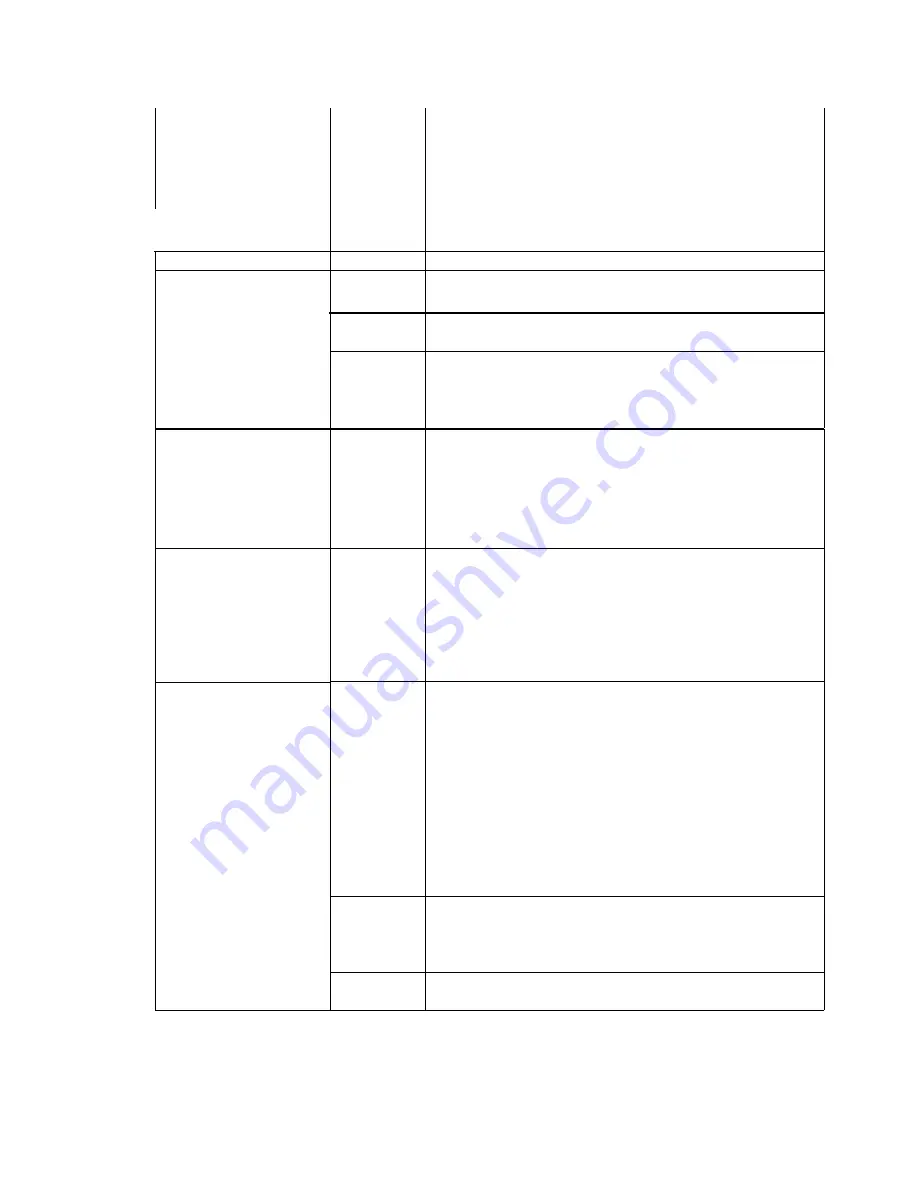
1
.
.
.
30
The time in seconds that the form will be in the tear
position before automatically returning to the print
position
This feature works only with the Manual Tear key.
Printer Displays
Values
Description
Auto Tear xxx
OFF
IDLE
The printer moves the form into the tear position if the
form is at top and no data is being transmitted.
The printer moves the form into the tear position if the
form is at top and no data is being transmitted.
PAGE
Moves the form to the tear bar position on every page
break while on line. The form will retract after the
time specified by the "Auto Time ##" feature has
expired.
Auto Time ###s
1
.
.
.
.
30
The time in seconds that the form will be in the tear
position after more data is sent to the printer
This feature works only when the Auto Tear feature is
ON.
HF: Pos crg x.x"
0.0"
0.1"
0.2"
.
.
.
8.5"
Specifies the position of the carriage, when the Heavy
Forms feature is enabled. The maximum value is
dependent on the current value of the Horz Adj
xxx/144" feature.
HF: xxxxxxxxxx
On Feed
> x.x"
0.0"
0.1"
0.2"
.
5.0"
Specifies when the Heavy Forms sequence is initiated.
On a paper feed greater than x.x inches the carriage is
positioned to the location specified by the HF:Pos crg
x.x" feature. The default = .5" which is 3 lines @ 6
LPI.
On page
break
On a form feed (FF) or paper move that crosses a forms
boundary or bottom margin (page break), the carriage
will be positioned to the location specified by the HF:
Pos crg x.x" feature.
Disabled
Heavy forms sequence is disabled.
4-11
Содержание Documax A6300 Series
Страница 1: ...Documax A6300 Series User s Manual Part No 107052 Rev B ...
Страница 9: ...THIS PAGE INTENTIONALLY LEFT BLANK vi ...
Страница 21: ...Figure 1 4 Install Power Cord 1 10 ...
Страница 23: ...Figure 1 5 Open Access Cover Both Options ...
Страница 30: ...Figure 1 11 Self Test Sample 1 19 ...
Страница 41: ...3 1 ...
Страница 45: ...Figure 3 3 Forms Loading 3 5 ...
Страница 49: ...3 8 Figure 3 7 Loading Cut Sheet Form ...
Страница 52: ...3 11 ...
Страница 54: ...Figure 3 9 Set First Print Line 3 13 ...
Страница 56: ...Figure 3 10 Printer Located Under Countertop 3 15 ...
Страница 59: ...Figure 3 11 Manually Move Form Thickness Adjustment Knob 3 18 3 8 Heavy Forms Adjustment ...
Страница 62: ...Figure 3 12 Main And Alternate Paper Paths Cut Sheet Not Shown 3 21 ...
Страница 70: ...THIS PAGE INTENTIONALLY LEFT BLANK 3 29 ...
Страница 75: ...Diagnostic Tests 4 5 Self Test ...
Страница 86: ...Print Zero as 0 Ø Prints Zero without a slash Prints Zero with a slash 4 15 ...
Страница 87: ......
Страница 90: ...4 17 ...
Страница 97: ...THIS PAGE LEFT INTENTIONALLY BLANK 4 23 ...
Страница 99: ...Figure 5 1 Cleaning The Printer 5 2 ...
Страница 141: ...D 5 Appendix E Ribbon Life Monitor ...
Страница 148: ...THIS PAGE INTENTIONALLY LEFT BLANK F 4 ...
Страница 150: ...G 2 7 Bit ASCII Character Set G 2 ...
Страница 151: ...7 Bit ASCII Character Set Cont d ...
Страница 152: ...G 3 IBM Code Page 437 Symbol Set G 3 ...
Страница 153: ...IBM Code Page 437 Symbol Set Cont d G 4 ...
Страница 154: ...G 4 IBM Code Page 850 Symbol Set G 5 ...
Страница 155: ...IBM Code Page 850 Symbol Set Cont d G 6 ...
Страница 156: ...G 5 Epson Italic Symbol Set G 7 ...
Страница 157: ...Epson Italic Symbol Set Cont d G 8 G 9 ...
Страница 158: ...G 6 Epson Graphics Symbol Set ...
Страница 159: ...Epson Graphics Symbol Set Con t G 10 ...
Страница 160: ...G 7 Epson Italic Graphics Symbol Set G 11 ...
Страница 161: ...Epson Italic Graphics Symbol Set Cont d G 12 ...
Страница 162: ...G 8 DEC Supplemental Symbol Set G 12 G 13 ...
Страница 163: ...DEC Supplemental Symbol Set Cont d ...
Страница 164: ...G 9 Nationality Overlay Character Set G 15 G 14 ...
Страница 180: ...H 18 THIS PAGE INTENTIONALLY LEFT BLANK H 19 ...
















































