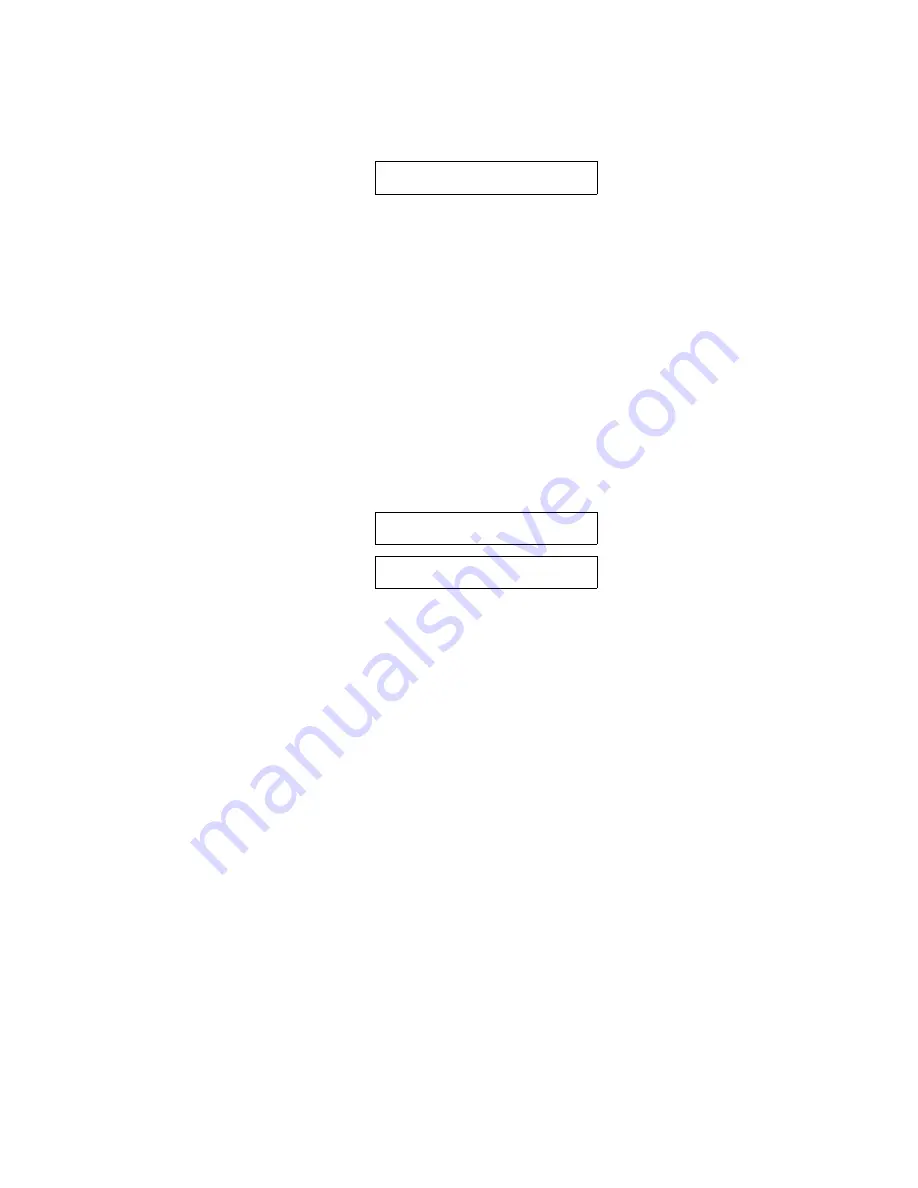
4. Press the Next Menu key until you have accessed Menu 6. The display will appear
as shown.
5. Press the Feature
key to select the Parallel feature.
6. Press the Value
key to select enable/disable.
7. Press the Enter key to accept your selection.
There are three additional features which allow you to configure the parallel
interface to suit your needs: Handshake, [BUSY, ACK], [ACK, BUSY,
BEFORE, AFTER], and [8th Bit ENABLE, DISABLE]. All three features are
contained in Menu 6, Parallel Control. Each feature is explained in detail in
Chapter 4. After you finish your parallel interface configuration, continue with
step 8.
8. Close the Keypad Door to exit Setup Mode. The alternating message will be
displayed.
9. Press the Profile key to save the setting in non-volatile memory.
10. Press the On/Off Line key to place the printer back on line.
B-5
B.3 RS-232 Serial Interface
Data Transfer Rates (Baud Rate):
110
2400
300
4800
600
9600
1200
19200
1800
Synchronization:
M6 PARALLEL CONTROL
Press `Profile'
To Save
Settings
Содержание Documax A6300 Series
Страница 1: ...Documax A6300 Series User s Manual Part No 107052 Rev B ...
Страница 9: ...THIS PAGE INTENTIONALLY LEFT BLANK vi ...
Страница 21: ...Figure 1 4 Install Power Cord 1 10 ...
Страница 23: ...Figure 1 5 Open Access Cover Both Options ...
Страница 30: ...Figure 1 11 Self Test Sample 1 19 ...
Страница 41: ...3 1 ...
Страница 45: ...Figure 3 3 Forms Loading 3 5 ...
Страница 49: ...3 8 Figure 3 7 Loading Cut Sheet Form ...
Страница 52: ...3 11 ...
Страница 54: ...Figure 3 9 Set First Print Line 3 13 ...
Страница 56: ...Figure 3 10 Printer Located Under Countertop 3 15 ...
Страница 59: ...Figure 3 11 Manually Move Form Thickness Adjustment Knob 3 18 3 8 Heavy Forms Adjustment ...
Страница 62: ...Figure 3 12 Main And Alternate Paper Paths Cut Sheet Not Shown 3 21 ...
Страница 70: ...THIS PAGE INTENTIONALLY LEFT BLANK 3 29 ...
Страница 75: ...Diagnostic Tests 4 5 Self Test ...
Страница 86: ...Print Zero as 0 Ø Prints Zero without a slash Prints Zero with a slash 4 15 ...
Страница 87: ......
Страница 90: ...4 17 ...
Страница 97: ...THIS PAGE LEFT INTENTIONALLY BLANK 4 23 ...
Страница 99: ...Figure 5 1 Cleaning The Printer 5 2 ...
Страница 141: ...D 5 Appendix E Ribbon Life Monitor ...
Страница 148: ...THIS PAGE INTENTIONALLY LEFT BLANK F 4 ...
Страница 150: ...G 2 7 Bit ASCII Character Set G 2 ...
Страница 151: ...7 Bit ASCII Character Set Cont d ...
Страница 152: ...G 3 IBM Code Page 437 Symbol Set G 3 ...
Страница 153: ...IBM Code Page 437 Symbol Set Cont d G 4 ...
Страница 154: ...G 4 IBM Code Page 850 Symbol Set G 5 ...
Страница 155: ...IBM Code Page 850 Symbol Set Cont d G 6 ...
Страница 156: ...G 5 Epson Italic Symbol Set G 7 ...
Страница 157: ...Epson Italic Symbol Set Cont d G 8 G 9 ...
Страница 158: ...G 6 Epson Graphics Symbol Set ...
Страница 159: ...Epson Graphics Symbol Set Con t G 10 ...
Страница 160: ...G 7 Epson Italic Graphics Symbol Set G 11 ...
Страница 161: ...Epson Italic Graphics Symbol Set Cont d G 12 ...
Страница 162: ...G 8 DEC Supplemental Symbol Set G 12 G 13 ...
Страница 163: ...DEC Supplemental Symbol Set Cont d ...
Страница 164: ...G 9 Nationality Overlay Character Set G 15 G 14 ...
Страница 180: ...H 18 THIS PAGE INTENTIONALLY LEFT BLANK H 19 ...






























