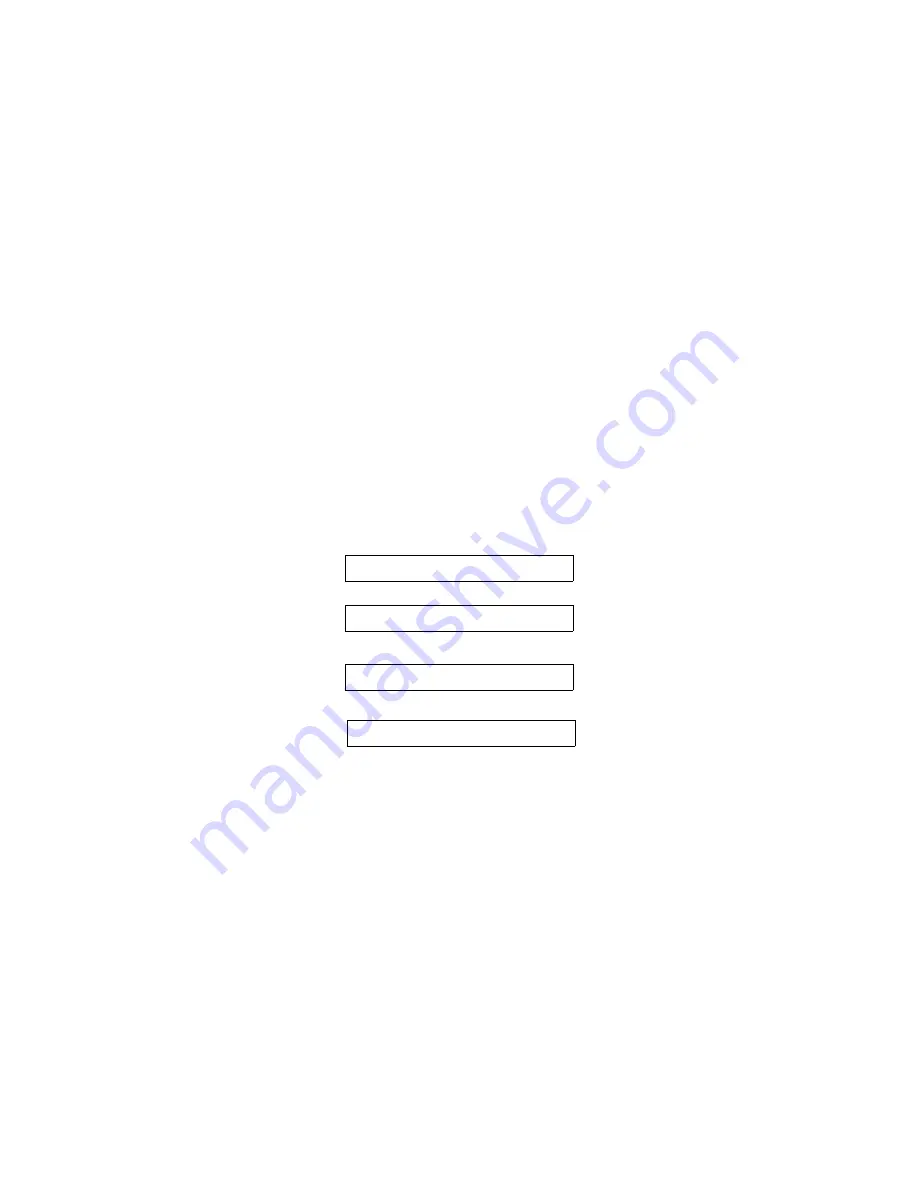
3.5 Top Of Form Adjustment
(Adjusting First Printline Location)
When paper is loaded into the printer, the printer automatically positions the paper to print
on the first line of the form. If you need to change the location of the first print line use
the Adjust Form key, and proceed as follows:
1. To place the printer in Top of Form Adjust Mode, open the Keypad Door and
press the Adjust Form key. The form will advance until the bottom of the first
print line is positioned just above the tear off bar for viewing (see Figure 3-9).
(For units equipped with cut sheet option, open the top access cover and use the
metal tear edge just above the top rollers).
If at top of form the LCD will alternate:
If not at top of form the LCD will alternate:
2. Use the Value
and Value
keys to move the paper up or down to the position
desired for next line of print. The line directly above the tear bar will be the next
print line (Figure 3-9).
3. Press the Adjust Form key or close Keypad Door. The printer will reverse feed
the form back to print position.
4. This adjustment affects the Load feature and is automatically saved in memory for
the current profile and will apply the next time forms are loaded.
3-12
NOTE
Perform this adjustment immediately
after loading paper to determine where
the first line will print. Making this
adjustment while printing on the page
allows fine alignment without resetting
line count.
Adj. First Line
Use Value Keys
Fine Adjustment
Use Value Keys
Содержание Documax A6300 Series
Страница 1: ...Documax A6300 Series User s Manual Part No 107052 Rev B ...
Страница 9: ...THIS PAGE INTENTIONALLY LEFT BLANK vi ...
Страница 21: ...Figure 1 4 Install Power Cord 1 10 ...
Страница 23: ...Figure 1 5 Open Access Cover Both Options ...
Страница 30: ...Figure 1 11 Self Test Sample 1 19 ...
Страница 41: ...3 1 ...
Страница 45: ...Figure 3 3 Forms Loading 3 5 ...
Страница 49: ...3 8 Figure 3 7 Loading Cut Sheet Form ...
Страница 52: ...3 11 ...
Страница 54: ...Figure 3 9 Set First Print Line 3 13 ...
Страница 56: ...Figure 3 10 Printer Located Under Countertop 3 15 ...
Страница 59: ...Figure 3 11 Manually Move Form Thickness Adjustment Knob 3 18 3 8 Heavy Forms Adjustment ...
Страница 62: ...Figure 3 12 Main And Alternate Paper Paths Cut Sheet Not Shown 3 21 ...
Страница 70: ...THIS PAGE INTENTIONALLY LEFT BLANK 3 29 ...
Страница 75: ...Diagnostic Tests 4 5 Self Test ...
Страница 86: ...Print Zero as 0 Ø Prints Zero without a slash Prints Zero with a slash 4 15 ...
Страница 87: ......
Страница 90: ...4 17 ...
Страница 97: ...THIS PAGE LEFT INTENTIONALLY BLANK 4 23 ...
Страница 99: ...Figure 5 1 Cleaning The Printer 5 2 ...
Страница 141: ...D 5 Appendix E Ribbon Life Monitor ...
Страница 148: ...THIS PAGE INTENTIONALLY LEFT BLANK F 4 ...
Страница 150: ...G 2 7 Bit ASCII Character Set G 2 ...
Страница 151: ...7 Bit ASCII Character Set Cont d ...
Страница 152: ...G 3 IBM Code Page 437 Symbol Set G 3 ...
Страница 153: ...IBM Code Page 437 Symbol Set Cont d G 4 ...
Страница 154: ...G 4 IBM Code Page 850 Symbol Set G 5 ...
Страница 155: ...IBM Code Page 850 Symbol Set Cont d G 6 ...
Страница 156: ...G 5 Epson Italic Symbol Set G 7 ...
Страница 157: ...Epson Italic Symbol Set Cont d G 8 G 9 ...
Страница 158: ...G 6 Epson Graphics Symbol Set ...
Страница 159: ...Epson Graphics Symbol Set Con t G 10 ...
Страница 160: ...G 7 Epson Italic Graphics Symbol Set G 11 ...
Страница 161: ...Epson Italic Graphics Symbol Set Cont d G 12 ...
Страница 162: ...G 8 DEC Supplemental Symbol Set G 12 G 13 ...
Страница 163: ...DEC Supplemental Symbol Set Cont d ...
Страница 164: ...G 9 Nationality Overlay Character Set G 15 G 14 ...
Страница 180: ...H 18 THIS PAGE INTENTIONALLY LEFT BLANK H 19 ...






























