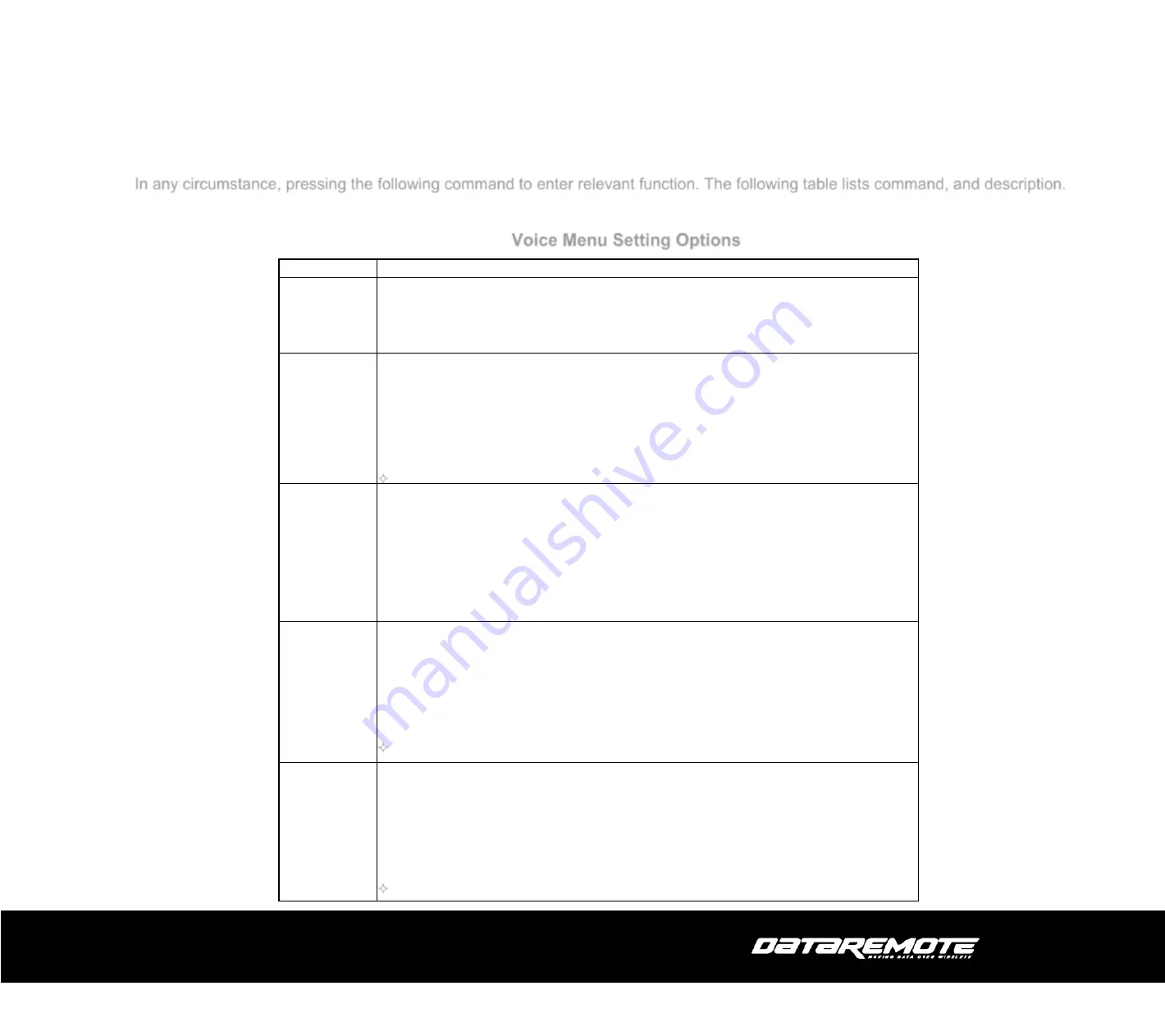
Copyright © 2019 - All rights reserved by DataRemote Incorporated
V1.0
3
Interactive Voice Response
In any circumstance, pressing the following command to enter relevant function. The following table lists command, and description.
Voice Menu Setting Options
Operation code Contents
1
1
Step 1.Pick up phone and press “****” to start IVR
Step 2.Choose “1”, and CDS9010 report the current WAN port connection type
Step 3.Prompt "Please enter password”, user need to input password with end char # if user want to
configuration WAN port connection type.
The password in IVR is same as the one of WEB login, user can use phone keypad to enter password
directly, and the matching table is in Note 4.
For example: WEB login password is “admin”, so password in IVR is “admin” too, user input
“23646” to access and then configuration WAN connection port.
Step 4.Report “operation successful” if password is right.
Step 5.Choose the new WAN port connection type from 1.DHCP and 2.Static
Step 6.Report “operation successful”, this means user make the changes successfully, and then CDS9010
will return to sound prompting
“please enter your option, one WAN Port ……”
.
Note: add “#” to assume after input password and selected new WAN port connection type
If you want to quit by the wayside, press “*”
2
Step 1.Pick up phone and press “****” to start IVR
Step 2.Choose “2”, and CDS9010 report current WAN Port IP Address
Step 3.Input the new WAN port IP address and with the end char #,
using “*” to replace “.”, user can input 192*168*20*168 to set the new IP address 192.168.20.168
press # key to indicate that you have finished
Step 4.Report “operation successful” if user operation properly.
Note: If you want to quit by the wayside, press “**”.
3
Step 1.Pick up phone and press “****” to start IVR
Step 2.Choose “3”, and CDS9010 report current WAN port subnet mask
Step 3.Input a new WAN port subnet mask and with the end char #
using “*” to replace “.”, user can input 255*255*255*0 to set the new WAN port subnet mask
255.255.255.0
press # key to indicate that you have finished
3) Report “operation successful” if user operation properly.
Note: If you want to quit by the wayside, press “**”.
4
Step 1.Pick up phone and press “****” to start IVR
Step 2.Choose “4”, and CDS9010 report current gateway
Step 3.Input the new gateway and with the end char #
using “*” to replace “.”, user can input 192*168*20*1 to set the new gateway 192.168.20.1
press # (pound) key to indicate that you have finished
3) Report “operation successful” if user operation properly.
Note: If you want to quit by the wayside, press “**”.
5
Step 1.Pick up phone and press “****” to start IVR
Step 2.Choose “5”, and CDS9010 report current DNS
Step 3.Input the new DNS and with the end char #
using “*” to replace “.”, user can input 192*168*20*1 to set the new gateway 192.168.20.1
press # (pound) key to indicate that you have finished
3) Report “operation successful” if user operation properly.
If you want to quit by the wayside, press “**”.









































