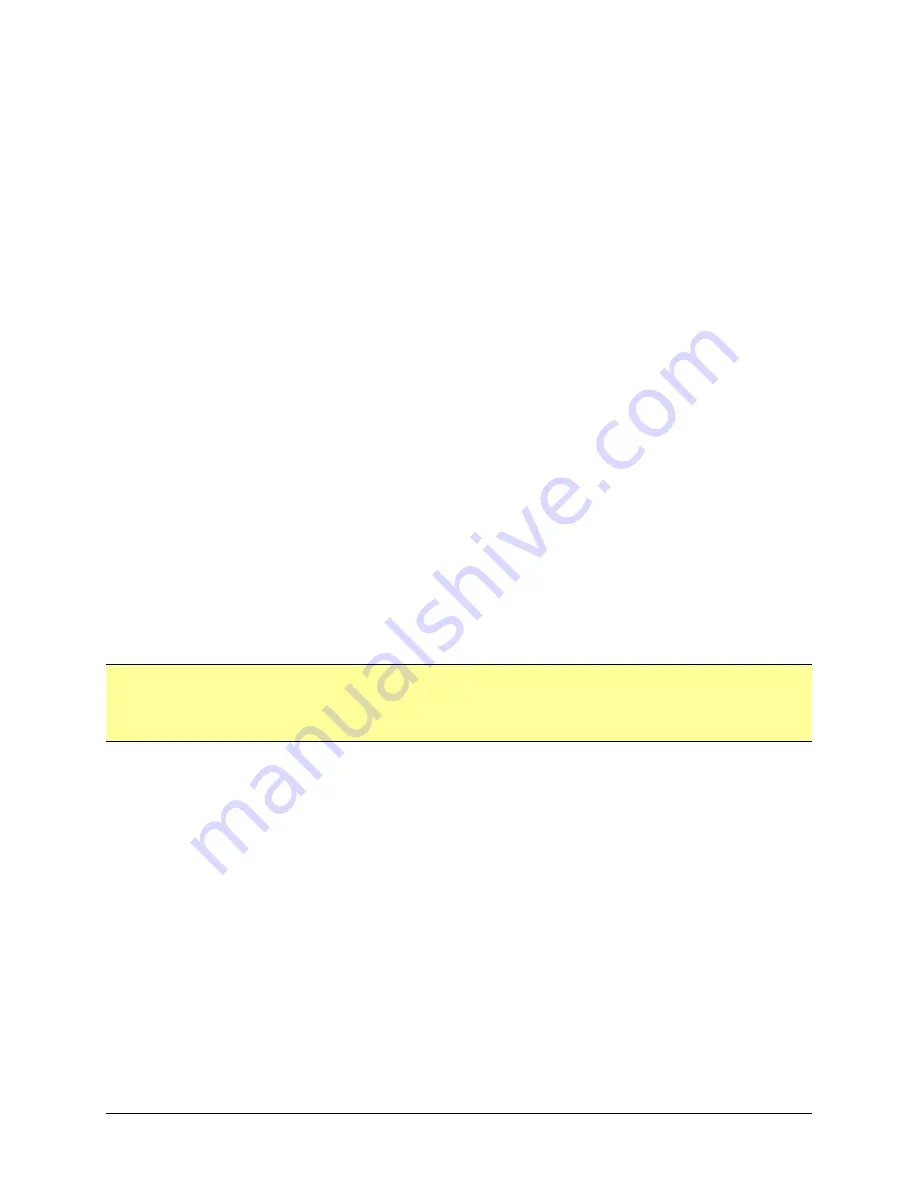
Viper User
Manual (001-5008-000 Rev6)
Page
96
checking the Setup (Basic)
D
IP Settings web page of the remote unit.
Enter the current RF MAC address of the remote radio into this field.
RF IP Address:
Enter the RF IP address of the remote Viper.
RF netmask:
Enter the RF netmask of the remote Viper.
Ethernet IP Address: Enter the Ethernet IP address of the remote Viper.
Ethernet netmask: Enter the Ethernet netmask of the remote Viper.
The RF IP address, RF netmask, Ethernet IP Address, and Ethernet
netmask can all be obtained from the Setup (Basic)
D
IP Settings web
page of the remote unit.
Hop Count:
Enter the number of RF hops required to reach the remote Viper.
Next Hop:
Enter the RF MAC address of the next Viper that data packets must
first go to before being repeated on to the remote Viper. If the Viper
you are adding is only one hop away, enter the RF MAC address of the
Viper you are adding.
If you are setting up a system with multiple hops (with relay/repeater
points), you must first enter remote Vipers into the neighbor table that
are 1 hop away before adding Vipers that are 2 or more hops away.
This insures that the Viper will recognize the RF MAC address of the
“Next Hop” Viper as you setup routes to Vipers that are 2 or more
hops away.
Description:
Enter the Station Name of the remote Viper. The Station Name can be
obtained from the Setup (Basic)
D
General Settings web page of the
remote unit.
Attributes:
Check the attributes that the remote Viper has enabled: Access Point,
Relay Point, TCP Proxy, and/or NAT (Network Address Translation).
NOTE:
Static Entries can replace dynamic entries.
Static neighbor entries do not age out.
Static neighbor entries are stored even when neighbor discovery is disabled.
Delete Entry
By pressing the “Delete Entry” button, a popup appears and the user can specify the
neighbor entry to be deleted. Enter the RF MAC address of the neighbor to be deleted. The
neighbor entry can be a dynamic or static entry.
The neighbor discovery module updates Viper’s Routing Table when entries are added or
deleted from the Neighbor Table. See Section 7.5: IP Routing for more information.
PRIMARY AND BACKUP ROUTE SELECTION
If the user clicks on the RF MAC Address of a Unit in the neighbor table, the Neighbor Node
Detail window appears with a full description of the selected device.






























