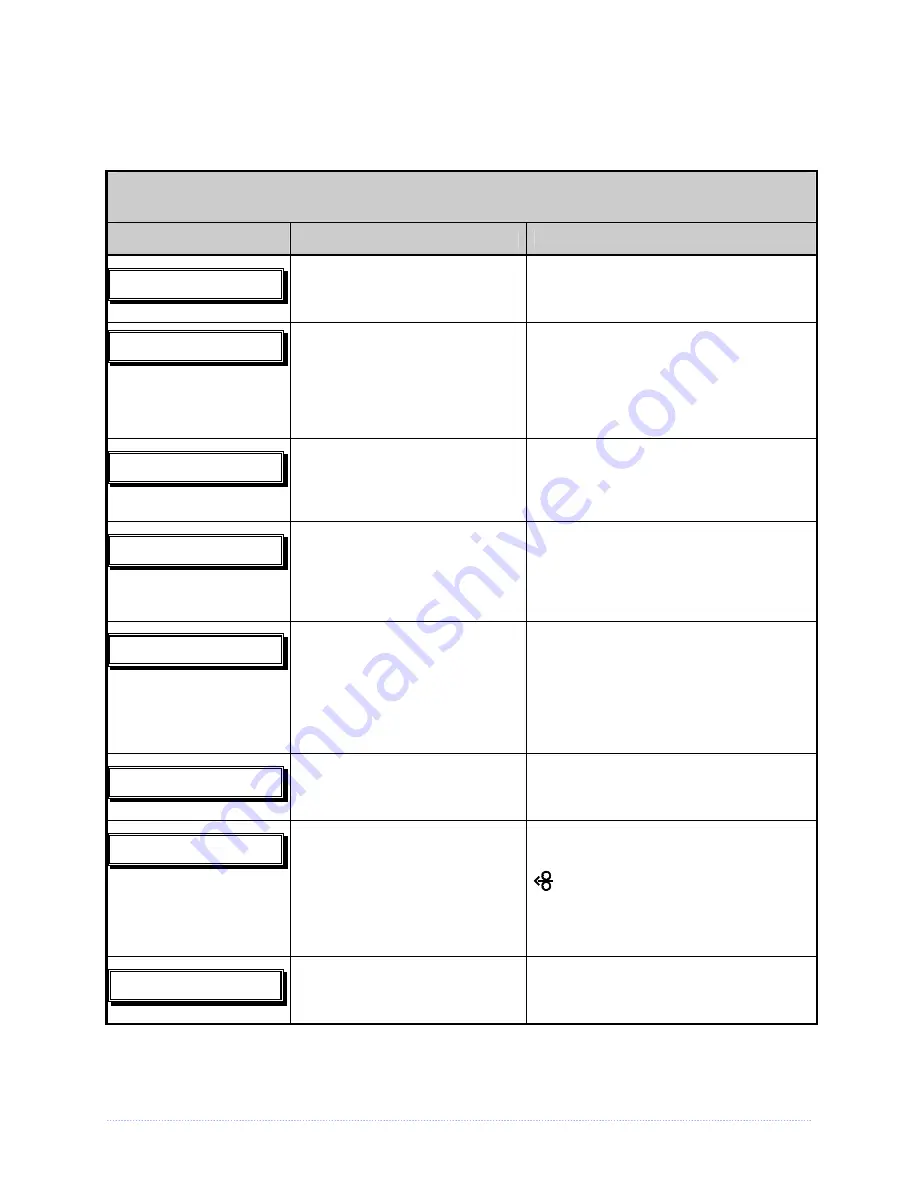
Chapter 6 – Troubleshooting
67
Warning Messages:
Warning Messages are displayed for a period of five seconds. If multiple warnings are detected,
the display will reflect the highest priority message.
Printer Warning Messages
Displayed Message
Description
Action(s)
The printer has detected
defective printhead elements.
Replace the printhead if the print quality
becomes unacceptable.
The printer measured only a
small difference between the
‘empty’ and ‘gap’ sensor
readings.
Transparent backing or notched media
typically gives this indication. In this
case, there may be a slight delay in the
‘Out of Stock’ indication, after the media
supply is emptied; no action is required.
Power has been removed and
shutdown is in progress.
The printer power switch was turned
‘Off’, the line fuse has blown, or AC line
voltage has been lost.
The host has pending
configuration changes that will
not take effect until a ‘host
reset command’ is issued.
To save changes, send a host reset
command (in DPL); or to discard
changes.
The printer has detected a low
operating voltage.
Possible low or fluctuating line voltage
level. Try moving the printer to another
outlet. When more than 50% black is
being printed, try reducing the Heat
Value or the size of the black image. If
the condition persists, call for service.
The printer was unable to save
settings in permanent memory.
Possible faulty Main PCB. If the
condition persists, call for service.
The printer was unable to find a
DHCP server.
This message does not effect the
operation of the printer and can be
cleared from the display by pressing the
FEED
button. To stop this from
reoccurring be sure the menu item ‘IP
DISCOVERY’ is set to ‘DISABLED’, see
Section 4.5.
A high printhead temperature
has been detected.
No action required. Printing will resume
after the printhead cools.
Содержание M-Class Mark II Series
Страница 1: ...Operator s Manual...
Страница 2: ......
Страница 8: ...Chapter 1 Getting Started 2...
Страница 64: ...Chapter 5 Maintenance and Adjustments 58...
Страница 78: ...Appendix A Specifications 72...
Страница 100: ......
















































