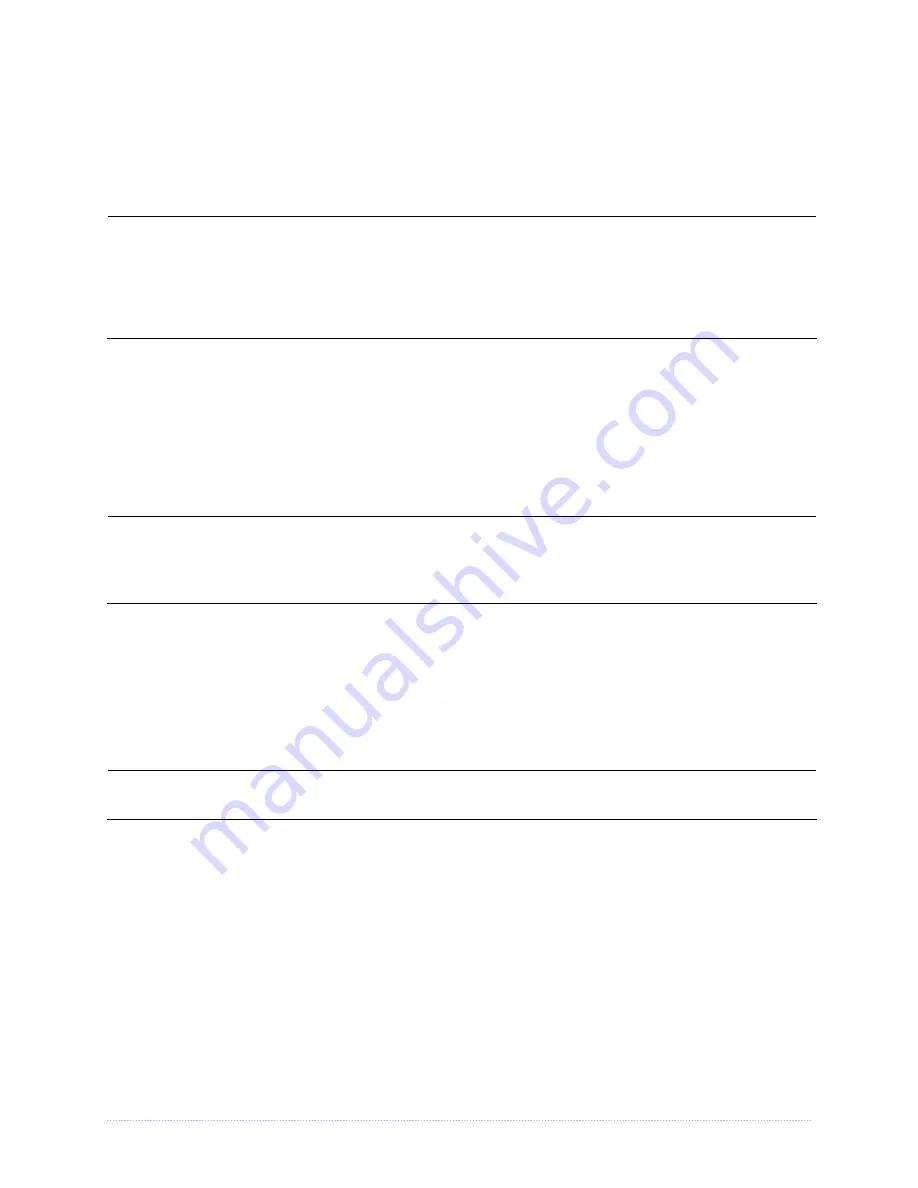
Chapter 2 - Printer Setup
5
SDIO Connections -
When installing an SDIO Card, turn OFF the printer then slide the card into
the slot. Module “F” will be recognized by the printer. When removing a card, turn OFF the printer
then press inward on the card to release it.
USB Host Port Connections -
The USB Host Ports support plug and play device installation and
removal. Module “H” and Module “I” will be recognized by the printer.
•
Memory device sizes up to 16 GB are supported.
•
If equipped on the memory device, ensure that the Write Protect Switch is OFF.
•
Before initial use, format the external memory device; see Section 4.5, Printer
Options, Modules for details.
•
Always allow process completion before removing modules.
Using Memory Functions
(Display-equipped printers)
Download your files to the device using Windows Explorer or DMX Config; see FILE HANDLING
DEFINITIONS in Appendix A. The following examples highlight several ways to use memory
devices; unless otherwise noted (see Section 4.5, Printer Options, Modules for details about
function selections).
•
Files that reside in Module “X” cannot be copied; see the
Class Series 2 Programmer’s
Manual
for module details.
•
For access to all functions, ensure that the Advanced Menu is selected: Press
System
Settings
select
Menu Mode
and then
Advanced Menu
.
To copy files stored on a module to or from the printer:
1.
Press the
MENU
button then select
Printer Options
.
2.
Select
Modules
and then
Copy File
.
3.
Select the file to copy and then the destination module ID.
When sharing configuration files between printers, use Restore As Current (see Section 4.5,
System Settings, Configuration File) and then calibrate the printer.
To copy firmware stored on a module to the printer:
1.
Press the
TEST
button then select
User Defined Label
.
2.
Select the module ID and the firmware file.
To print files stored on a module:
1.
Press the
TEST
button and then select
User Defined Label
.
2.
Select the module ID then the file to print.
Содержание M-Class Mark II Series
Страница 1: ...Operator s Manual...
Страница 2: ......
Страница 8: ...Chapter 1 Getting Started 2...
Страница 64: ...Chapter 5 Maintenance and Adjustments 58...
Страница 78: ...Appendix A Specifications 72...
Страница 100: ......


























