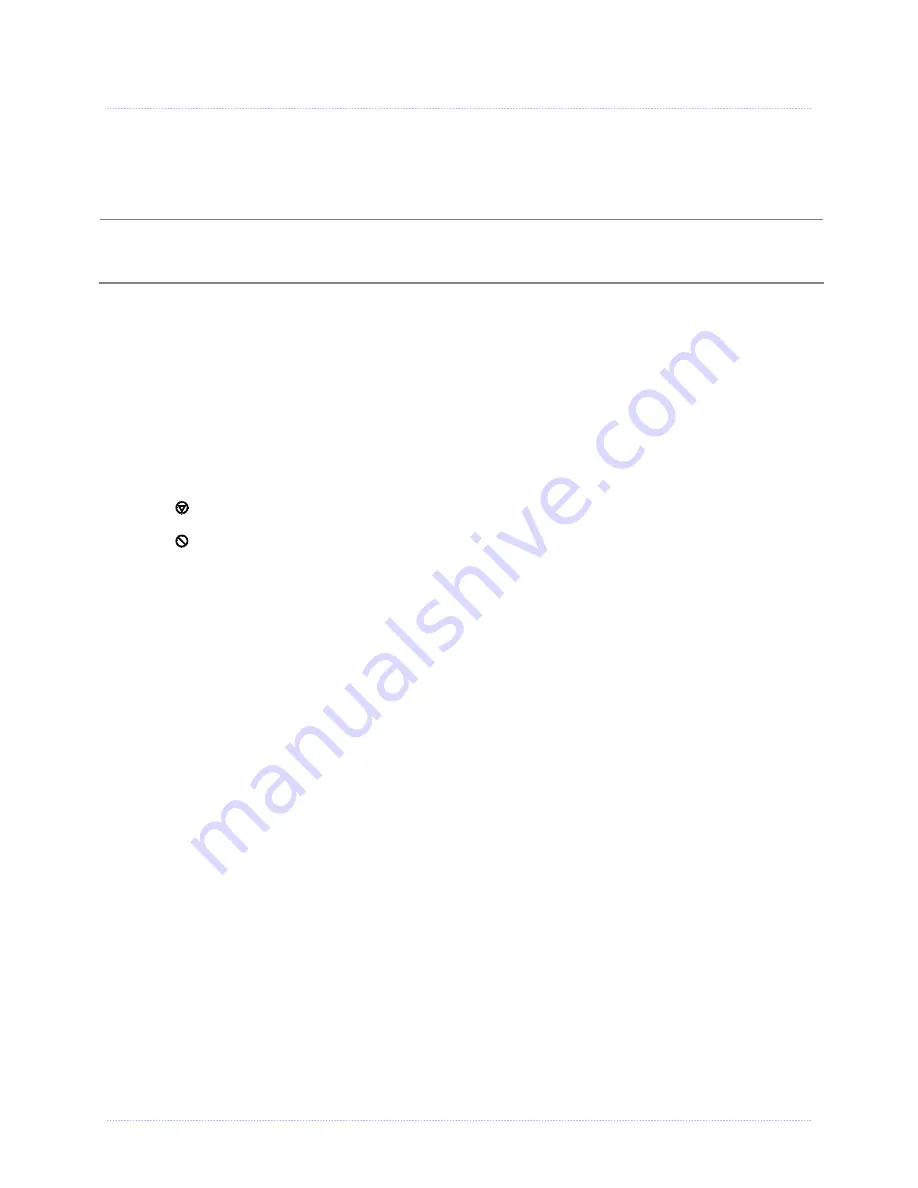
Chapter 3 - Printer Operation
19
3
3
3
.
.
.
5
5
5
M
M
M
e
e
e
d
d
d
i
i
i
a
a
a
C
C
C
a
a
a
l
l
l
i
i
i
b
b
b
r
r
r
a
a
a
t
t
t
i
i
i
o
o
o
n
n
n
3.5.1 Quick Calibration
Quick Calibration should be performed as part of the media loading routine to fine-tune the
sensing parameters.
(1) This calibration is not necessary when using continuous stock.
(2) Media containing large gaps may require a change in the PAPER EMPTY DISTANCE before
proceeding.
Calibrate the printer as follows:
1. Ensure that the printer is ON and in an idle state (i.e., not off-line) with media loaded, the
media sensor adjusted, and the sensor type selected.
2. Press and hold the FEED Key until one label has been output then release the key and wait for
the printer to process the data. There are two possible outcomes:
Non-Display Printers:
Upon completion, one of the following lights will flash five times to denote the result of the
auto calibration attempt:
STOP
Light = Successful calibration.
ERROR
Light = Unsuccessful calibration, try again. If the calibration continues to fail
proceed to Section 3.5.3.
Display-Equipped Printers:
CALIBRATION COMPLETE - will be displayed, and the media will be advanced to the next top
of form if calibration was successful; or,
CANNOT CALIBRATE will be displayed if calibration was not successful. In this case, check
the hints listed below to help resolve the problem:
Calibration Hints:
WARNING LOW BACKING
(display-equipped printers)
is a normal message when calibrating
die-cut media mounted on a highly translucent liner or notched tag stocks.
If the initial attempt fails, press and hold the FEED Key until two successive label TOFs have
been output. If, however, CANNOT CALIBRATE is displayed again, perform the Standard
Calibration routine, see Section 3.5.3.
3.5.2 Empty Calibration
Empty Calibration calibrates the printer’s media sensor to detect an ‘Out of Stock’ condition.
Calibrate the printer as follows:
1. Ensure that the printer is ON and in an idle state (i.e., not off-line) with media removed.
2. Press and hold the
Pause & Feed
Key for a few seconds.
Содержание M-Class Mark II Series
Страница 1: ...Operator s Manual...
Страница 2: ......
Страница 8: ...Chapter 1 Getting Started 2...
Страница 64: ...Chapter 5 Maintenance and Adjustments 58...
Страница 78: ...Appendix A Specifications 72...
Страница 100: ......






























