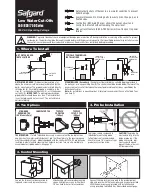OMNI MAX - User Guide
© 2014 Datamars SA. All rights reserved.
Page 20 of 20
9 Caring for Your OMNI MAX Reader
If properly cared for, OMNI MAX should be a valuable tool for electronic animal ID for years to come. Try not
to drop it on a hard surface. Do not or immerse the reader in water, especially if the USB cap is not properly
inserted and closed.
If the outer casing of the reader becomes soiled, clean it with a damp cloth. Be sure it is not connected to the
charger before cleaning.
If for any reason the reader is not working as expected, please do not attempt to repair it. , Return it to your
local Datamars dealer for repair, or contact us at [email protected].
The OMNI MAX’s display may change color if exposed to temperatures higher than 50°C (122°F). It should
cool and return to normal once brought to cooler area for storage and/or use. At very low temperatures the
display may temporarily lose its contrast.