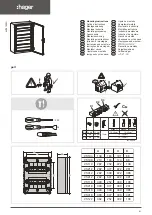Buttons Bar
28
TaskBook
Key Button
Touch the key button to call up or remove the SoftKey Keyboard.
The SoftKey Keyboard is totally customizable in terms of keys, colors,
button locations, etc. (see
). By default
it comes with 3 different configurations available: QWERTY,
NUMPAD, FUNCTION MODE.
Qwerty
Changes the keyboard layout to numpad mode.
Changes the keyboard layout to QWERTY mode.
Changes the keyboard layout to F1 - F12 - mode.
Toggles the 3 keyboard sizes (small, medium, large).
Tap and hold this symbol to position the keyboard freely on the screen.
Содержание TaskBook
Страница 1: ...TaskBook Rugged Industrial Tablet User s Manual ...
Страница 6: ...iv TaskBook NOTES ...
Страница 24: ...Charging Internal Power Pack 18 TaskBook NOTES ...
Страница 25: ...User s Manual 19 Buttons Bar Status LEDs Brightness Sensor S Button Menu Button Key Button Power Button ...
Страница 32: ...Buttons Bar 26 TaskBook Portrait Orientation ...
Страница 36: ...Buttons Bar 30 TaskBook NOTES ...
Страница 38: ...Wi Fi Settings 32 TaskBook NOTES ...
Страница 42: ...Change Regional Settings 36 TaskBook NOTES ...
Страница 49: ...Device Basic Configurations User s Manual 43 PowerSave ...
Страница 50: ...Device Basic Configurations 44 TaskBook NOTES ...
Страница 78: ...Software Keyboard 72 TaskBook NOTES ...
Страница 80: ...Software Wedge for Windows 74 TaskBook NOTES ...
Страница 82: ...Calibrate the Touch Screen 76 TaskBook NOTES ...
Страница 90: ...Change Touch Screen Sensitiveness 84 TaskBook NOTES ...
Страница 94: ...Disposal Instructions 88 TaskBook NOTES ...
Страница 110: ...Appendix 2 Handgrip 104 TaskBook NOTES ...