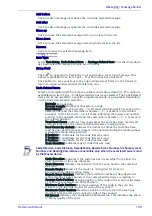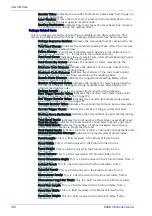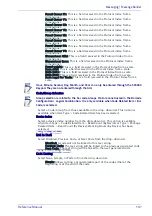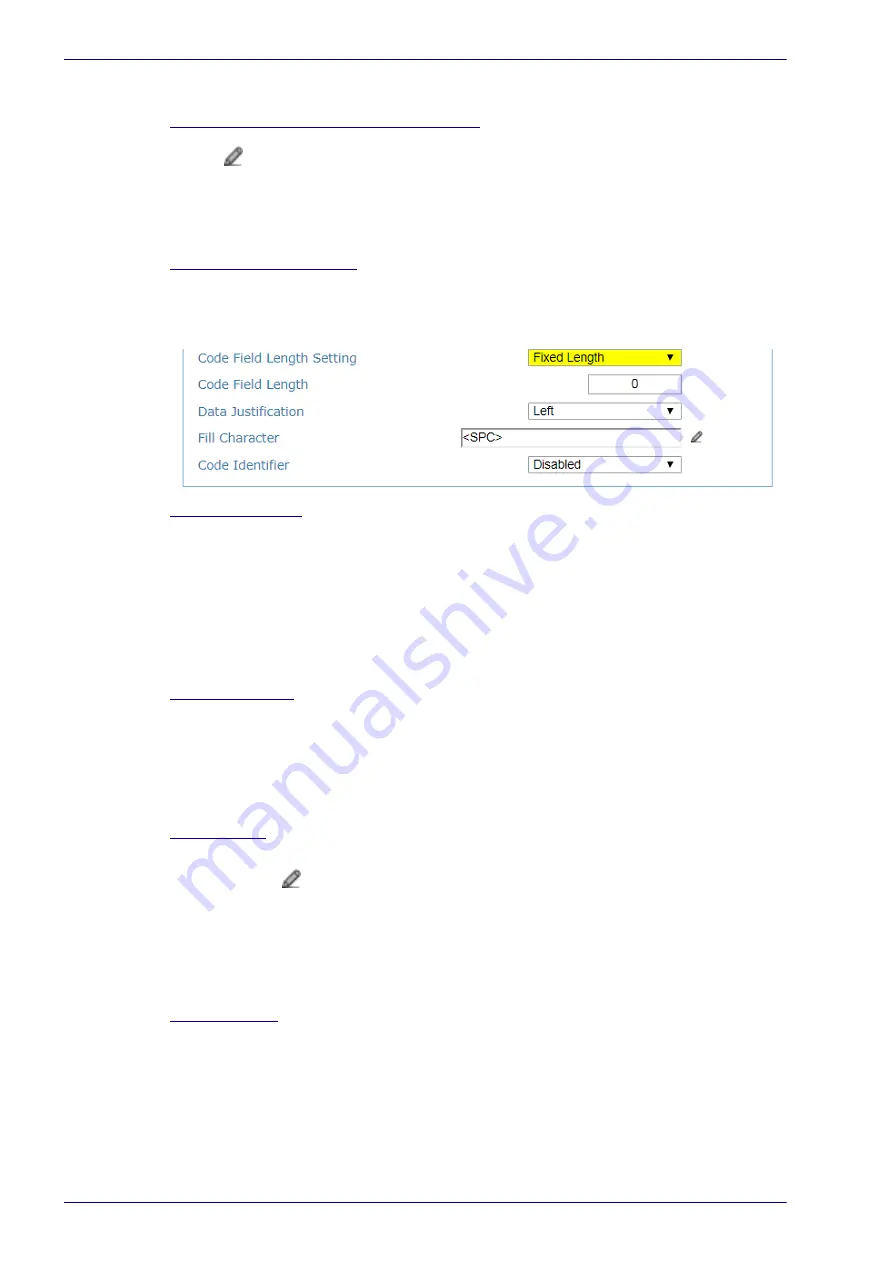
User Interface
124
DX8210 Barcode Scanner
Click Submit to save your text to the origin window text field, or click Cancel to
return to origin window without transferring text.
Unknown Direction String (max. 32 chars.)
Click
to activate the Text Entry Tool and create an Unknown Direction String in
the text field. An Unknown Direction String can be included in the output message
when it is not possible to determine the scanning direction of a code. The string ("?"
is the default value) can be customized by the user including up to 32 characters.
Click Submit to save your text to the origin window text field, or click Cancel to
return to origin window without transferring text.
Code Field Length Setting
Select Variable or Fixed from the drop-down list. If Variable is chosen, all possible
code field lengths (in number of characters/digits) allowed for the code selected
are accepted. If Fixed is chosen, only the length defined by the Code Field Length
parameter is accepted.
Code Field Length
This parameter is only available when Fixed is selected as the Code Field Length
Setting. Enter length of the code field to be transmitted (in number of characters/
digits) in the field provided.
Enter a length in the field provided. This parameter is applied only to the
<Barcode> field contained in two specific messages (Barcode information and
Diagnostics) of the protocol. It is available when the Code Field Length Setting is
set to Fixed.
This defines (in number of characters/digits) the length of the <Barcode> field to
be transmitted in a value range from 0 to 48.
Data Justification
This parameter is only available when Fixed is selected as the Code Field Length
Setting. Select Left or Right from the drop-down list. This parameter is applied only
to the <Barcode> field contained in two specific messages (Barcode information
and Diagnostics) of the protocol. This defines the position of the Fill Character
within the code:
Left: Fill Character is left aligned and precedes the <Barcode> field
Right: Fill Character is right aligned and follows the <Barcode> field
Fill Character
This parameter is only available when Fixed is selected as the Code Field Length
Setting. Click to activate the Text Entry Tool and create a fill character in the
field provided. This parameter is applied only to the <Barcode> field contained in
two specific messages (Barcode information and Diagnostics) of the protocol. It is
available when the Code Field Length Setting is set to Fixed. The Fill Character is
inserted into each character position of a code field that has more characters (as
defined in the Code Field Length) than exist in the barcode read. A character from
NUL (00H) to ~ (7EH) can be used.
Click Submit to save your changes, or click Cancel to return to previous.
Code Identifier
Select Disable, Standard AIM ID, or User Specified from the drop-down list. A Code
Identifier string can be included in the output message.
If Disable is selected, no code identifier is included in the output message.
If Standard AIM ID is selected, the AIM standard identifier is included in the
output message
If User Specified is selected, the Code Identifier Strings group is activated at
the bottom of the window, allowing you to define an identifier string for each
code symbology. The string will be included in the output message.
Содержание DX8210
Страница 1: ...DX8210 Reference Manual Omnidirectional Barcode Scanner ...
Страница 31: ...Installation Reference Manual 19 Small Side Mounted L Bracket Options ...
Страница 45: ...Tachometer Wiring to CBX510 Reference Manual 33 ...
Страница 47: ...Tachometer Wiring to CBX510 Reference Manual 35 ...
Страница 49: ...Digital Output Configuration to CBX510 Reference Manual 37 Unpowered Outputs Powered Outputs ...
Страница 268: ...Barcode Scanning Features 256 DX8210 Barcode Scanner DX8210 2100 0 25 mm 10mil ...
Страница 269: ...Reading Diagrams Reference Manual 257 DX8210 2100 0 30 mm 12mil ...
Страница 270: ...Barcode Scanning Features 258 DX8210 Barcode Scanner DX8210 2100 0 38 mm 15mil ...
Страница 271: ...Reading Diagrams Reference Manual 259 DX8210 2100 0 50 mm 20 mil ...
Страница 272: ...Barcode Scanning Features 260 DX8210 Barcode Scanner DX8210 4100 0 38 mm 15 mil ...
Страница 273: ...Reading Diagrams Reference Manual 261 DX8210 4100 0 50 mm 20 mil ...
Страница 274: ...Barcode Scanning Features 262 DX8210 Barcode Scanner DX8210 4200 0 25 mm 10 mil ...
Страница 275: ...Reading Diagrams Reference Manual 263 DX8210 4200 0 30 mm 12 mil ...
Страница 297: ...Reference Manual 285 ...
Страница 298: ......
Страница 299: ......