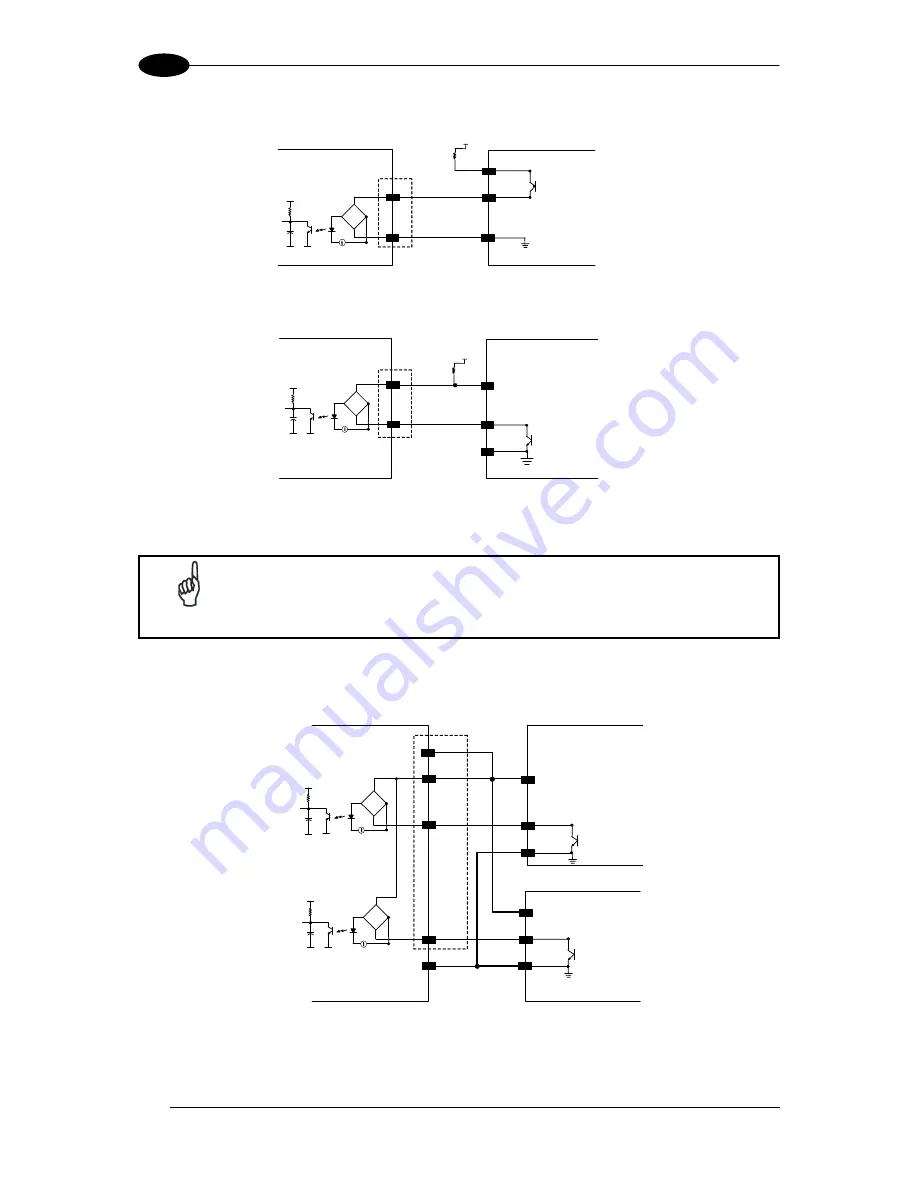
DS6400 REFERENCE MANUAL
50
4
INPUT 1 - 2 CONNECTIONS USING EXTERNAL POWER
EXTERNAL TRIGGER/ENCODER
DS6400
+ 5V
A/B
Vext
B/A
V
~
~
+
-
Ground
Figure 64
– PNP Command Input Connection Using External Power
EXTERNAL TRIGGER/ENCODER
DS6400
A/B
Vext
B/A
V
+ 5V
~
~
+
-
Ground
Figure 65 - NPN Command Input Connection Using External Power
NOTE
Terminal pins
I34B
are common to both inputs 3 and 4 and therefore these
inputs cannot be driven by opposite polarity devices.
INPUT 3 - 4 CONNECTIONS USING DS6400 POWER
EXTERNAL DEVICE
DS6400
I3A
Ground
V
+ 5V
~
~
+
-
EXTERNAL DEVICE
GND
V
I4A
+ 5V
~
~
+
-
I34B
Vdc
Ground
Figure 66 - I3/I4 NPN Input Command using Scanner Power
Содержание DS6400
Страница 1: ...DS6400 Reference Manual ...
Страница 63: ...CUSTOM CABLE ELECTRICAL CONNECTIONS 47 4 Figure 60 DS6400 Multidrop Connection to a Multiplexer ...
Страница 159: ...www datalogic com ...
















































