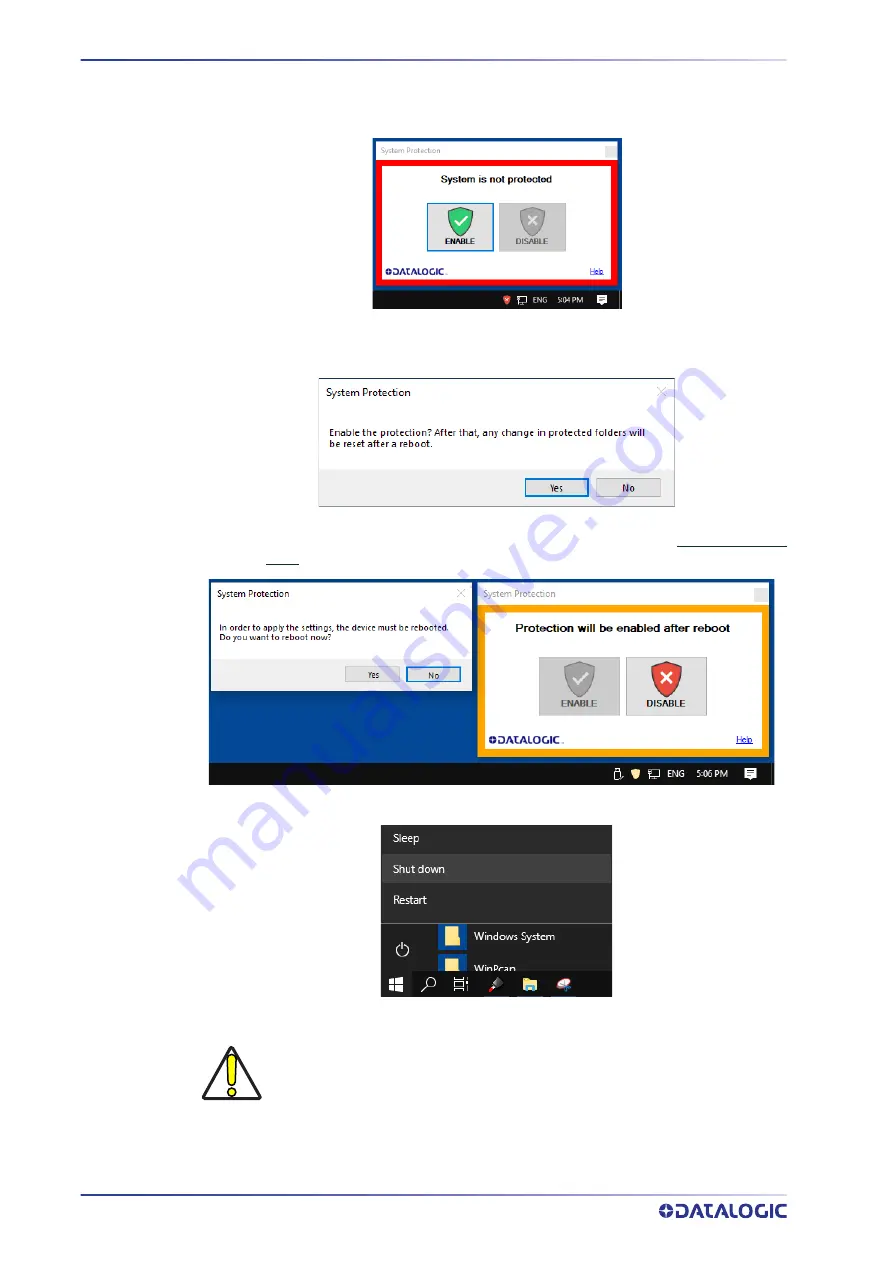
MARKING SOFTWARE UPGRADE
126
AREX™ 401
17. Open the System Protection tool GUI
- Click the
ENABLE
button
- A message advise the User to confirm the new setting. Press
YES
to enable Sys-
tem Protection
- A message advise the User that the system will be rebooted. Press
NO
to con-
tinue
- Shut down the system:
- wait until the operating system shuts down (black screen)
-
POWER OFF
the laser marker to complete installation
CAUTION: DO NOT turn OFF or UNPLUG the laser marker while Windows® is
shutting down!
Содержание AREX 401
Страница 1: ...AREX 401 USER MANUAL InfraRed Fiber Laser Marker...
Страница 66: ...SET UP 58 AREX 401 Figure 51 Connecting the monitor NOTE Minimum monitor resolution 800 x 600 VGA standard...
Страница 113: ...SLO INTEGRATION EXAMPLE USER MANUAL 105 SLO INTEGRATION EXAMPLE...
Страница 140: ...RECOVER THE LASER MARKER 132 AREX 401 Press FINISH to continue Press YES to continue...
Страница 141: ...HOW TO RECOVER THE LASER MARKER USER MANUAL 133 Wait for disks restoring The system will restart automatically...
Страница 145: ...USER MANUAL 137 APPENDIX G MECHANICAL DRAWINGS...
Страница 146: ...MECHANICAL DRAWINGS 138 AREX 401 CONTROL RACK NOTE Please refer to Datalogic website for detailed drawings...
Страница 147: ...SCAN HEAD USER MANUAL 139 SCAN HEAD NOTE Please refer to Datalogic website for detailed drawings...





























