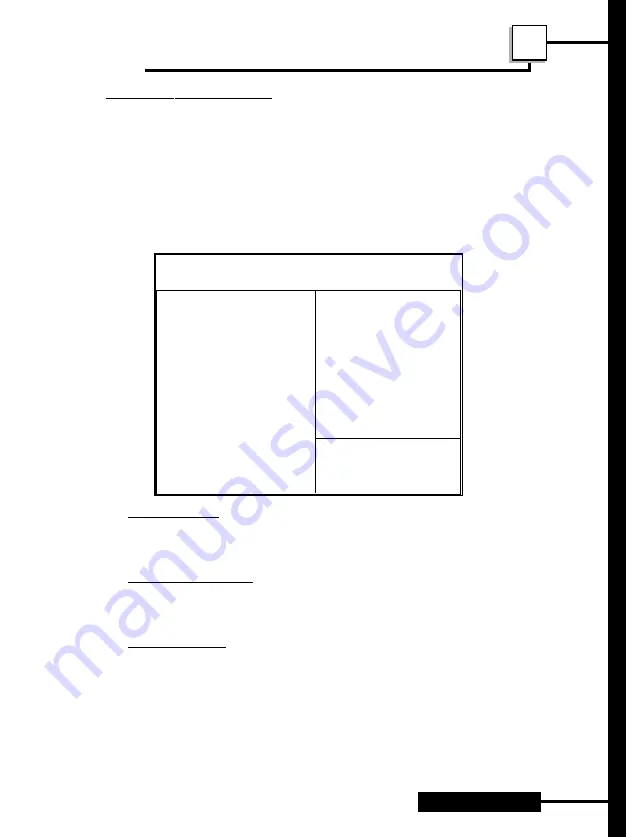
Page : 23
Chapter 3
AWARD BIOS Setup
3
BIOS FEATURES SETUP
Run the BIOS Features Setup as follows.
1. Choose
BIOS FEATURES SETUP
from the Main Menu and a
screen with a list of items appears.
2. Use the arrow keys to move between items and to select values.
Modify the selected fields using the PgUp/PgDn/+/- keys.
Virus Warning
Choose Enabled or Disabled. Enable this option and a SYSTEM
WARNING MESSAGE appears when the system detects a virus.
CPU Internal Cache
Choose Enabled or Disabled. This option lets you enable the CPU’s
internal cache memory.
External Cache
Choose Enabled or Disabled. This option lets you enable the external
cache memory. For better performance, make sure you always choose
“Enabled.”
ROM PCI/ISA BIOS
BIOS FEATURES SETUP
AWARD SOFTWARE, INC.
Virus Warning
: Disabled Video BIOS Shadow
: Enabled
CPU Internal Cache
: Enabled
C8000-CBFFF Shadow : Disabled
External Cache
: Enabled
CC000-CFFFF Shadow : Disabled
CPU L2 Cache ECC Checking
: Enabled
D0000-D3FFF Shadow : Disabled
Quick Power On Self Test : Enabled
D4000-D7FFF Shadow : Disabled
Boot Sequence
: C,A,SCSI D8000-DBFFF Shadow : Disabled
Swap Floppy Drive
: Disabled DC000-DFFFF Shadow : Disabled
Boot Up Floppy Seek
: Enabled
Boot Up NumLock Status : On
Typematic Rate Setting : Disabled
Typematic Rate
(Chars/Sec)
: 6
Typematic Delay (Msec) : 250
Security Option
: Setup
PCI/VGA Palette Snoop
: Disabled
ESC : Quit
←→↑↓
←→↑↓
←→↑↓
←→↑↓
←→↑↓
:Select Item
OS Select for DRAM >64MB
: Non-OS2
F1 : Help
PU/PD/+/- : Modify
Report no FDD for Win95 : No
F5 : Old Values (Shift)F2 : Color
F7 : Load Setup Defaults
Содержание MBX8440
Страница 21: ...Chapter 2 Page 18 Hardware Configuration 2 ...
Страница 39: ...Chapter 3 Page 36 AWARD BIOS Setup 3 ...
Страница 44: ...Page 41 Appendix Hardware Monitor Setup AGP Utility A ...






























