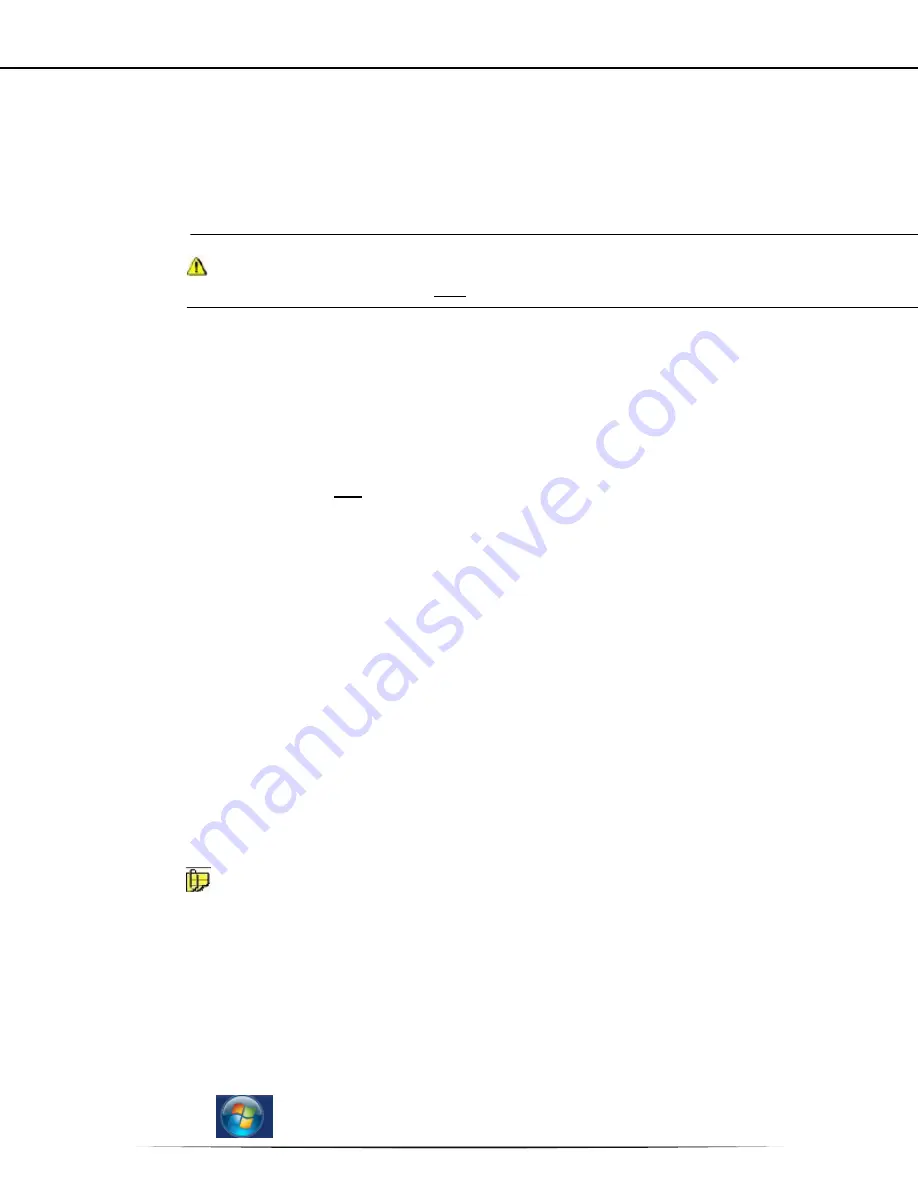
Datacolor 45 User Guide, 10.2013, Version. 1.0
65
Power
Supply
A
power
supply,
with
multiple
region
connectors
is
provided
with
the
instrument.
Power
is
supplied
to
the
back
of
the
unit
via
an
ac
adaptor
jack
.
WARNING
The
power
cord
supplied
with
the
unit
must
be
used.
No
other
cords
are
acceptable
.
Power
Switch
The
power
switch
is
located
on
the
rear
panel
of
the
instrument.
!Note:
The
power
switch
must
be
in
the
“ON”
position
to
charge
the
battery,
or
to
power
the
unit
with
the
battery
when
the
power
supply
is
not
connected
to
the
instrument
.
The
instrument
does
not
charge
on
the
USB
cable.
The
AC
adaptor
must
be
used
to
charge
the
instrument
.
Communications
Cable
The
instrument
is
connected
to
a
computer
through
either
the
USB
port
or
via
Bluetooth:
1.
Plug
the
AC
Adaptor
jack
of
the
power
cord
into
the
power
receptacle
on
the
rear
panel
of
the
instrument.
Insert
the
Adaptor
plug
into
a
standard
AC
outlet.
2.
Connect
the
small
USB
connector
on
the
instrument
cable
to
the
appropriate
female
connector
on
the
rear
panel
of
the
instrument.
3.
Connect
the
large
USB
connector
on
the
instrument
cable
to
a
USB
female
port
on
the
computer.
Viewing/Changing
System
Port
Assignment
As
part
of
this
installation
process,
a
port
number
is
assigned
to
the
USB
port
or
Bluetooth
connection.
The
default
selection
is
the
next
available
com
port.
Depending
on
the
application
you
are
running,
you
may
need
to
know
this
port
assignment
to
configure
the
Datacolor
applications
program(s)
to
recognize
the
USB
port.
NOTES
Some
Datacolor
programs
automatically
configure
the
Bluetooth
or
USB
port
assignment.
Others
require
that
you
manually
assign
the
port
number.
Refer
to
the
program
User’s
Guide
for
information
to
assign/edit
the
instrument
port
number.
If
the
computer
has
more
than
one
USB
port,
the
program
will
default
to
the
first
one
available.
If
you
want
to
connect
the
instrument
to
a
different
USB
port,
you
must
assign
the
port
manually
in
the
applications
software.
The
com
port
assignment
is
accessed
through
the
Windows
Control
Panel
as
follows:
1.
Click
the
Windows
button
at
the
bottom
left
of
the
screen.
Содержание 45
Страница 29: ...Datacolor 45 User Guide 10 2013 Version 1 0 26 Calibration black trap Calibration white tile ...
Страница 30: ...Datacolor 45 User Guide 10 2013 Version 1 0 27 Calibration gloss tile Calibration white tile ...
Страница 63: ...Datacolor 45 User Guide 10 2013 Version 1 0 60 Delete Tolerances Select to delete tolerance press OK to delete ...
Страница 79: ...Datacolor 45 User Guide 10 2013 Version 1 0 2 ...












































