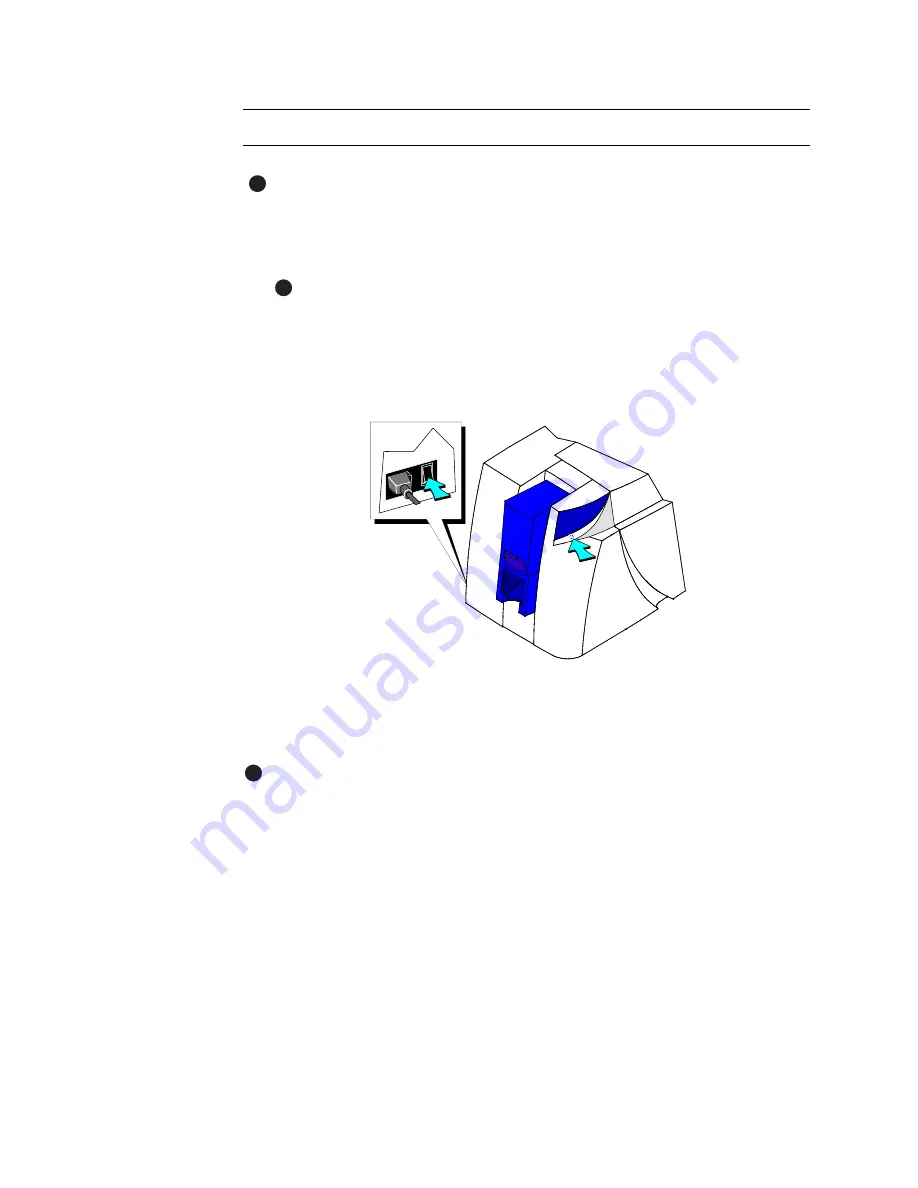
5-4
Troubleshooting
User’s Guide for Magna™ Platinum Series™ Printers
Make a printer test card
The Magna printer does not need to be connected to a PC to print this card.
1
Power off the Magna printer.
2
Confirm that all supplies are loaded: cards, print ribbon, and optional overlay or
topcoat material. See
“Using the printer” on page 2-1
if needed.
If the printer has a magnetic stripe module, the cards for a printer test card
must have a magnetic stripe. If it is a three-track module, be sure to use the
high coercivity blank cards shipped in the supplies kit.
3
Press and hold the Ready button (1), and then power on the printer (2) as shown
in
Figure 5-1
. Hold the Ready button until the printer sounds three tones, usually 5
to 10 seconds.
Figure 5-1: Press and hold Ready button (1) and then Press Power switch (2)
4
Release the Ready button. You hear the internal components initialize. Allow 30 to
60 seconds for the printer to begin printing the test card. The status light will flash
green while the printer is processing the data.
If the printer includes a topcoat or overlay module, the module might require time
to heat up. The card pauses and the module makes a series of beeps while it is
warming up.
5
Remove the card from the card output stacker. A printer test card is shown in
Figure 5-2
.
If the printer test card did not print successfully, see if there are problems with the
printer such as jammed cards or an out of ribbon condition. If needed, turn to
“Troubleshooting” on page 5-1
.
♦
E
E
2
1
i
E
Содержание magna
Страница 18: ...1 12 Overview User s Guide for Magna Platinum Series Printers...
Страница 40: ...2 22 Using the printer User s Guide for Magna Platinum Series Printers...
Страница 98: ...5 26 Troubleshooting User s Guide for Magna Platinum Series Printers...
Страница 128: ...7 24 Install the printer User s Guide for Magna Platinum Series Printers...
Страница 132: ...A 4 User s Guide for the ImageCard IV Printer...
Страница 152: ...B 20 User s Guide for Magna Platinum Series Printers...






























