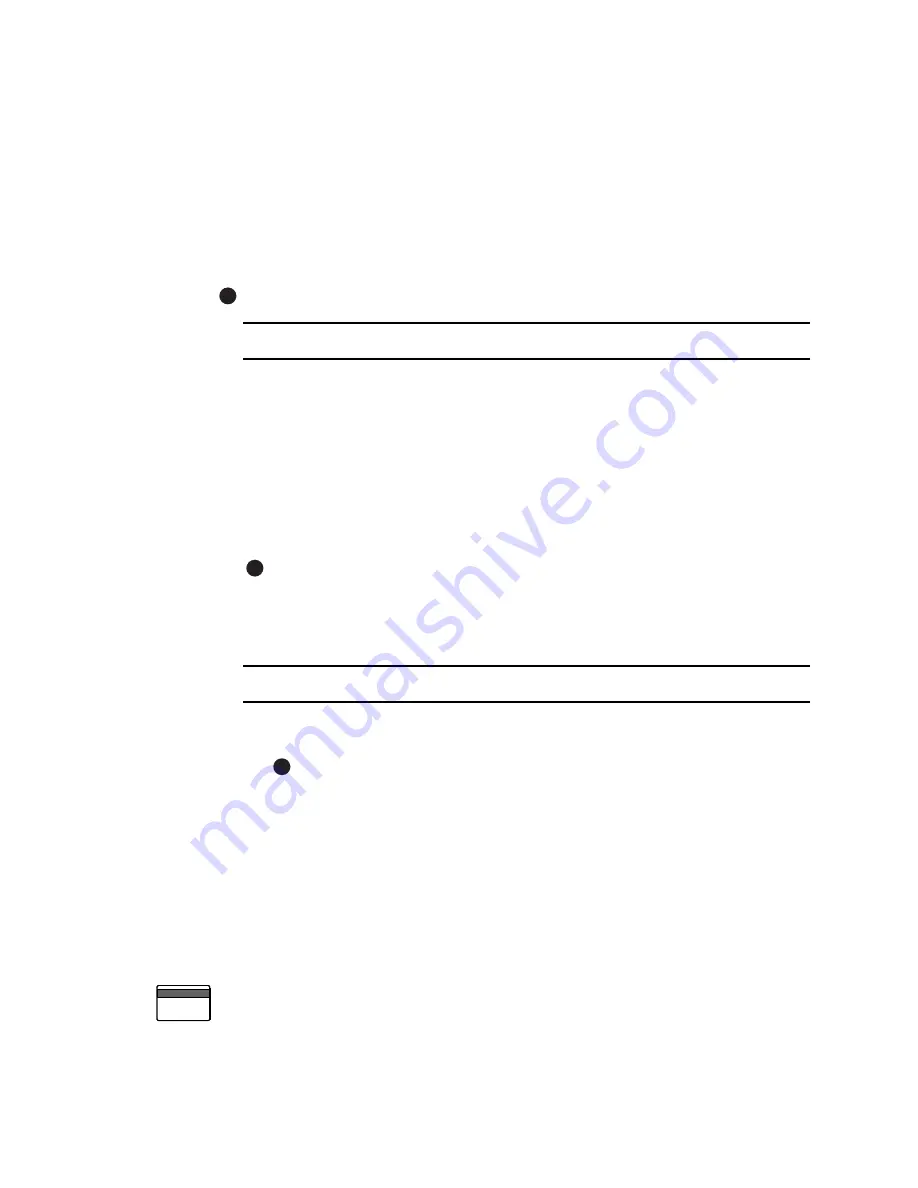
2-16
Using the printer
User’s Guide for Magna™ Platinum Series™ Printers
•
Usually, cards are sent from a card creation application such as Datacard’s ID
Works™ which captures, organizes, and formats the information on the card. A
card creation application is special software that handles the types of information
used on cards. See
“Use a card creation application”
for the steps to follow.
•
If you do not have a card creation application, you can use another PC application
to format the information to print on cards. If you are encoding magnetic stripe
data, be sure to use an application in which you can save the result and edit it
again, such as Windows WordPad™ or Word. See
“Print from a PC application”
for the steps to follow.
With any application, test your card design to verify the results.
Use a card creation application
1
Follow the instructions for the card creation application to capture, format, and
save the data for the card.
2
In the card creation application, send cards to the printer (usually, use the Print
button).
The printer driver receives data for each card, prepares the card for printing, and
sends each card to the printer in the order received. The printer driver keeps
cards in a queue if the printer is busy. For a directly networked printer, the print
server manages jobs from any PCs that send jobs to the printer.
Developers can write card creation applications using the SmartDriver™ Software
Developer’s Kit. This kit can be found on the SmartDriver CD-ROM or
downloaded from www.datacard.com.
♦
Print from a PC application
1
In the application, choose the SmartDriver as the current printer.
The default name for the Magna printer, when it is installed, is SmartDriver.
Your printer might have a different name than SmartDriver.
2
Choose the printer settings that correspond to the cards to print. See
“Working
with Properties and other driver dialog boxes” on page 3-1
for more information.
Settings might include the following:
–
Enable two-sided printing if you plan to print the front and back of the card.
The printer must have a duplex module to print on both sides of the card.
–
Set the margins for the area to print on the card. A setting of Edge-to-Edge is
the same as a margin of 0.
–
Set the orientation for the card design—either portrait or landscape.
–
Set the magnetic stripe format and coercivity if you plan to encode magnetic
stripe data.
E
E
E
Содержание magna
Страница 18: ...1 12 Overview User s Guide for Magna Platinum Series Printers...
Страница 40: ...2 22 Using the printer User s Guide for Magna Platinum Series Printers...
Страница 98: ...5 26 Troubleshooting User s Guide for Magna Platinum Series Printers...
Страница 128: ...7 24 Install the printer User s Guide for Magna Platinum Series Printers...
Страница 132: ...A 4 User s Guide for the ImageCard IV Printer...
Страница 152: ...B 20 User s Guide for Magna Platinum Series Printers...















































