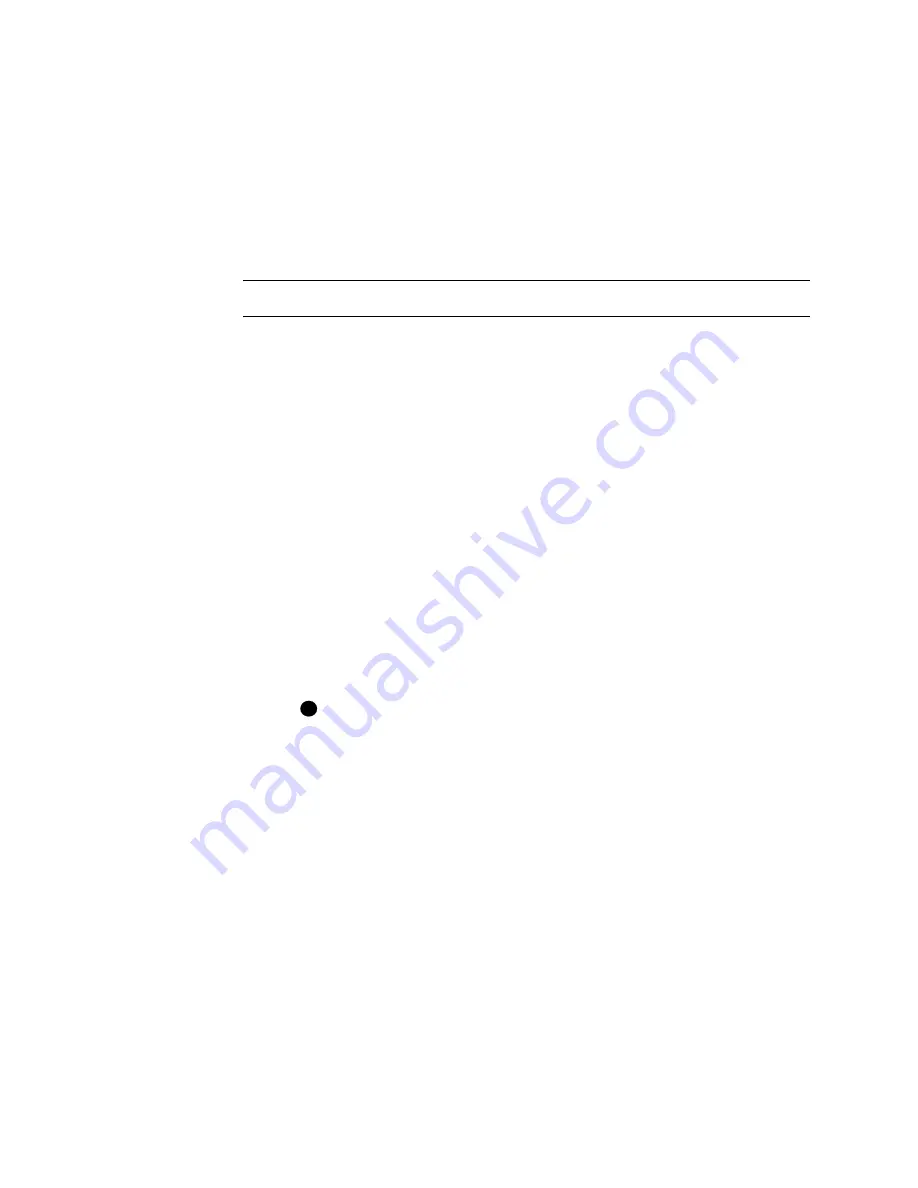
Install the printer
7-23
User’s Guide for Magna™ Platinum™ Series Printers
•
For a user connected through a network using Printer Sharing, select
Allow only for the Print permission. (Select Deny for Manage Printers and
Manage Documents.)
8
Select Apply to save the change. Save changes for each name.
9
Repeat steps 5 through 8 to add other users or groups.
10 Select OK to close the Properties dialog box.
♦
Set printer permissions for Windows NT
1
From the Windows taskbar select Start, Settings, and then Printers. The Printers
window appears.
2
Highlight the SmartDriver icon by clicking on it once.
3
From the menu bar, select File and then Properties. The Properties window for the
SmartDriver appears.
4
Select the Security tab.
5
Click the Permissions button to open the Printer Permissions dialog box.
6
Select the Add button to open the Add Users and Groups dialog box.
7
Select the Show Users button.
8
Select the name of the user (or group) to add and click the Add button.
9
From the Type of Access list, select the access:
–
For a local user of a local printer or for a user of a directly networked printer:
•
For a user connected to a directly networked printer, select Full Control.
•
For a local user of a printer, select Full Control.
•
For a user who should not print on the printer, select No Access.
Other user permissions, such as the Print permission, are not supported
–
For a user of a shared printer:
•
For a user of the printer on the PC connected to the printer, select Full
Control. The user will be able to see all messages. The user will also be
able to perform other actions, such as deleting the printer driver. (Other
user permissions, such as the Print permission, are not supported for
local users of the printer driver.)
•
For a user who should not print on the printer, select No Access.
•
For a user connected through a network using Printer Sharing, select
Print permission.
10 Select OK to save the change and close the Add Users and Groups window.
11 Repeat steps 6 through 10 to add other users or groups.
12 Select OK to save the changes and close the Printer Permissions window.
♦
i
Содержание magna
Страница 18: ...1 12 Overview User s Guide for Magna Platinum Series Printers...
Страница 40: ...2 22 Using the printer User s Guide for Magna Platinum Series Printers...
Страница 98: ...5 26 Troubleshooting User s Guide for Magna Platinum Series Printers...
Страница 128: ...7 24 Install the printer User s Guide for Magna Platinum Series Printers...
Страница 132: ...A 4 User s Guide for the ImageCard IV Printer...
Страница 152: ...B 20 User s Guide for Magna Platinum Series Printers...






























