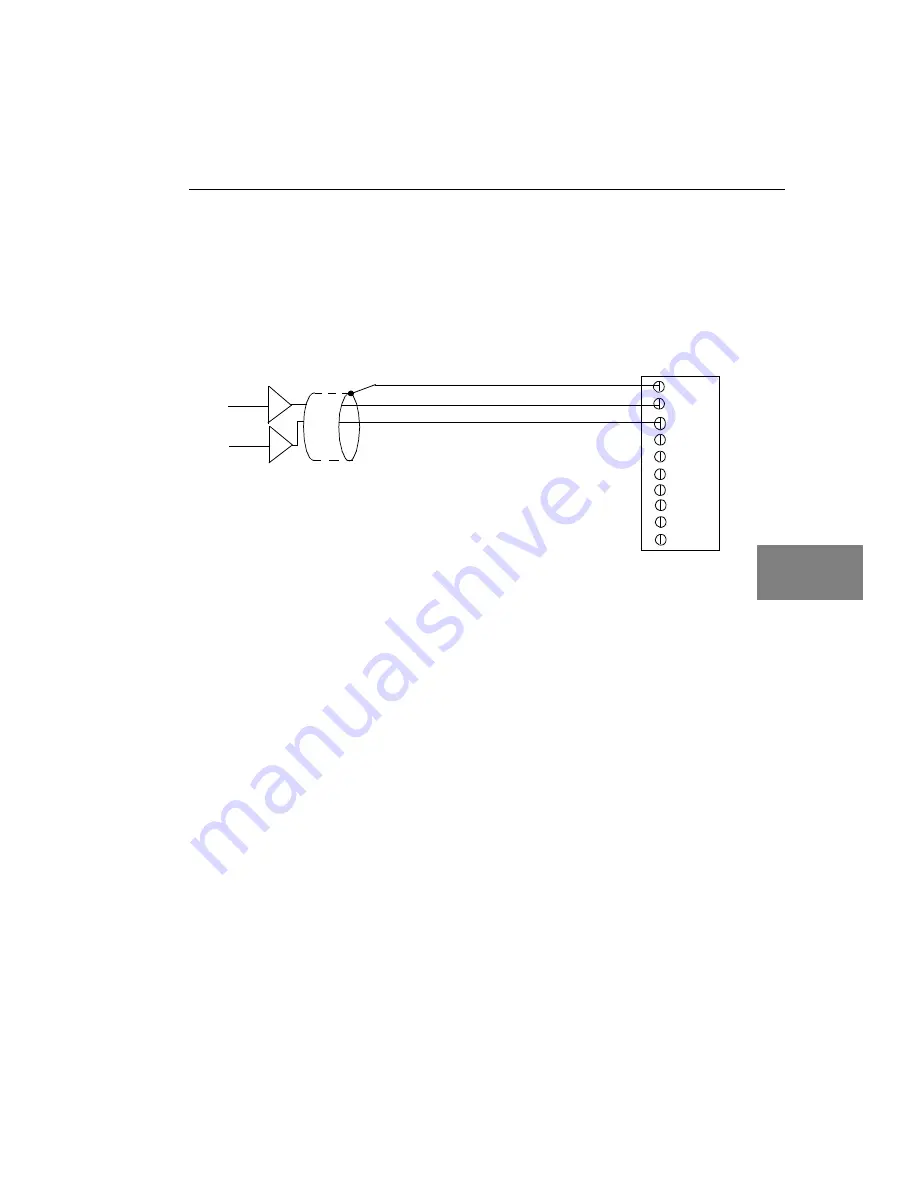
Wiring Signals
43
5
5
5
5
5
5
5
5
5
Connecting Digital Input Signals
shows how to connect a digital input signal (lines 0 and 1 of
digital Port A, in this case) to the STP340 screw terminal panel.
Figure 13: Connecting Digital Inputs to the STP340 Screw Terminal Panel
(Lines 0 and 1, Port A Shown)
Digital I/O Port A 0
STP340 Panel
Digital I/O Port A 1
Shield
TTL Inputs
TB34
TB33
TB35
Содержание DT340
Страница 1: ...R DT340 UM 16864 C Getting Started Manual...
Страница 9: ...1 1 Overview DT340 Key Hardware Features 2 DT340 Software 3 Getting Started Procedure 4...
Страница 20: ...Chapter 2 12...
Страница 38: ...Chapter 4 30...
Страница 56: ...Chapter 6 48 13 Click Main Menu 14 Click Exit...
Страница 66: ...Appendix A 58...
Страница 70: ...Index 62...














































