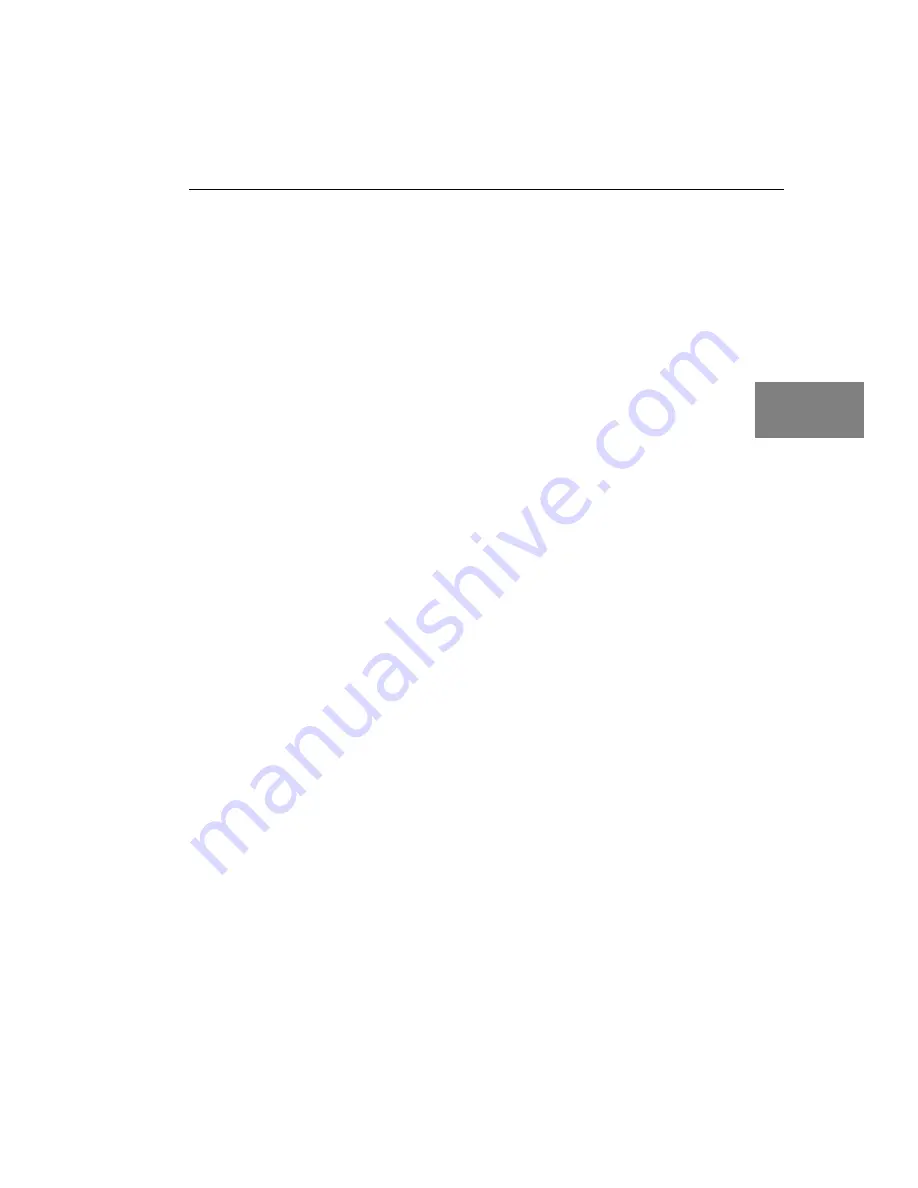
Installing the Board and Configuring the Device Driver
23
3
3
3
3
3
3
3
3
3
Loading and Configuring the Device
Driver
If you are using Windows XP, once you install the board and turn the
computer on, the New Hardware Found dialog box appears. To load
the device driver, select the option to
Install the software
automatically (Recommended)
, click
Next
, then click
Finish
.
For Windows 2000, the device driver is automatically loaded when
you install the DT3145 software from the Imaging OMNI CD.
Once the driver has been loaded, configure the DT3145 Device Driver
by performing the following steps:
1.
From the Windows Start menu, select
Settings|Control Panel
.
2.
Double-click
DT Imaging Control
.
The DT Image Control dialog box is displayed.
3.
Select the DT3145 board to configure.
4.
If you wish, change the alias (or name) of the board.
5.
If you want to use the board, make sure that the
Disabled
box is
not checked.
6.
Click
Advanced
.
By default, the installation program automatically points to the
directory in which the device configuration files and the LUT files were
installed.
Содержание DT3145
Страница 1: ...DT3145 Getting UM 19601 B Started Manual ...
Страница 8: ...About this Manual viii ...
Страница 9: ...1 1 Overview Key Features 2 Supported Software 4 Accessories 5 Getting Started Procedure 6 ...
Страница 33: ...25 4 Connecting Signals Connecting a Camera 28 Connecting Signals to Connector J2 29 ...
Страница 40: ...Chapter 4 32 ...
Страница 41: ...33 5 Verifying Board Operation Overview 35 Using DT AcquireCL 36 ...
Страница 47: ...39 6 Troubleshooting General Checklist 41 Service and Support 46 If Your Board Needs Factory Service 49 ...
Страница 58: ...Chapter 6 50 ...






























