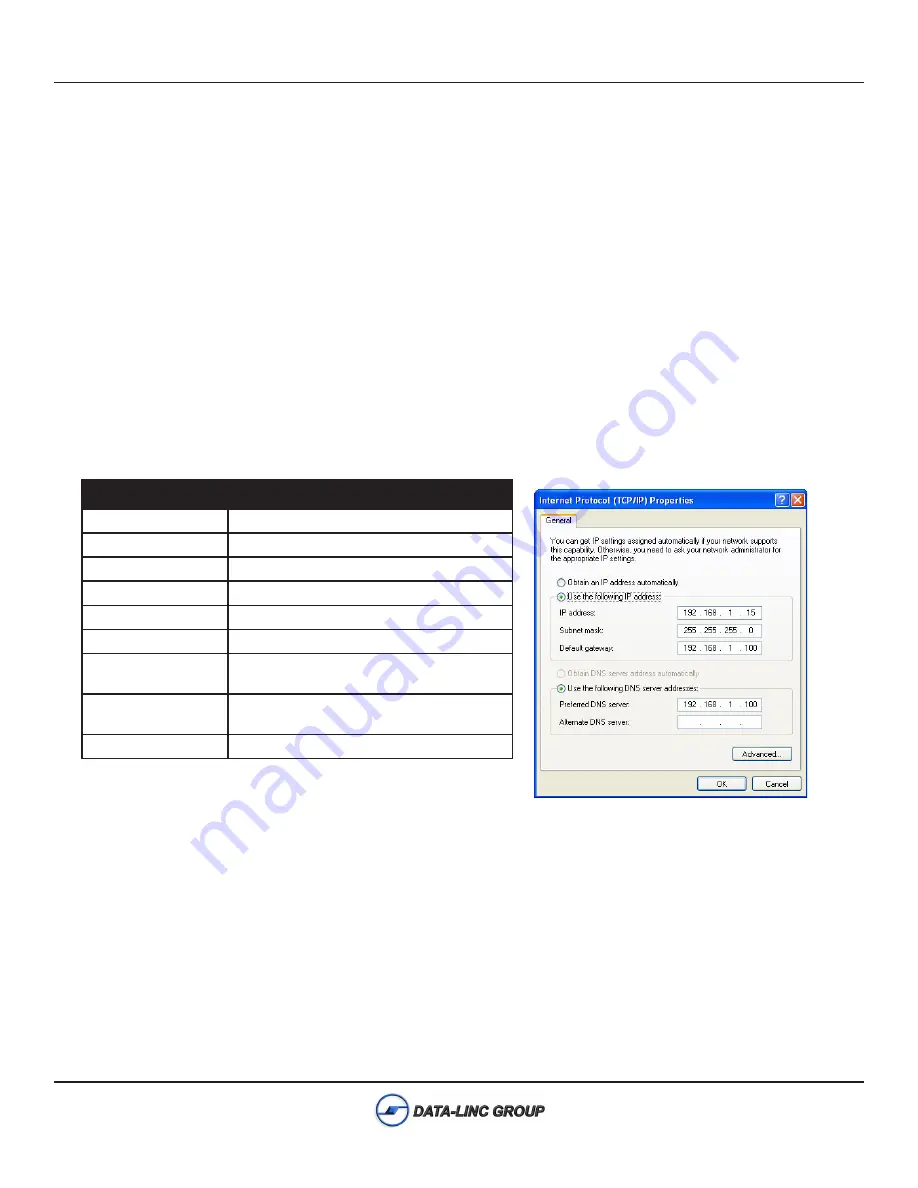
PN 161-09856-001A
June 2010
FLC910E User’s Guide
Getting Started
Connections
•Connect the Test Antenna,
•Connect the Cat5 Ethernet cable to PC (for Configuration)
•Connect the Power Supply from wall to unit
The unit will begin the boot process upon power connected.
Note:
The boot process takes about 70 seconds before the unit will be fully operational and configurable.
The LAN Link LED should be lit for a connection to the PC.
Setup PC for Configuration
Configure the PC TCP/IP settings to match the network for the FLC910E to be configured. (Set the PC to a static
IP Address of 192.168.1.X, where X can be from 2 to 254, and set a Subnet Mask of 255.255.255.0)
Note:
You will need privileges on your PC to be able to access the IP Address 192.168.1.1. This might be
changing your current IP address to be in the same subnet (ex. 192.168.1.2 with subnet mask 255.255.255.0), if
you are not already on that subnet. (See Appendix B for more information on changing your IP Address)
Default FLC910E Settings
IP Address
192.168.1.1
User Name
admin
Password
password
Mode
Base Station
ESSID
Wireless
Security
None Set
Wireless Device
Name
DEVICExxxxxx
(xxxxxx = Last 6 digits of MAC Address)
Channel /
Frequency
CH 3 / 918 MHz
Bandwidth
5 MHz
Example PC Settings for Configuration:
Содержание FLC910E
Страница 2: ...Notes ...























