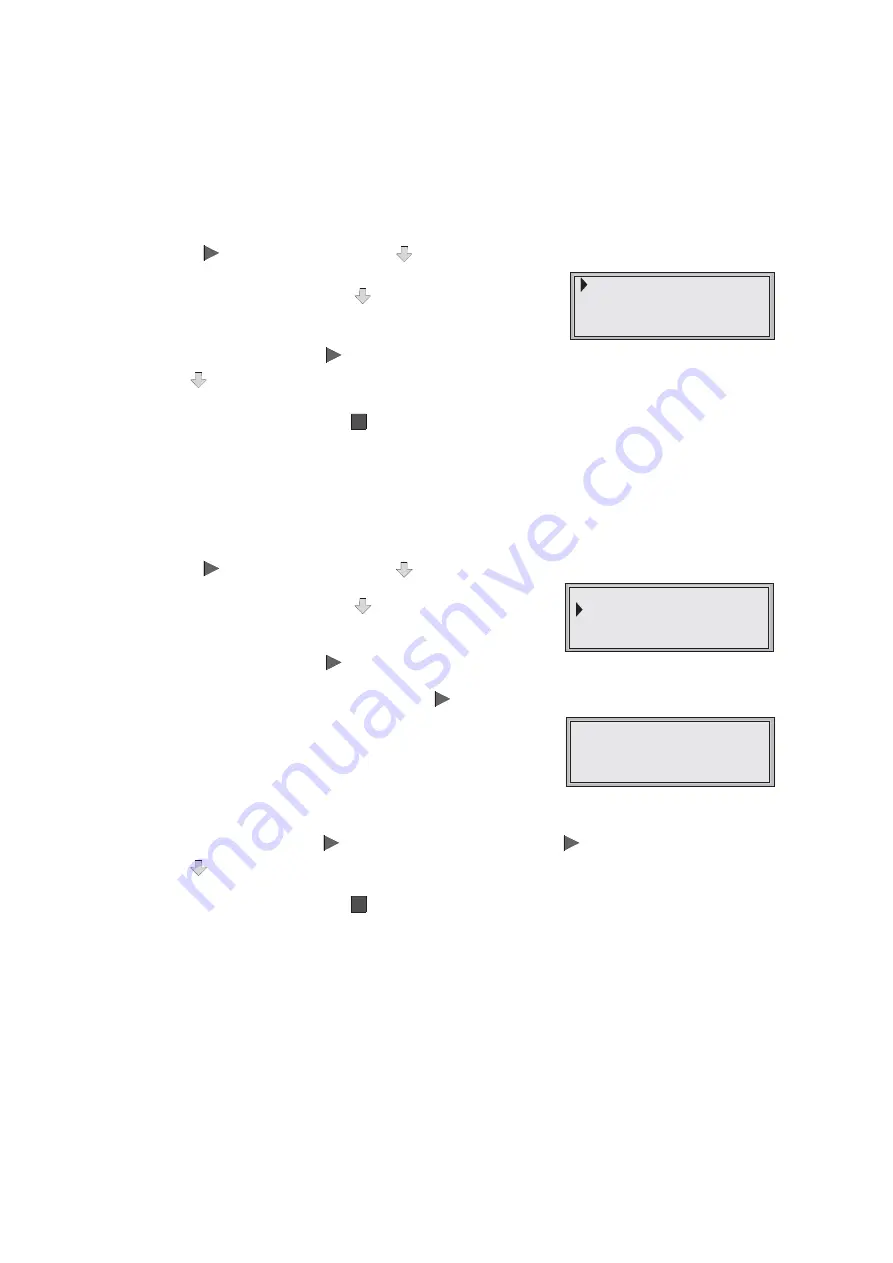
7
Meter
In this mode
EasySense Q
will continuously display fully calibrated measurements from
the active sensors (built-in and any plug-in sensors connected) on the LCD screen but
will not store any data. The display is updated every half second.
#
Connect any plug-in sensors if required. If the display is turned off, press the green
triangle
or yellow arrow button
to wake up
EasySense Q.
#
Use the yellow arrow button
to scroll the cursor down
until it is pointing at Meter.
#
Press the green triangle
(enter) to select Meter.
Scroll
can be used to view data from the active sensors.
#
Press the red square (stop)
to exit Meter mode and return to the main menu.
Snapshot
Snapshot mode enables you to capture and store specific data points as a set of data
that is stored in
EasySense Q’s
memory.
#
Connect any plug-in sensors if required. If the display is turned off, press the green
triangle
or yellow arrow button
to wake up
EasySense Q.
#
Use the yellow arrow button
to scroll the cursor
down until it is pointing at Snapshot.
#
Press the green triangle
(enter) to select Snapshot mode.
#
Each time you press the green triangle
on
EasySense Q
a reading will be taken
from all active sensors (built-in and any plug-in sensors
connected).
EasySense Q
will display the number of
samples taken so far and the current value from the
active sensors.
If more than 2 minutes have elapsed between readings, then
EasySense Q
will go
into ‘sleep’ mode, press
to wake up the unit and then
to take a reading.
Scroll
can be used to view data from the active sensors.
#
Press the red square (stop)
to exit Snapshot mode and return to the main menu.
The readings taken will be stored as a set of data.
Over 600 samples can be stored in one data set. The data set can be downloaded to
the computer for display and analysis using the Collect remote data option in the
Sensing Science Graph program (see the manual that accompanies the Sensing
Science software).
Easy Log
In Easy Log mode data is collected from all active sensors (built-in and any plug-in
sensors connected). It is not necessary to set the duration of the recording –
EasySense Q
will capture data until stopped. The data set will then be stored in
EasySense Q’s
memory.
1)
25.6 C
3)
54.8 dBA
4)
178 1x
0
No
Taken: 3
Meter
Snapshot
EasyLog
Timer
Meter
Snapshot
EasyLog
Timer




















