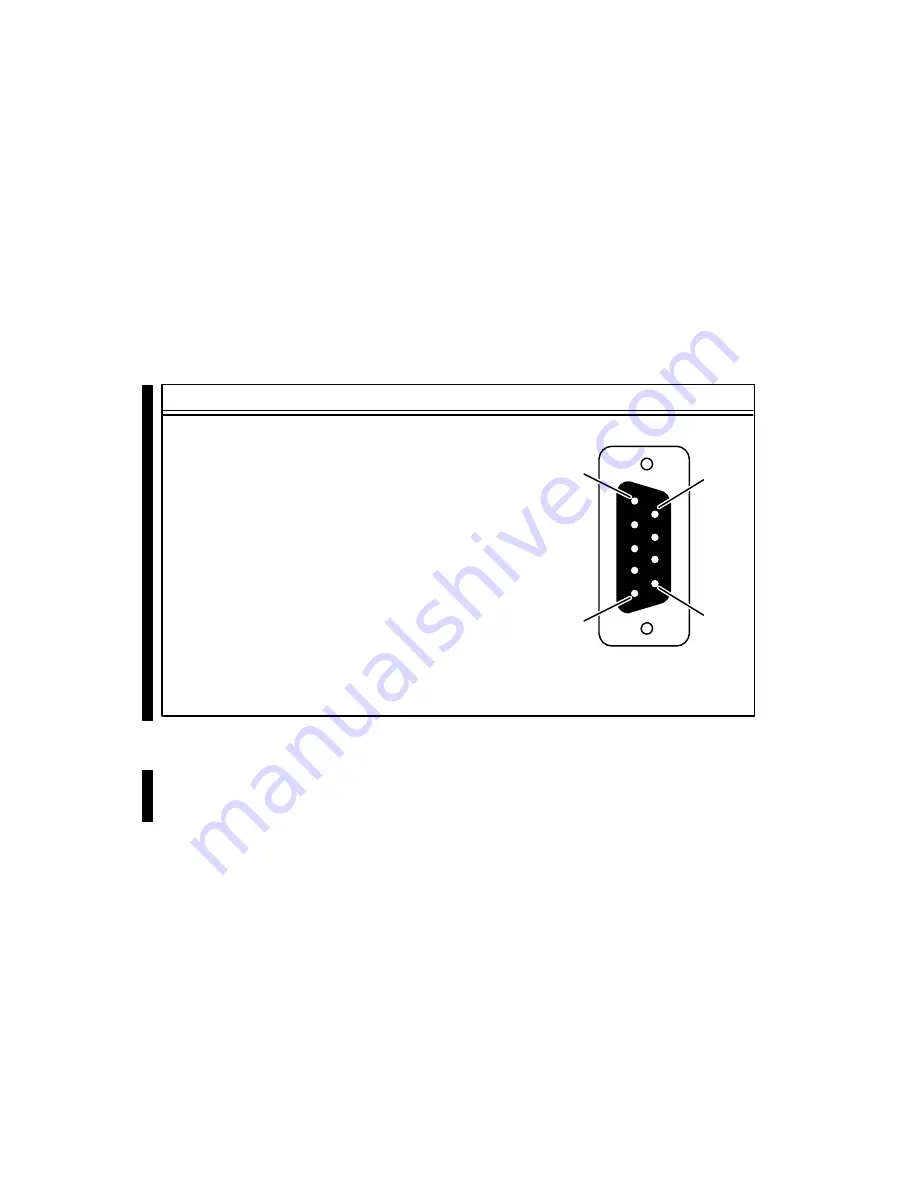
Technical Specifications
A-12
014–002091
Integrated I/O Connectors and Signals
This section lists the I/O connectors and signals available on the AViiON 530 and 4600
computer system and system bus daughter boards. For a description of VMEbus
connectors and pin assignments, refer to
Setting Up and Installing VMEbus Options in
AViiON
Systems.
Asynchronous Serial Port Connectors
Serial devices connect to the RS-232-C ports through one of three 9-pin, male
D-connectors located on the back of the computer unit. Figure AĆ1 lists the signals
and shows the pin numbers for these serial connectors, labeled A, B, and C.
Pin Signal
*1
Data Carrier Detect <
2
Receive Data <
3
Transmit Data>
4
Data Terminal Ready >
5
Signal Ground
6
Data Set Ready < (ports B and C only)
7
Request to Send >
8
Clear to Send <
9
Ring Indicator < (ports B and C only)
*Proper terminal operation while running the DG/UX
operating system requires the DCD signal pulled up by the
presence of a system board jumper. We describe this jumper
in Chapter 10.
5
9
1
6
(Male)
Figure A-1 Asynchronous Serial Port (RS232A–C) Connector Signals
An adapter cable (part number 005-38420) converts signals from the 9-pin connector
on the computer bulkhead to a 25-pin cable connector. Figure AĆ2 shows the 9- to
25-pin conversion accomplished by the asynchronous adapter cable.
Figure AĆ2 also shows the signal routing in the DB25-to-DB25 cables used with the
adapter cable to connect modems and terminals to the AViiON 530 and 4600 series
computer bulkhead.
Содержание AViiON 530 Series
Страница 1: ...Customer Documentation P R O D U C T L I N E...
Страница 2: ......
Страница 6: ......
Страница 14: ...Preface xii 014 002091...
Страница 24: ...Contents xxii 014 002091...
Страница 58: ...Setting Up Your Computer System 2 18 014 002091...
Страница 84: ...Setting Up and Installing a SCSI Bus 4 16 014 002091...
Страница 122: ...Expanding and Maintaining Your Computer System 6 18 014 002091...
Страница 148: ...Adding or Replacing Memory Modules 8 8 014 002091...
Страница 182: ...Replacing the System Board 10 12 014 002091...
Страница 188: ...Replacing the Fan Assembly 11 6 014 002091...
Страница 236: ...Using the System Control Monitor B 22 014 002091...
Страница 248: ...Solving Power Up Problems C 12 014 002091...
Страница 260: ...Index 12 014 002091...
Страница 262: ......
Страница 266: ...Appendix Title 093 xxxxxx 2 Licensed Material Property of Data General Corporation...






























