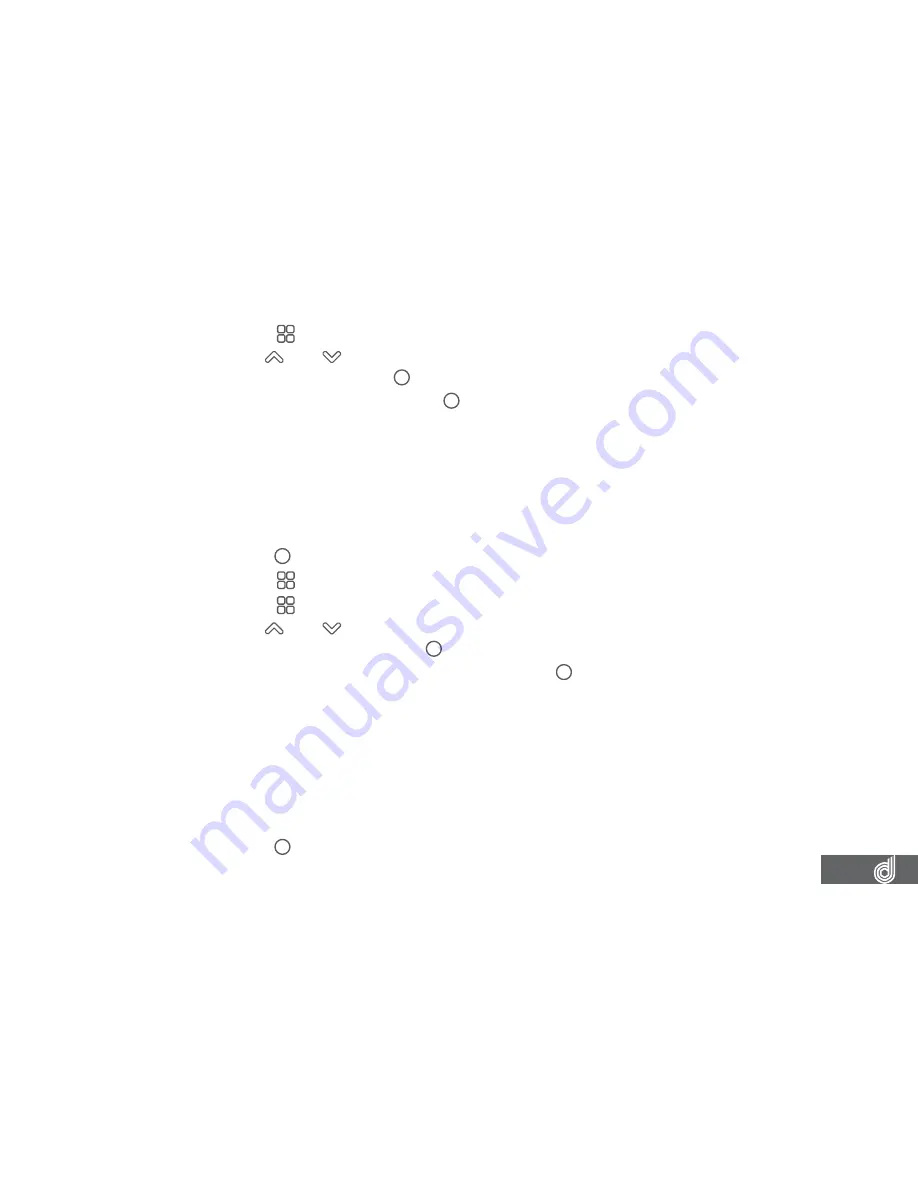
29
3.
Press the (Menu) button again to enter the
Settings menu
.
4.
Use the
and buttons to navigate the settings menu and highlight the
Beep
Sound
setting and press (OK) to select.
5.
Select Off or On and press the (OK) button to confirm.
__________________________________________________________________________________________________________________________
NOTE:
•
Menus cannot be accessed while the Dash Cam is recording. Please stop the recording to access the menu.
__________________________________________________________________________________________________________________________
10.4 LANGUAGE
The
Language
setting is used to set your preferred language.
To change the Dash Cams language, please follow the steps below.
1.
Press the (OK) button to stop your Dash Cam from recording.
2.
Press the (Menu) button to enter the
Video menu
.
3.
Press the (Menu) button again to enter the
Settings menu
.
4.
Use the
and buttons to navigate the
Settings menu
and highlight the
Language
setting and press (OK) to select.
5.
Select your preferred language and press the (OK) button to confirm.
__________________________________________________________________________________________________________________________
NOTE:
•
Menus cannot be accessed while the Dash Cam is recording. Please stop the recording to access the menu.
____________________________________________________________________________________________________________________
10.5 SCREEN SAVER
The
Screen Saver
setting is used to dim the screen after a set duration of time while
the Dash Cam is recording.
To set the screen saver, please follow the steps below.
1.
Press the (OK) button to stop your Dash Cam from recording.


























