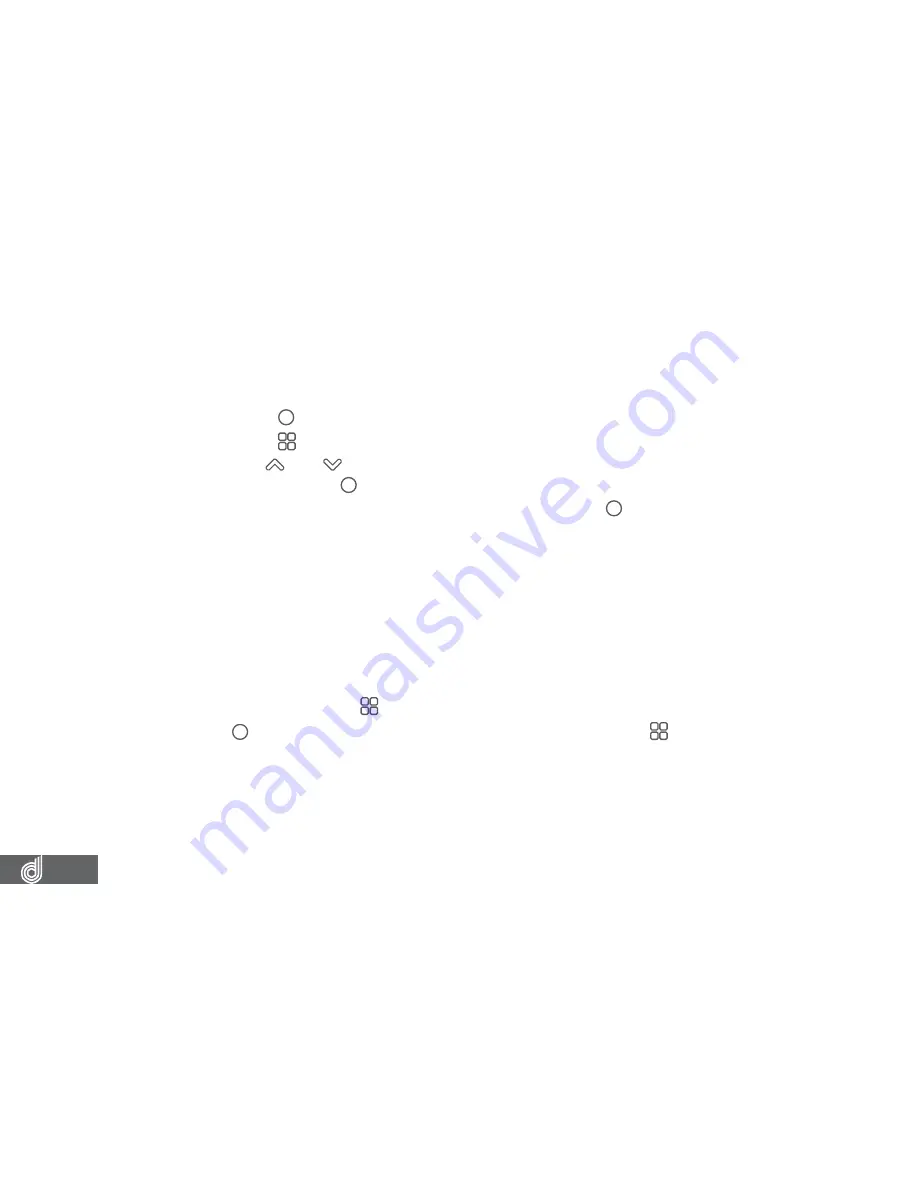
22
8.2.0 G SENSOR
The
G Sensor
detects when there is an impact to your vehicle while you are driving and
saves the video as an emergency recording away from the normal loop recording files.
To edit the
G Sensor
settings please follow the instructions below.
1.
Press the (OK) button to stop your Dash Cam from recording.
2.
Press the (Menu) button to enter the
Video menu
.
3.
Use the
and buttons to navigate the
Video menu
and highlight the
G Sensor
setting and press (OK) to select.
4.
Select your required
G Sensor
setting and press the (OK) button to confirm.
__________________________________________________________________________________________________________________________
NOTE:
•
Menus cannot be accessed while the Dash Cam is recording. Please stop the recording to access the menu.
•
Your G Sensor setting will depend on the Vehicle the Dash Cam is installed in, smaller vehicles will require a
lower sensitivity, larger vehicles will require a higher sensitivity. To avoid false triggers please set an appropriate
sensitivity for your vehicle.
•
If your Micro SD Card is filling up quickly, lower the G Sensor sensitivity and reduce the Loop Recording length.
__________________________________________________________________________________________________________________________
9. STILL MODE
Still Mode is used to capture photos with your Dash Cam
To access the Still mode hold the (Menu) button for 2 seconds while in video mode.
In this mode the (OK) button is used to capture a snapshot and the (Menu) button is used
to open the Still Menu.






























