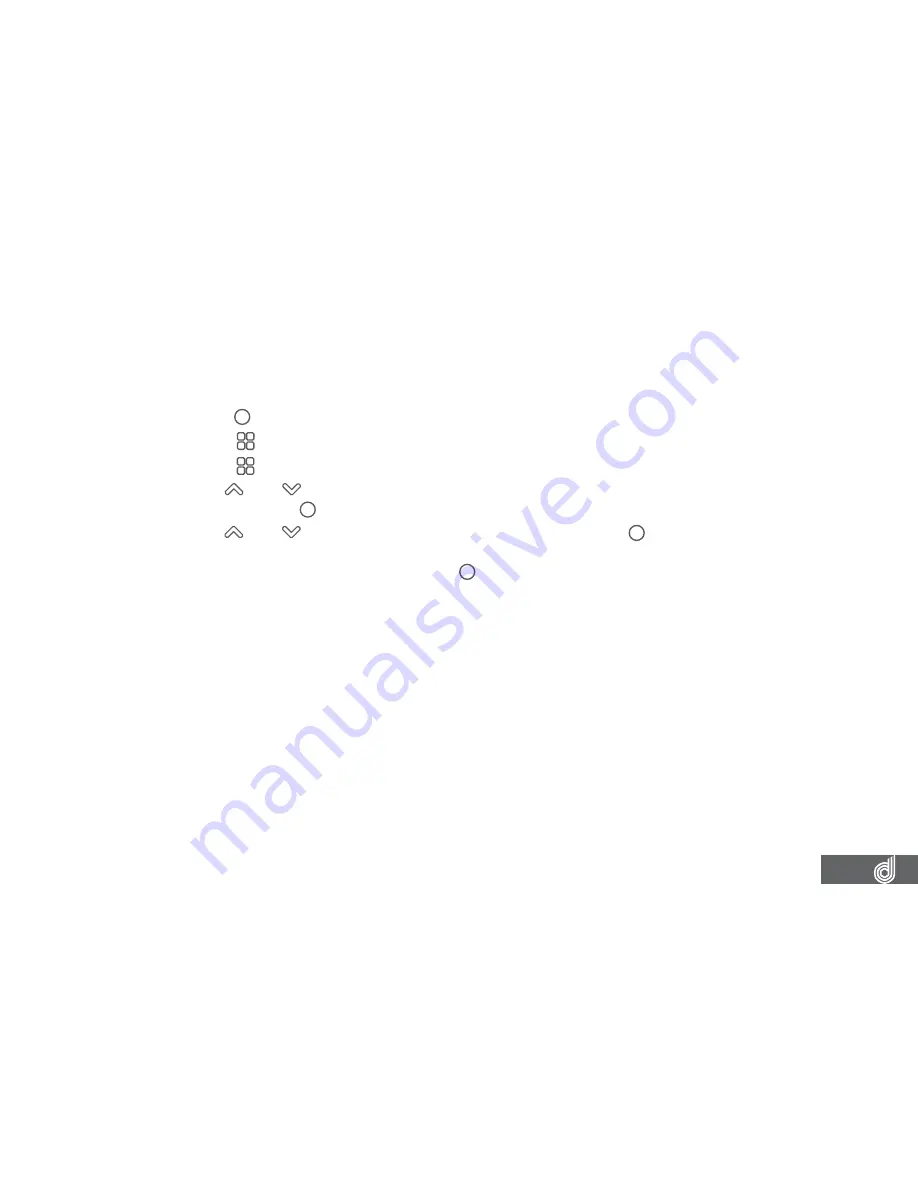
15
7.2 SETTING THE TIME AND DATE
Setting the correct
time and date
ensures that the date is correct when you date stamp
your footage.
To set the correct time and date, please follow the steps below.
1.
Press the (OK) button to stop your Dash Cam from recording.
2.
Press the (Menu) button to enter the
Video menu
.
3.
Press the (Menu) button again to enter the
Settings menu
.
4.
Use the
and buttons to navigate the
Settings menu
and highlight the
Date/Time
setting and press (OK) to select.
5.
Use the
and buttons to edit the selected field and the (OK) button to confirm
and proceed to the next field. The last field lets you edit what format that the date is
presented in, once confirmed pressing (OK) a final time will save the time and date
and exit to the settings menu.
__________________________________________________________________________________________________________________________
NOTE:
•
Menus cannot be accessed while the Dash Cam is recording. Pleas stop the recording to access the menu.
•
Once the time and date is set it can be stamped onto your footage using the Date Stamp setting. Please see
section Date Stamp for more details.
__________________________________________________________________________________________________________________________
7.3 USING THE DASH CAM
When the Dash Cam is connected to your vehicle’s 12v power supply, the Dash Cam will
automatically power up and begin recording when you start your vehicle. During the start
up the buttons will be unresponsive and the camera will take a moment to begin recording.
The Dash Cam will automatically stop recording and shut down when your vehicle is
powered off.






























