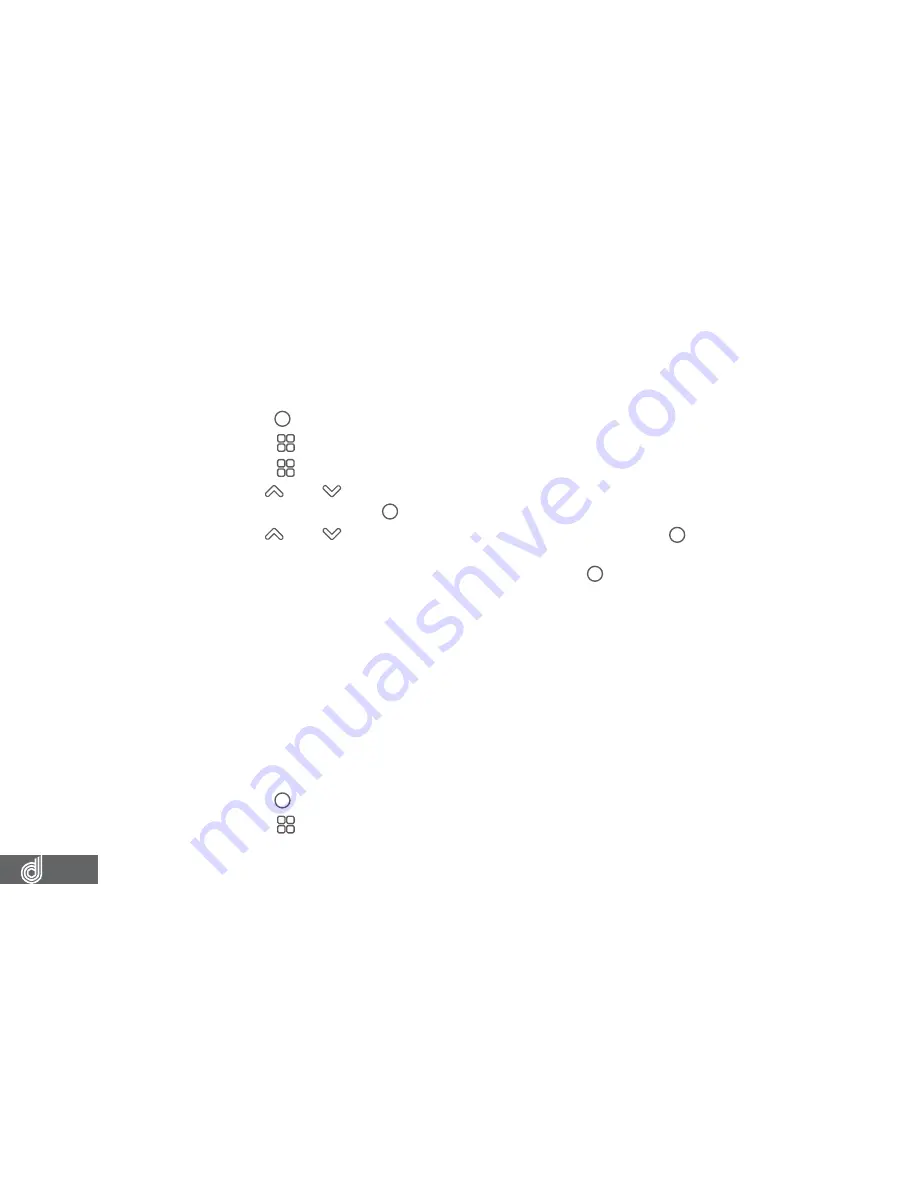
28
10.2 TIME/DATE
Setting the correct
time and date
ensures that the date is correct when you date
stamp your footage.
To set the correct time and date, please follow the steps below.
1.
Press the (OK) button to stop your Dash Cam from recording.
2.
Press the (Menu) button to enter the
Video menu
.
3.
Press the (Menu) button again to enter the
Settings menu
.
4.
Use the
and buttons to navigate the
Settings menu
and highlight the
Date/
Time
setting and press (OK) to select.
5.
Use the
and buttons to edit the selected field and the (OK) button to
confirm and proceed to the next field. The last field lets you edit what format that
the date is presented in, once confirmed pressing (OK) a final time will save the
time and date and exit to the settings menu.
__________________________________________________________________________________________________________________________
NOTE:
•
Menus cannot be accessed while the Dash Cam is recording. Please stop the recording to access the menu.
•
Once the time and date is set it can be stamped onto your footage using the Date Stamp setting. Please see
section Date Stamp for more details
__________________________________________________________________________________________________________________________
10.3 BEEP SOUND
The
Beep Sound
setting is used to mute the key beeps that are emitted when a button
is pressed.
To mute the key beeps, please follow the steps below.
1.
Press the (OK) button to stop your Dash Cam from recording.
2.
Press the (Menu) button to enter the
Video menu
.



























