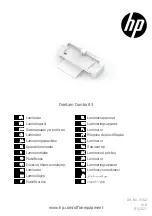V1.0
Consignes importantes de sécurité (French)
Lire attentivement les instructions suivantes avant de mettre l’imprimante
en service.
Le dispositif et la prise principale doivent toujours être
accessibles facilement.
Ne jamais effectuer soi-même les travaux d’entretien et de
réparations. Contacter toujours un dépanneur qualifié.
Placer l’imprimante sur un support stable de façon à ce qu’elle
ne puisse pastomber.
Ne jamais placer l’imprimante à proximité de sources de gaz
aisément inflammables ou de substancesexplosives.
Ne connecter l’imprimante à une prise que lorsque la tension est
correcte.
Pour déconnecter l’imprimante de l’alimentation principale,
mettre l’imprimante hors tension et toujours débrancher le
connecteur secteur de la prise murale.
Ne pas exposer l’imprimante à des températures élevées, à la
lumière directe du soleil ou à la poussière.
Ne pas mettre l’imprimante en contact avec des liquides.
Ne pas exposer l’imprimante à des chocs, impacts ou vibrations.
S’assurer que l’imprimante et l’ordinateur sont hors tension
avant de connecter le câble de données.
La tête d’impression est brûlante pendant l’impression. C’est
pourquoi laissez-la refroidir quelques instants avant d’ytoucher.
N'exécutez aucune opération ni action d'une autre manière
que celle indiquée dans ce manuel. En cas de doute, veuillez
contacter votre distributeur ou service après-vente.
Содержание DC-5100
Страница 1: ...User Manual DC 5100 Laminator ...
Страница 22: ...V1 0 11 laminator on the left side is the rewind pole Put 2 spool covers back in place ...
Страница 24: ...V1 0 13 2 2 Loading the Card Load the card through the slot one at a time ...
Страница 26: ...V1 0 15 Parameter setting item Parameter list Parameter annotation ...
Страница 27: ...V1 0 16 3 Click Write to save the change You can also click Read to view the parameters in current menu ...
Страница 38: ...V1 0 27 Default 10s Range 0 255 Unit of adjustment 1s Reset Default Reset Factory Default Option Yes No ...