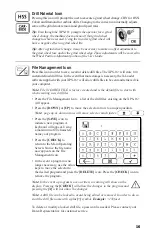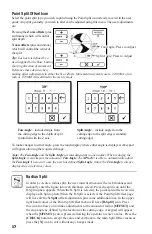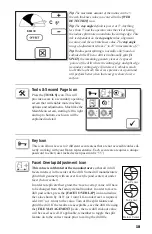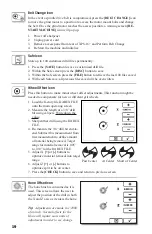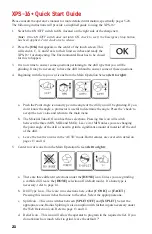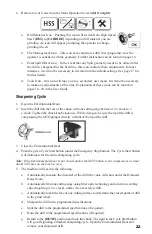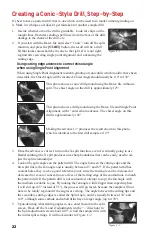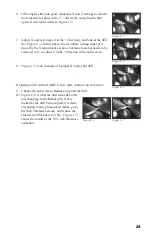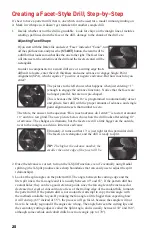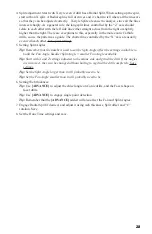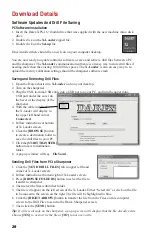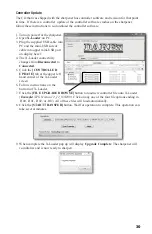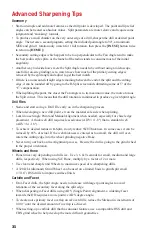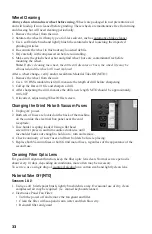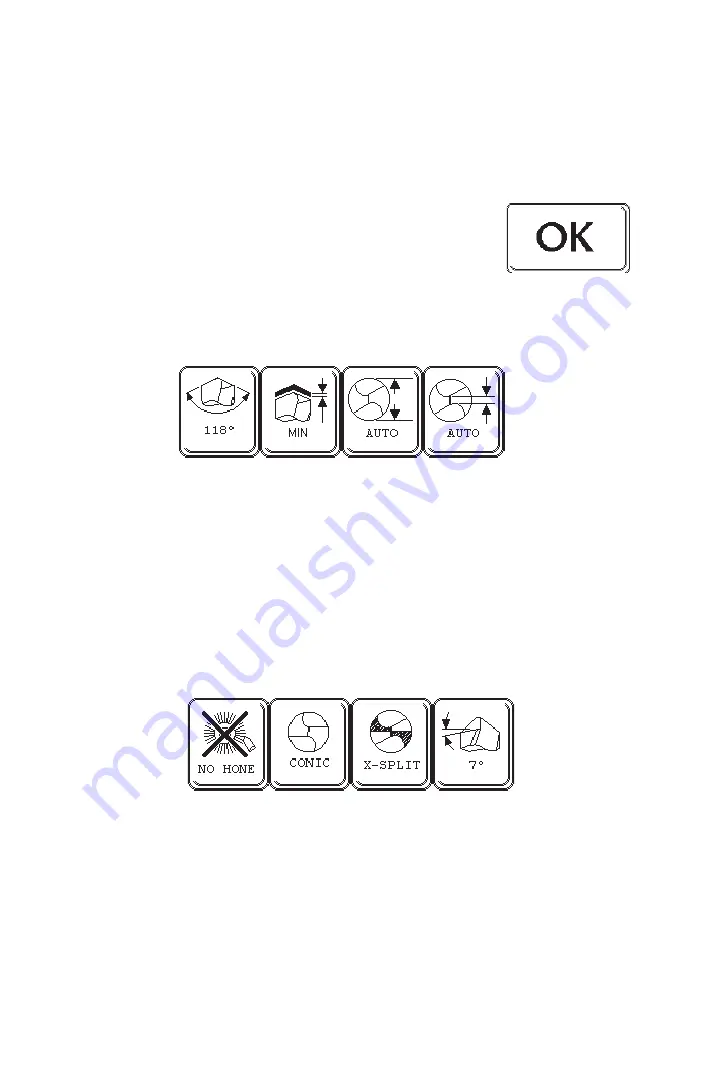
21
XPS-16+ Quick Start Guide
Please consult the operator’s manual for more detailed information, specifically pages 5-20.
The following instructions will provide a simplified guide to using the XPS-16+.
1.
Switch the ON/OFF switch to ON (located on the right side of the sharpener).
Note:
If the ON/OFF switch does not latch ON, check to see if the Emergency Stop button
has been applied. Twist clockwise to release.
2. Press the
[OK]
that appears in the center of the touch screen. This
will send A, C, X, and Z axis to their limit switches and ready the
XPS-16+ for sharpening. The Environmental Door has to be closed
for this to happen.
3. It is now time to answer some questions pertaining to the drill type that you will be
grinding. It may be necessary to have the drill in hand to answer some of these questions.
4. Beginning with the top row of icons from the Main Operation Screen
(left to right)
:
a. Push the Point Angle icon and type in the angle of the drill you will be grinding. If you
don’t know the angle, a protractor is useful to determine the angle. Press the ‘check’ to
accept the new value and return to the main menu
b. The Material Take-Off icon has three selections. Pressing this icon will switch
between the three (MIN, MID and MAX). Leave it at MIN unless you are changing
the point angle of the drill or need to grind a significant amount of material off the end
of the drill.
c.
Leave the next two icons in the ‘AUTO’ mode. Both features are covered in detail on
pages 13 and 14.
5. Center row of icons from the Main Operation Screen
(left to right)
:
a. There are three different selections under the
[HONE]
icon. Unless you are grinding
a carbide drill, leave the
[HONE]
selection off (default mode). If a hone type is
necessary, refer to page 14.
b. Drill Type Icon – There are two selections here, either
[CONIC]
or
[FACET]
.
Pressing this icon switches from one to the other. Select the appropriate one.
c. Split Icon – This icon switches between
[SPLIT OFF]
and
[X SPLIT]
. Select the
appropriate one. Radius Splitting is also an option with further inputs necessary under
the Web Detection icon. Refer to page 13 and 14.
d. Relief Icon – This icon will allow the operator to program in the required relief. If you
do not know how much relief to grind, leave the default 7°.
Содержание XPS-16+
Страница 1: ...Operating Instructions XPS 16 CNC Drill Grinder and Sharpener ...
Страница 2: ......
Страница 40: ...37 Notes ...
Страница 41: ...38 ...