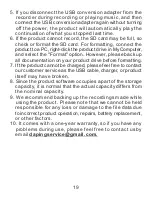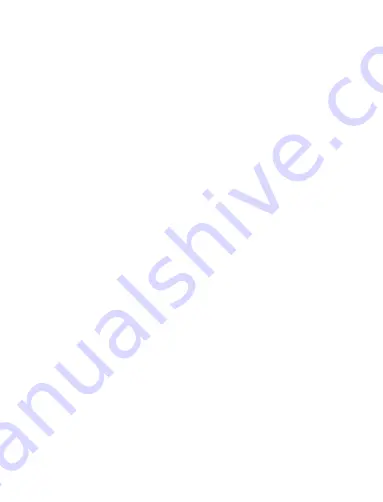
Precautions
18
7.There is noise
8.After the time synchronization was completed, the
time of the recorded file could not be synchronized.
Answer:
Our product uses a high-sensitivity microphone,
so if you touch the product itself during recording, a squealing
voice will also be recorded. Be careful when recording in a
pocket.
Answer:
If you connect the main unit and cable to a computer
with a USB hub in between, and the time of the recorded file may
not be synchronized even after the time synchronization is completed.
Please disconnect it from the hub and connect the computer directly
to the unit again and try time synchronization again. If you cannot
use it, please contact us.
1. To maintain the battery health in this product, please
charge the product every 3 months, even when not in
normal use.
2. When connected to a computer, a recording file time of
90/180/360 hours (for 8/16/32 GB) means that if you
calculate the time of all recording files, you can record
up to 90/180/360 hours.
3. 20 hours of continuous recording time means that you
can use it continuously for 20 hours after fully charging
it once (on basic setting).
4. While recording or playing music, disconnect the USB
conversion adapter from the recorder, turn off the power,
and then connect the USB conversion adapter again, the
product will automatically playback the recorded content.