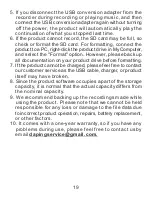2.When I connect the voice recorder to the PC, it is not
recognized by the PC.
16
Common problems
1. I want to upgrade the version.
Answer: There are two ways.
1) Please download the version upgrade file corresponding to your
purchased product for free on our official website.
Official site:
https://www.dapingvip.com/Downloads
2) If you contact us directly, our customer service staff will send you
the update file.
Contact:
Answer:
If the voice recorder is connected to the PC during
recording, it will not be recognized by the PC. When connecting
to a PC, turn off the voice recorder.
If it's not working even if you turn it off, it may be due to a bad
connection with the computer's USB port, so connect the voice
recorder to another USB port on the computer. Then connect it
to your computer with an available USB flash drive and check
if the USB flash drive is recognized. If the USB memory is not
recognized, check the condition of the USB port on your computer.
Also, the connection with the USB cable may be damaged, so
please check if the USB cable is properly connected between
the computer and voice recorder. Then connect the voice recorder
to your computer with a new USB cable.