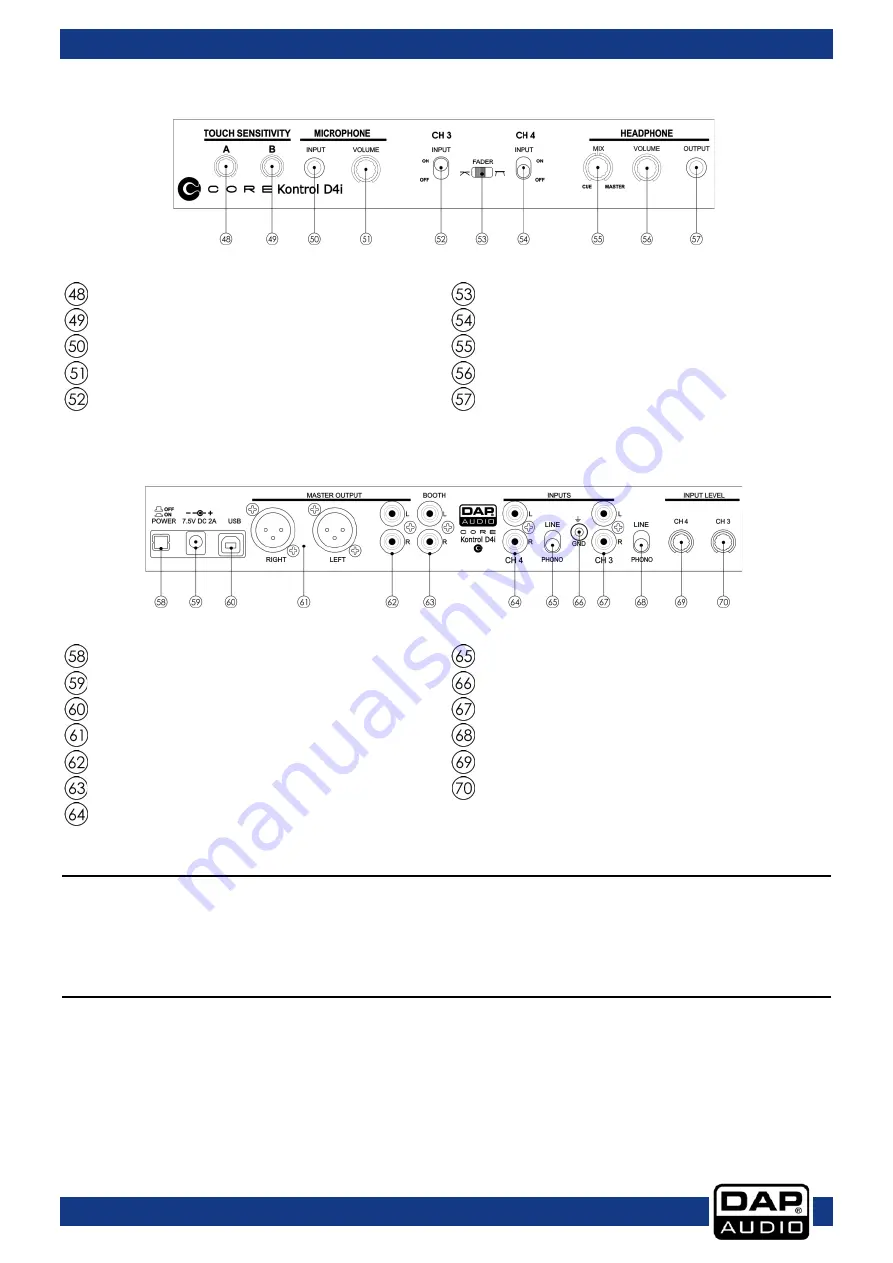
Ordercode: D1260
Core Kontrol D4i
Frontside
Fig. 04
Touch sensitivity control jogwheel A
Crossfader slope switch
Touch sensitivity control jogwheel B
Channel 3 input switch
Mic input jack (6,3 mm)
Cue mix control
Mic volume control
Headphones volume control
Channel 3 input switch
Headphones output jack (6,3 mm)
Backside
Fig. 05
Power on/off switch
Channel 4 line/phono switch
DC In 7,5V 2A
GND screw
USB connector B
Channel 3 RCA input
Master XLR out L/R
Channel 3 line/phono switch
Master RCA out L/R
Channel 4 input level control
Booth RCA out L/R
Channel 3 input level control
Channel 4 RCA input
Installation
Remove all packing materials from the Kontrol D4i. Check that all foam and plastic padding is removed.
Connect all cables.
Always disconnect from electric mains power supply before cleaning or servicing.
Damages caused by non-observance are not subject to warranty.
Set Up and Operation
Before plugging the unit in, always make sure that the power supply matches the product specification
voltage. The power supply demands are printed on the back of the device.
Connection:
01) Connect the Kontrol D4i to your mixer/amplifier using the proper cables.
02) Connect the supplied power adapter.
CAUTION: Be sure that the mixer/amplifier’s power is off, when connecting the cables. Turn on the Kontrol
D4i before you turn on your mixer/amplifier.
8
Содержание D1260
Страница 33: ...Ordercode D1260 Core Kontrol D4i 32 ...
Страница 34: ...Ordercode D1260 Core Kontrol D4i 33 ...
Страница 35: ...Ordercode D1260 Core Kontrol D4i Notes 34 ...
Страница 36: ... 2014 DAP Audio ...










































