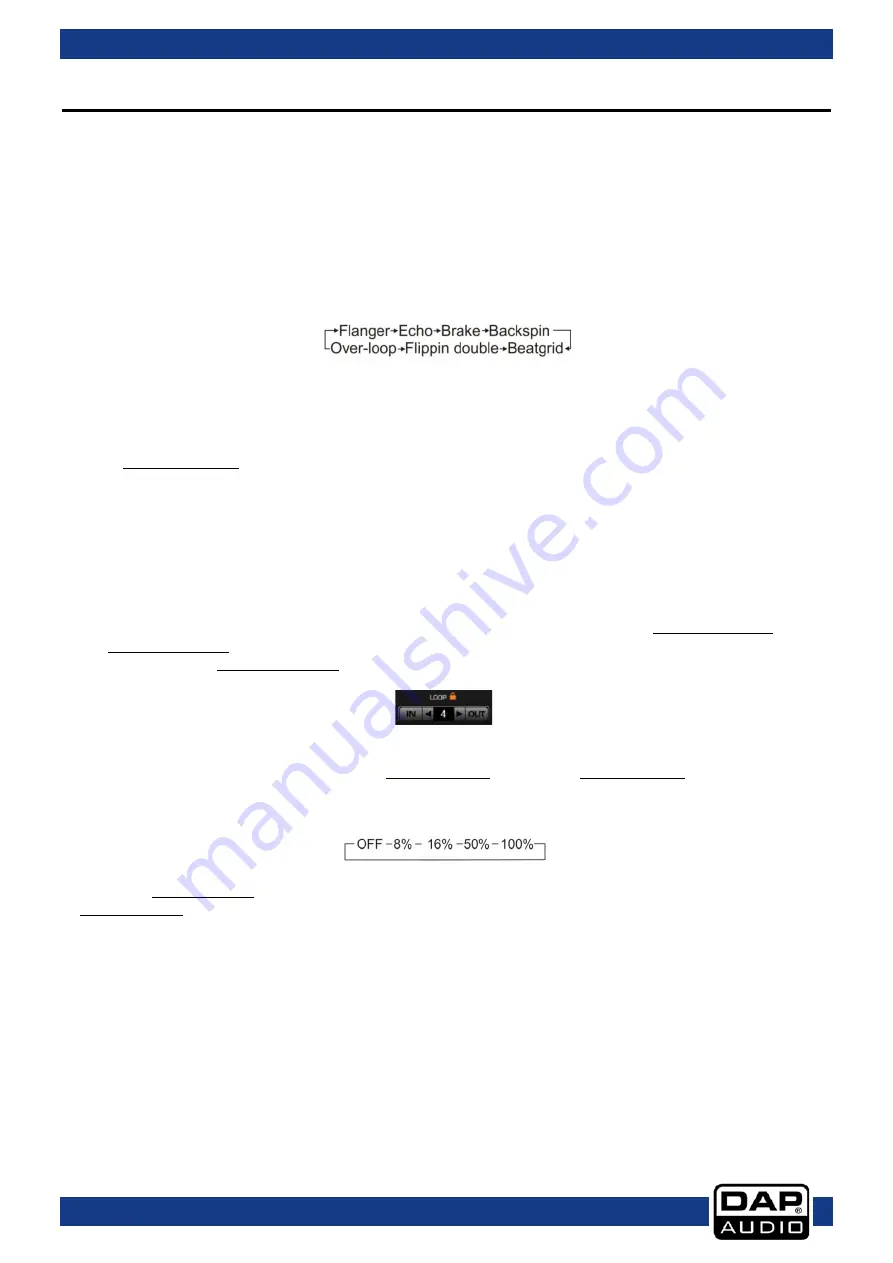
Ordercode: D1260
Core Kontrol D4i
Names and Functions
Below is a description of the functions of the controls.
Deck Functions
01) Effects select up button
Tapping this button allows you to select one of the available effects in forward direction. The included
Virtual DJ LE software gives you access to seven effects as shown below.
02) Effects select down button
Tapping this button allows you to select one of the available effects in backwards direction. The included
Virtual DJ LE software gives you access to seven effects as shown below.
03) FX on/off button
This button toggles the effect processor on or off.
04) 1/2 beats button (HOTCUE)
The Kontrol D4i allows you to store up to four hot cue points per deck. See pages 14/15: ”Setting a hot cue
point in pause mode” and “Setting a hot cue point in play mode”.
While in autoloop mode, tapping this button allows you to start a 2 bar autoloop.
05) Pitch control fader
Use this fader to adjust the pitch. Slide up to decrease the pitch, slide down to increase the pitch.
06) x½/shift button
Allows you to divide the smartloop length by 2.
While pushing and holding the shift (47) button, tapping this button allows you to shift the smartloop with
1 beat.
07) In/smartloop button
This button allows you to set the start point of the loop.
Tapping this button while pushing and holding the shift (47) button will toggle the smartloop mode on or
off. In smartloop mode, the software makes sure that your loop is always on the beat (actually a
quantizing function). Smartloop mode is indicated in the Virtual DJ software by the lock symbol which
turns orange when active.
08) Keylock/pitch button
Tapping this button allows you to toggle the Keylock mode on or off. In Keylock mode, the pitch fader
allows you to Change the tempo of the song played back while the key of the song stays unchanged.
While holding the shift (47) button, tapping this button allows you to select the maximum range for the
pitch control fader.
09) Jogwheel
While not in scratch mode, the jogwheel allows you to pitch bend the song.
In scratch mode the jog wheel can be used for scratch effects.
Pushing and holding the shift (47) button while turning the jogwheel allows you to seek through the song
(see page 15).
10) Cue button
Push the cue button during playback to return to the position at which playback is started or to the first
cue point (if set).
11) Sync/master button
Automatically matches the corresponding deck’s tempo with the other deck’s tempo.
Pushing and holding the shift (47) button while tapping this button allows you to set up a deck as a
master for sync play.
12) Parameter 1control
The Parameter 1 and 2 controls allow you to adjust effect parameters. Note that not all effects require
two parameter controls.
9
Содержание D1260
Страница 33: ...Ordercode D1260 Core Kontrol D4i 32 ...
Страница 34: ...Ordercode D1260 Core Kontrol D4i 33 ...
Страница 35: ...Ordercode D1260 Core Kontrol D4i Notes 34 ...
Страница 36: ... 2014 DAP Audio ...











































