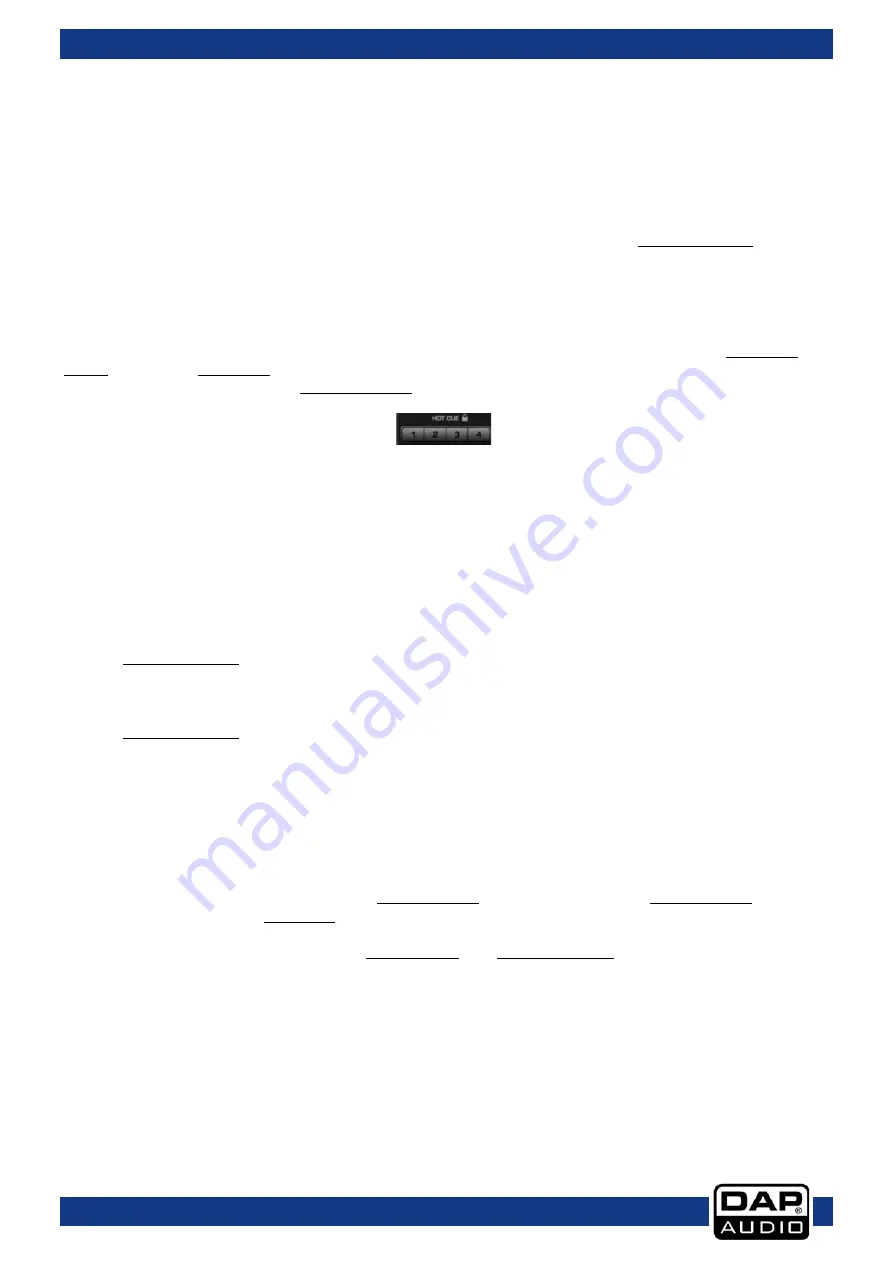
Ordercode: D1260
Core Kontrol D4i
13) Auto loop button
This mode allows you to create various auto loops by pressing the buttons: 1/2 beats (04), 2/4 beats (15),
3/8 beats (22), 4/16 beats (23).
14) Parameter 2 control
The Parameter 1 and 2 controls allow you to adjust effect parameters. Note that not all effects require
two parameter controls.
15) 2/4 beats button (HOTCUE)
The Kontrol D4i allows you to store up to four hot cue points per deck. See pages 14/15: “Setting a hot
cue point in pause mode” and “Setting a hot cue point in play mode”. While in autoloop mode, tapping
this button allows you to start a 4 bar autoloop.
16) Key control
This control allows you change the key of the song while the tempo remains unchanged.
17) Sample rec/smartcue button
This button allows you to start/stop recording a sample.
Tapping this button while pushing and holding the shift (47) button allows you to toggle the smart cue
mode on or off. In smart cue mode, the software makes sure that your cue point is always on the beat
(actually a quantizing function). Smarcue mode is indicated in the Virtual DJ software by the lock symbol
which turns orange when active.
18) Sampler volume control
Allows you to adjust the sampler volume level.
19) Sample play button
This button allows you to play/pause playback of a previously recorded sample.
20) Sample select up button
Allows you to select a previously recorded sample for playback.
21) Sample select down button
Allows you to select a previously recorded sample for playback.
22) 3/8 beats button (HOTCUE)
The Kontrol D4i allows you to store up to four hot cue points per deck. See pages 14/15: “Setting a hot
cue point in pause mode” and “Setting a hot cue point in play mode”.
While in autoloop mode, tapping this button allows you to start a 8 bar autoloop.
23) 4/16 beats button (HOTCUE)
The Kontrol D4i allows you to store up to four hot cue points per deck. See pages 14/15: “Setting a hot
cue point in pause mode” and “Setting a hot cue point in play mode”.
While in autoloop mode, tapping this button allows you to start a 16 bar autoloop.
24) Deck 3 button
25) x2 button
Allows you to multiply the loop length by 2. While pushing and holding the shift (47) button, tapping this
button allows you to shift the loop by 1 beat.
26) Out/reloop button
This button allows you to set the endpoint of the loop or to exit loop playback.
While pushing and holding the shift (47) button, pushing this button allows you to reloop.
27) Scratch button
This button allows you to select or deselect scratch mode for the jogwheel. If the scratch mode is not
selected, the jogwheel is in jog mode.
28) Play button
This button allows you to toggle between pause mode and playback mode.
10
Содержание D1260
Страница 33: ...Ordercode D1260 Core Kontrol D4i 32 ...
Страница 34: ...Ordercode D1260 Core Kontrol D4i 33 ...
Страница 35: ...Ordercode D1260 Core Kontrol D4i Notes 34 ...
Страница 36: ... 2014 DAP Audio ...












































